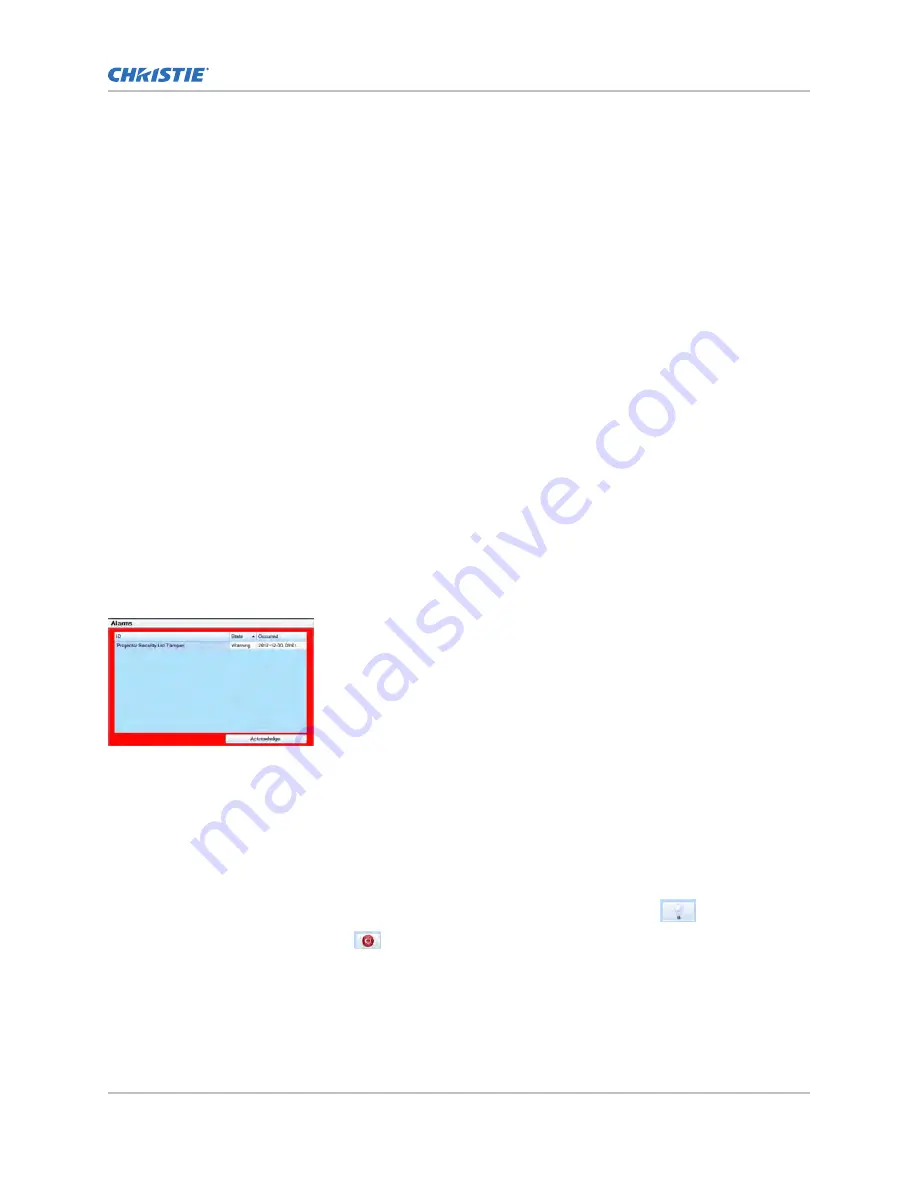
4. From the To list, select an end date for the logs.
5. From the Type list, select a log type.
6. From the Severity list, select the severity type.
7. Select Retrieve Logs.
8. Insert a USB flash drive into the TPC USB port.
9. Select Download to USB.
Running a server test
You can run a server test to search the subtitle and metadata XML files for errors in content or in
transmission from the server.
You cannot use a server test to turn metadata or subtitling off or on.
1. On the touch panel controller (TPC), select Menu > Diagnostics > Server Test.
2. If you are searching a metadata file, in the Meta File URI field, enter the location of the file.
3. If you are searching a subtitle file, in the Subtitling URI field, enter the location of the file.
Responding to alarms
When an alarm occurs, an Alarms window with a red border appears with a description of the alarm
condition, state, and time and date of the alarm.
The window only displays alarms you have not previously acknowledged.
1. To acknowledge an alarm and remove it from the Alarms window, select Acknowledge.
2. To view all alarms, in the left pane select Menu > Status > All Alarms.
Turning the projector off
Complete the following procedure to turn off the projector.
1. On the touch panel controller (TPC), to turn off the , select and hold Off.
2. Select and hold Power Off.
The projector enters a cool down mode and the fans and electronics stay on for minutes. After
this cool down period, the projector enters standby mode.
3. If you are servicing the projector or removing the protective cover, disconnect the AC power
and turn the breaker off.
Accessing projector diagnostics
CP2208 User Guide
38
020-101916-03 Rev. 1 (12-20120)
Copyright
©
2020 Christie Digital Systems USA, Inc. All rights reserved.
Summary of Contents for CP2208
Page 1: ...User Guide 020 101916 03 CP2208 ...
Page 94: ......






























