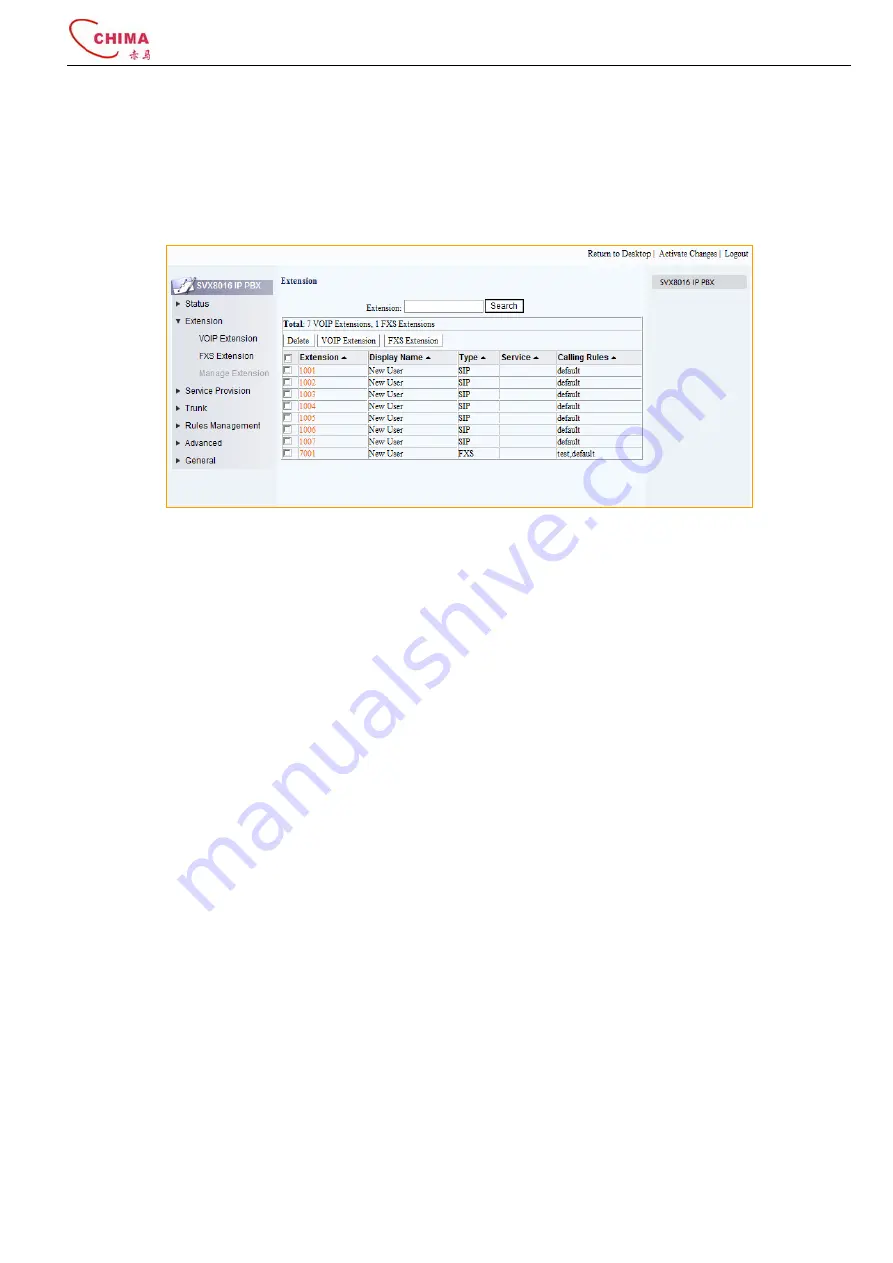
SVX8016 IP PBX System User Guide
陈泽科技有限公司
- 23 -
www.stephen-tele.com
Cancel:
Discard all changes.
Activate:
Submit the changes to the system to take effect.
3.3.3.
Manage Extension
Click “Extension” menu and “Manage Extension” submenu, the manage extension page will appear.
Search
User can enter extension number in the search filed to search for specific extensions.
Total
Shows the total number of each kind extension.
Sort
Click the cell in first row to sort the table by different criteria.
Delete:
Tick box(s) at the beginning of each row for unwanted extension(s), and then click the delete button to delete
them.
VoIP Extension:
Click this button to transfer to the add VoIP extension page.
FXS Extension:
Click this button to transfer to the add FXS extension page.
Extensions:
Extension number of this extension, click to modify the detail parameters of this extension.
Display Name:
The Name of this extension.
Type:
The extension type. SIP extension or onboard FXS extension.
Service
Shows the activated service of this extension such as call waiting, follow me and etc. One small icon
represented one activated service.
Calling Rules:
Shows which routes can this extension places calls on.
3.4.
Phone Auto Provision
SVX8016 can auto configure the phone connected to it using the given MAC address. Currently SVX8016 only support auto
provision of Snom and Grandstream phone. Make sure you have enabled the DHCP server of SVX8016 (please refer to
section 3.1.4.3 for DHCPD configuration).
3.4.1.
Snom Phone
Click “Phone Auto Provision” menu and “Snom” submenu, the Snom phone auto provision page will appear.































