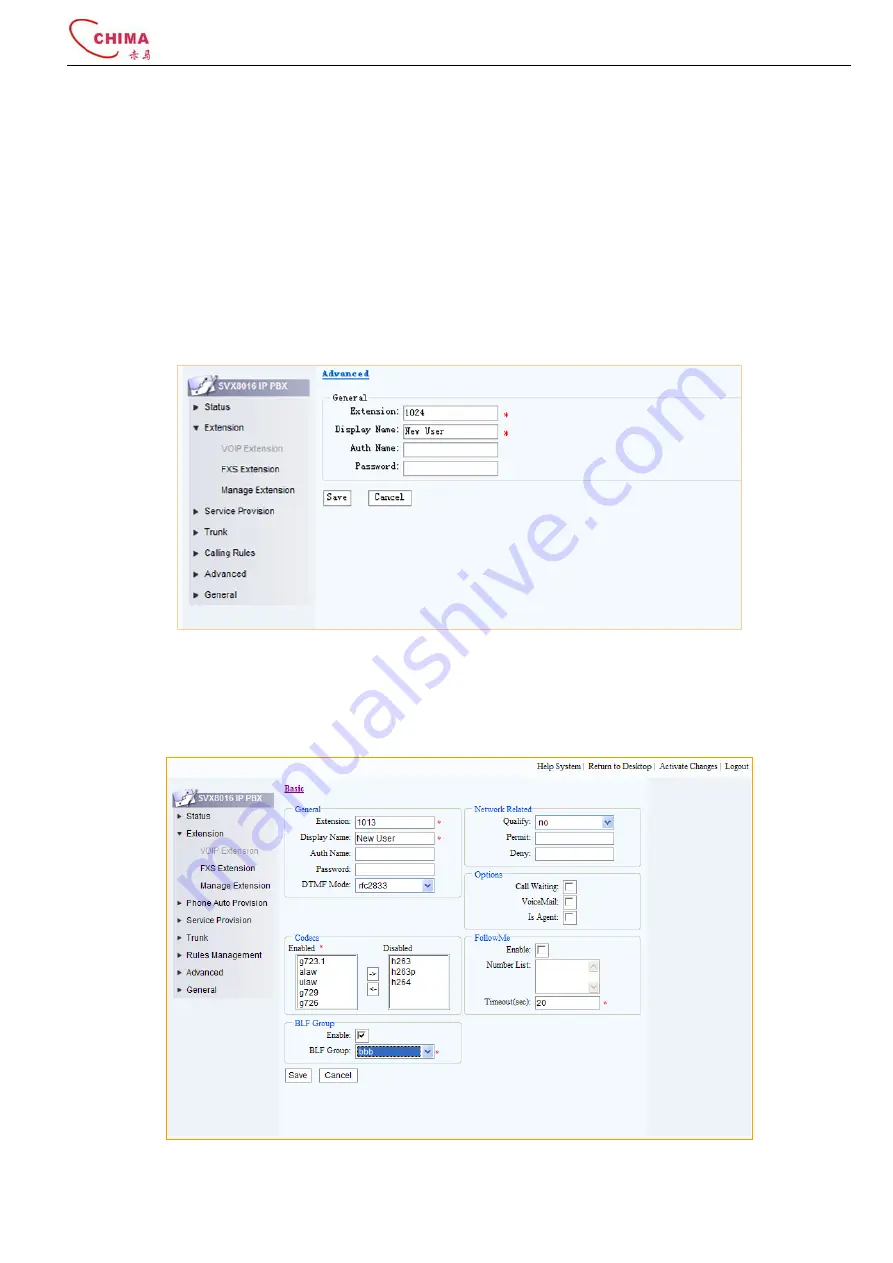
SVX8016 IP PBX System User Guide
陈泽科技有限公司
- 20 -
www.stephen-tele.com
Search
User can enter caller number in the search filed to search for specific call.
Total
Shows the total number of current active calls.
Sort
Click the cell in first row to sort the table by different criteria.
Caller
The caller of this communication.
Callee
The destination of the call or the trunk which the call takes if this is a outbound call.
Status
Shows the status of the call, talking or ringing.
Duration
The duration of the call.
Action
User can force a call to hang up by clicking the Hangup button.
3.3.
Extension
3.3.1.
VoIP Extension
Click “Extension” menu and “VoIP extension” submenu, the add VoIP extension page will appear.
Extension:
The extension number that will be associated with this particular extension.
Display Name:
A description name for memorization.
Auth Name:
The name used for authorization proposes.
Password:
The password of this extension.
Advanced:
Expand the page to display the advanced feature settings. Click again to return to the basic setting.






























