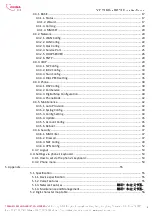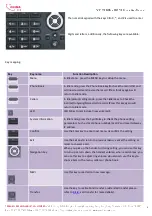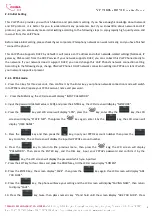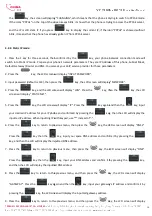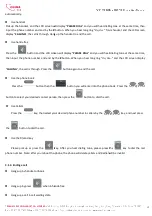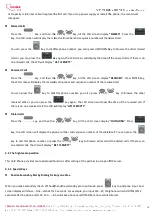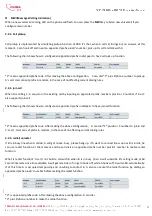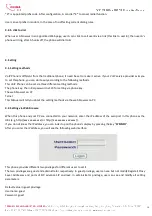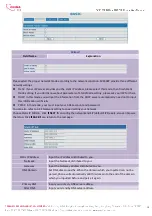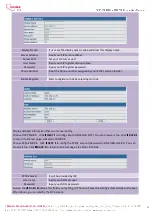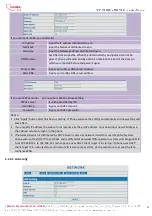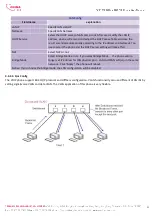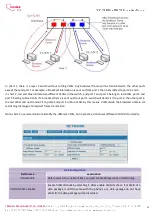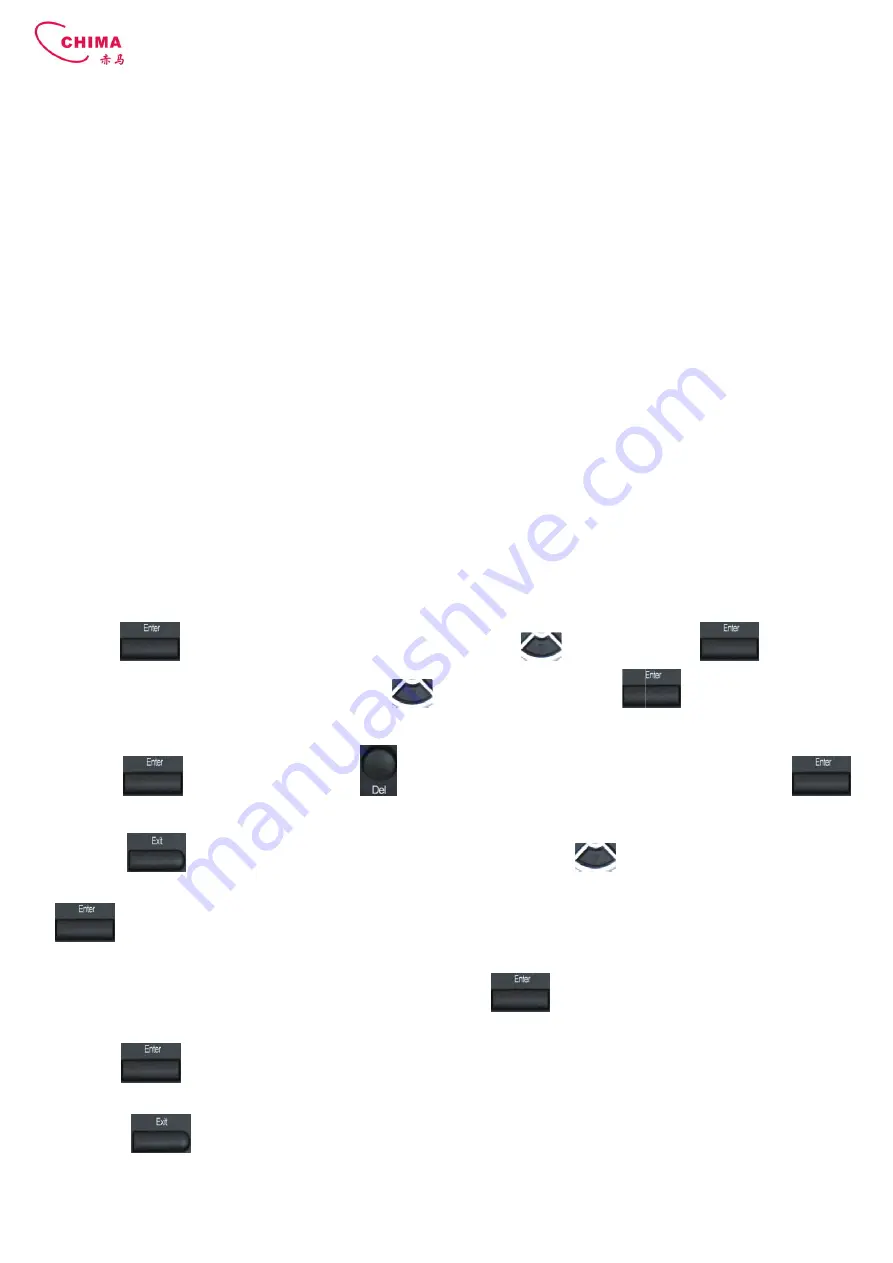
STEPHEN TECHNOLOGIES CO.,LIMITED
/ 5/F, Building NO.1, TongXin Industry Zone, HengGang, LongGang, Shenzhen,
Tel: +86 755 89352606 /Fax:+86 755 89352612 / Email:
2.2. Initial Setting
This VoIP Phone provides you with rich function and parameters setting.
and SIP protocol, it is better for you to understand many parameters. But if you know little about network and SIP
protocol, you can also easily make initial setting according to the following steps to enjoy rapi
low cost from this VoIP Phone.
Before make initial setting, please check if your corporate IP telephony network can work normally, and you have finished
“connect the phone”.
This VoIP Phone Supports DHCP by default. It will
gateway, DNS server) from the DHCP server.
the network. If your network doesn’t support DHCP, you need change t
According to the following steps, change this VoIP Phone’s DHCP network connection setting into PPPoE or static IP which
your network supports at present.
2.2.1. PPPoE mode.
1. Press the 3 key for three seconds, then confirm it by the Enter key, your phone network connection mode will switch
into PPPoE mode. Prepare your PPPoE account name and password.
2.
Press the MENU key, the LCD screen will display “INPUT PASSWORD”.
3. Input the password (default value is 123), and press the ENTER key, the LCD screen will display “NETWORK”.
4. Press the
key and LCD screen will display “LAN”, press the
screen will display “STATIC NET”. Then press the
display “USER NAME”.
5. Press the
key and then press the
key to confirm. The LCD screen will display the inputted PPPOE account number.
6. Press the
key to return to the
“PASSWORD”. Then press the ENTER key, and the DEL key, input your PPPoE’s password and confirm it by the
Key, the LCD screen will display the password which you inputted.
7. Press the EXIT key for four times and press the DOWN key
8. Press the ENTER key, the screen display “SAVE”, then press the
YOU SURE”.
9. Press the
key, the phone will save your setting and the LCD screen will display “SAVING NOW”, then return
to display “SAVE”.
10. Press the
key twice, then press numeric key “3”and hold until the screen display “ARE YOU SURE”. Press
SVP309P Office POE SIP Phone
/ 5/F, Building NO.1, TongXin Industry Zone, HengGang, LongGang, Shenzhen,
/Fax:+86 755 89352612 / Email: [email protected] / Url: www.stephen-tele.com
This VoIP Phone provides you with rich function and parameters setting. If you have enough knowledge about network
and SIP protocol, it is better for you to understand many parameters. But if you know little about network and SIP
protocol, you can also easily make initial setting according to the following steps to enjoy rapi
Before make initial setting, please check if your corporate IP telephony network can work normally, and you have finished
This VoIP Phone Supports DHCP by default. It will receive an IP address and other network
gateway, DNS server) from the DHCP server. If your network supports DHCP, you can connect this VoIP Phone directly to
the network. If your network doesn’t support DHCP, you need change this VoIP Phone’s network connection setting.
According to the following steps, change this VoIP Phone’s DHCP network connection setting into PPPoE or static IP which
seconds, then confirm it by the Enter key, your phone network connection mode will switch
into PPPoE mode. Prepare your PPPoE account name and password.
Press the MENU key, the LCD screen will display “INPUT PASSWORD”.
e is 123), and press the ENTER key, the LCD screen will display “NETWORK”.
key and LCD screen will display “LAN”, press the
key, enter it by the
screen will display “STATIC NET”. Then press the
key again, enter it by the
key and then press the
key, input your PPPOE account number then press the
key to confirm. The LCD screen will display the inputted PPPOE account number.
key to return to the previous menu, then press the
key, the LCD screen will display
“PASSWORD”. Then press the ENTER key, and the DEL key, input your PPPoE’s password and confirm it by the
Key, the LCD screen will display the password which you inputted.
T key for four times and press the DOWN key, till the LCD screen display “SYSTEM”.
8. Press the ENTER key, the screen display “SAVE”, then press the
key again, the LCD screen will display “ARE
key, the phone will save your setting and the LCD screen will display “SAVING NOW”, then return
key twice, then press numeric key “3”and hold until the screen display “ARE YOU SURE”. Press
Office POE SIP Phone User Manual
/ 5/F, Building NO.1, TongXin Industry Zone, HengGang, LongGang, Shenzhen, G.D, China, 518115
tele.com
9
If you have enough knowledge about network
and SIP protocol, it is better for you to understand many parameters. But if you know little about network and SIP
protocol, you can also easily make initial setting according to the following steps to enjoy rapidly high quality voice and
Before make initial setting, please check if your corporate IP telephony network can work normally, and you have finished
receive an IP address and other network-related settings (Netmask, IP
If your network supports DHCP, you can connect this VoIP Phone directly to
his VoIP Phone’s network connection setting.
According to the following steps, change this VoIP Phone’s DHCP network connection setting into PPPoE or static IP which
seconds, then confirm it by the Enter key, your phone network connection mode will switch
e is 123), and press the ENTER key, the LCD screen will display “NETWORK”.
key, enter it by the
key, the LCD
key, the LCD screen will
key, input your PPPOE account number then press the
key, the LCD screen will display
“PASSWORD”. Then press the ENTER key, and the DEL key, input your PPPoE’s password and confirm it by the
, till the LCD screen display “SYSTEM”.
key again, the LCD screen will display “ARE
key, the phone will save your setting and the LCD screen will display “SAVING NOW”, then return
key twice, then press numeric key “3”and hold until the screen display “ARE YOU SURE”. Press