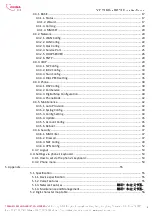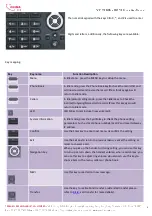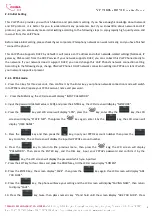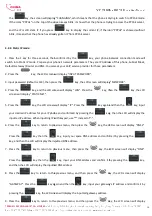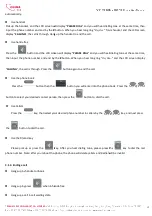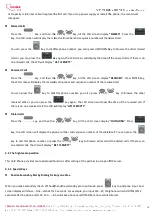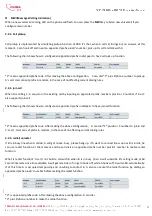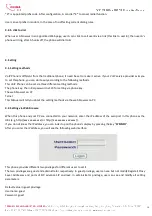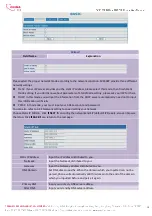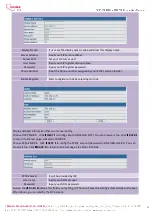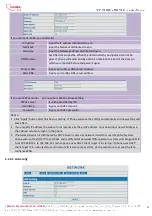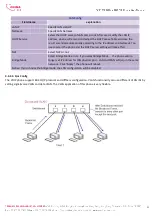SVP309P Office POE SIP Phone User Manual
STEPHEN TECHNOLOGIES CO.,LIMITED
/ 5/F, Building NO.1, TongXin Industry Zone, HengGang, LongGang, Shenzhen, G.D, China, 518115
Tel: +86 755 89352606 /Fax:+86 755 89352612 / Email: [email protected] / Url: www.stephen-tele.com
8
You can do this in one of two ways, depending on how your workspace is set up.
Direct network connection—by this method, you need at least one available Ethernet port in your workspace. Use the
Ethernet cable in the package to connect WAN port on the back of your phone to the Ethernet port in your workspace.
Since this VoIP Phone has router functionality, whether you have a broadband router or not, you can make direct network
connect. The following two figures are for your reference.
Shared network connection—Use this method if you have a single Ethernet port in your workspace with your desktop
computer already connected to it. First, disconnect the Ethernet cable from the computer and attach it to the WAN port
on the back of your phone. Next, use the Ethernet cable in the package to connect LAN port on the back of your phone to
your desktop computer. Your IP Phone now shares a network connection with your computer. The following figure is for
your reference.
Step 2: Connect the handset to the handset port by the handset cable in the package.
Step 3: connect the power supply plug to the DC port on the back of the phone. Use the power cable to connect the
power supply to a standard power outlet in your workspace.
Step 4: push the on/off switch on the back of the phone to the on side, then the phone’s LCD screen displays “WAIT
LOGON”. Later, a ready screen typically displays the date, time and current network mode.
If your LCD screen displays different information from the above, you need refer to the next section “Initial setting” to set
your network online mode.
If your VoIP phone registers into corporate IP telephony Server, your phone is ready to use.