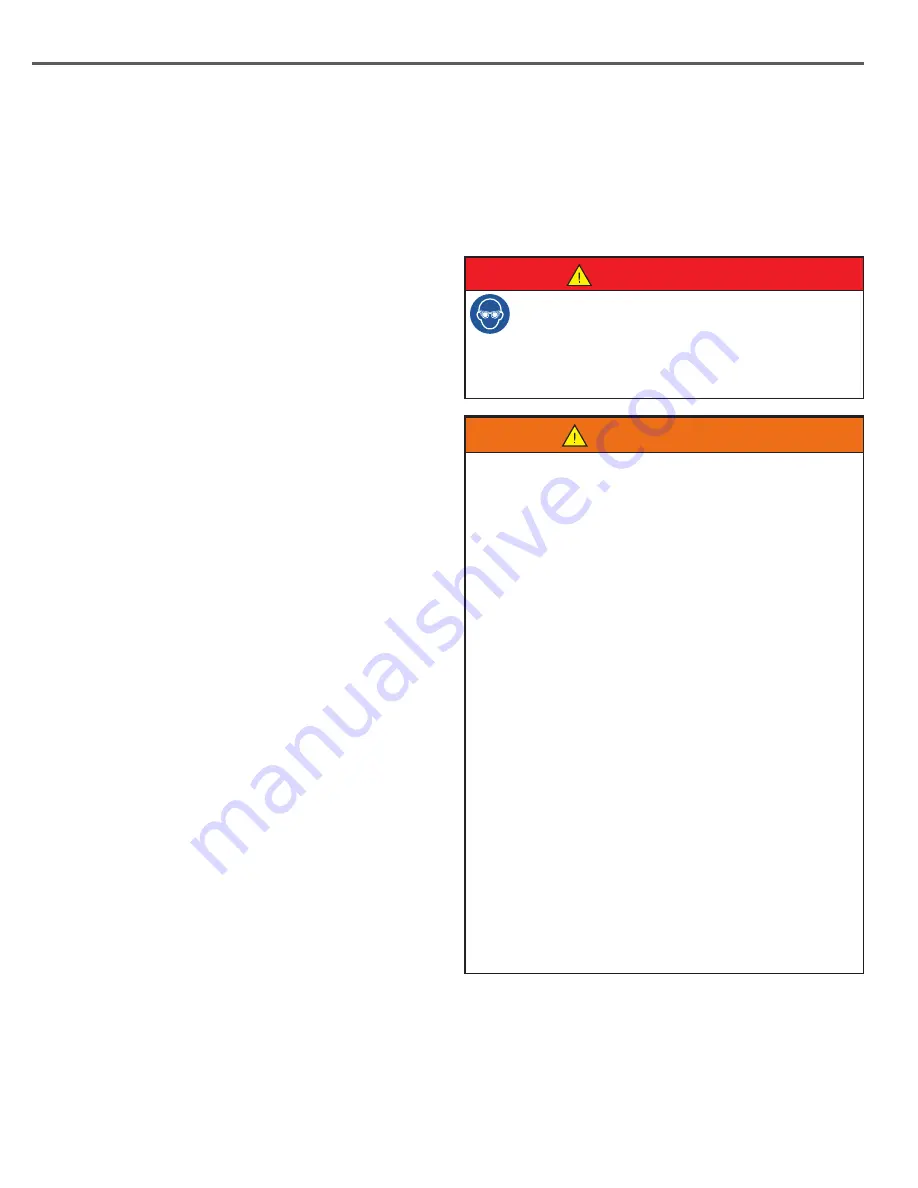
56
Vectra® Neo Clinical Therapy System
Before applying Laser therapy to the patient, you must
fi rst prepare the patient’s skin as described in the
PATIENT PREPARATION section on page 38. By properly
preparing the patient’s skin for Laser therapy, you will
allow more Laser energy to reach the targeted areas and
reduce the risk of skin irritation.
• Laser protective eyewear should be worn during laser
treatment by the operator and patient to block infrared
light energy from the eyes during treatment.
DANGER
WARNING
**Refer to the TREATMENT TIPS section on page 71.
NOTE:
Prior to starting treatment, replace the laser
faceplate on the side of the module not being used with a
blank faceplate.
DEVICE USER INTERFACE
• The Vectra® Neo Clinical Therapy System may be susceptible to
Electrostatic Discharge (ESD) at greater than ±4 kV when first grasping
either the Ultrasound or Laser Applicator. In the event of such a
discharge, the Vectra
®
Neo Clinical Therapy System may experience
communication loss with the installed modules. The Vectra
®
Neo
Clinical Therapy System will terminate all active outputs (stim,
ultrasound, laser), automatically place the unit in a safe state, and
issue an error message 301 or 307.
•
To recover from an error message 301 or 307, turn the unit off
and on using the ON/OFF switch located at the top of the display.
Once the system restarts, re-initiate all treatments that were
interrupted.
• To prevent Electrostatic Discharge (ESD) at greater than ±4 kV:
• Grasp and hold the Ultrasound or Laser Applicator prior to
starting treatment. If the applicator must be put down prior to
completion of treatment, stop the current treatment first and
then place the applicator in the holder.
• Maintain humidity in the use environment to at least 50%
relative humidity.
• Floors should be wood, concrete, or ceramic tile. If floors are
covered with synthetic material, DJO recommends implementing
additional controls to maintain relative humidity to at least
50%.
• Communicate these ESD-precautionary procedures to healthcare
staff, contractors, visitors, and patients.
6. The following options are available under the
Customize Treatment screen and accessed by pressing
the appropriate icon:
• To view information explaining the waveform, press
the Modality Description icon. Press the Up and
Down icons to view additional text. Press the Back
Arrow icon to return to the previous screen or the
Home icon to return to the Home screen.
• To view the most commonly used electrode
placement for the selected waveform, press the
Electrode Placement icon. A picture will appear
prompting you to select the body part you wish to
treat. Press the Down icon to scroll through text.
Press the Back Arrow icon to return to the previous
screen or the Home icon to return to the Home
screen.
NOTE:
When using sEMG + Stim, the Customization
screen adds two icons to edit Stimulation settings
and to set the stimulation intensity.
• Use the Intensity dial to set therapy intensity:
- Clockwise - Increases Intensity
- Counterclockwise - Decreases Intensity
7. Make the desired changes and press the Back Arrow
icon to return to the previous screen and begin
treatment, the Home icon to return to the home
screen, or the Save icon to save the customized
settings. Refer to the CUSTOM PROTOCOLS section
on page 59 for detailed instructions for saving
customized settings.
8. Press the Start button to begin therapy, the Pause
button to pause treatment, or the Stop button to
terminate the treatment.
9. When treatment has completed, the Treatment
Summary screen will appear with the following
options:
• Save therapy information to a USB flash drive by
inserting a USB flash drive into the device and
pressing the Save to USB Flash Drive icon.
• Repeat the treatment by pressing the Run This
Treatment icon.
• Save the treatment protocol by pressing the Save
Protocol icon. Refer to the CUSTOM PROTOCOLS
section on page 59 for detailed instructions for
saving customized settings.
sEMG OPERATION (CONTINUED)
LASER OPERATION
Summary of Contents for Vectra Neo
Page 1: ...Vectra Neo Clinical Therapy System User Manual Operator and Installation Instructions Rx Only ...
Page 2: ......
Page 5: ......
Page 85: ......






























