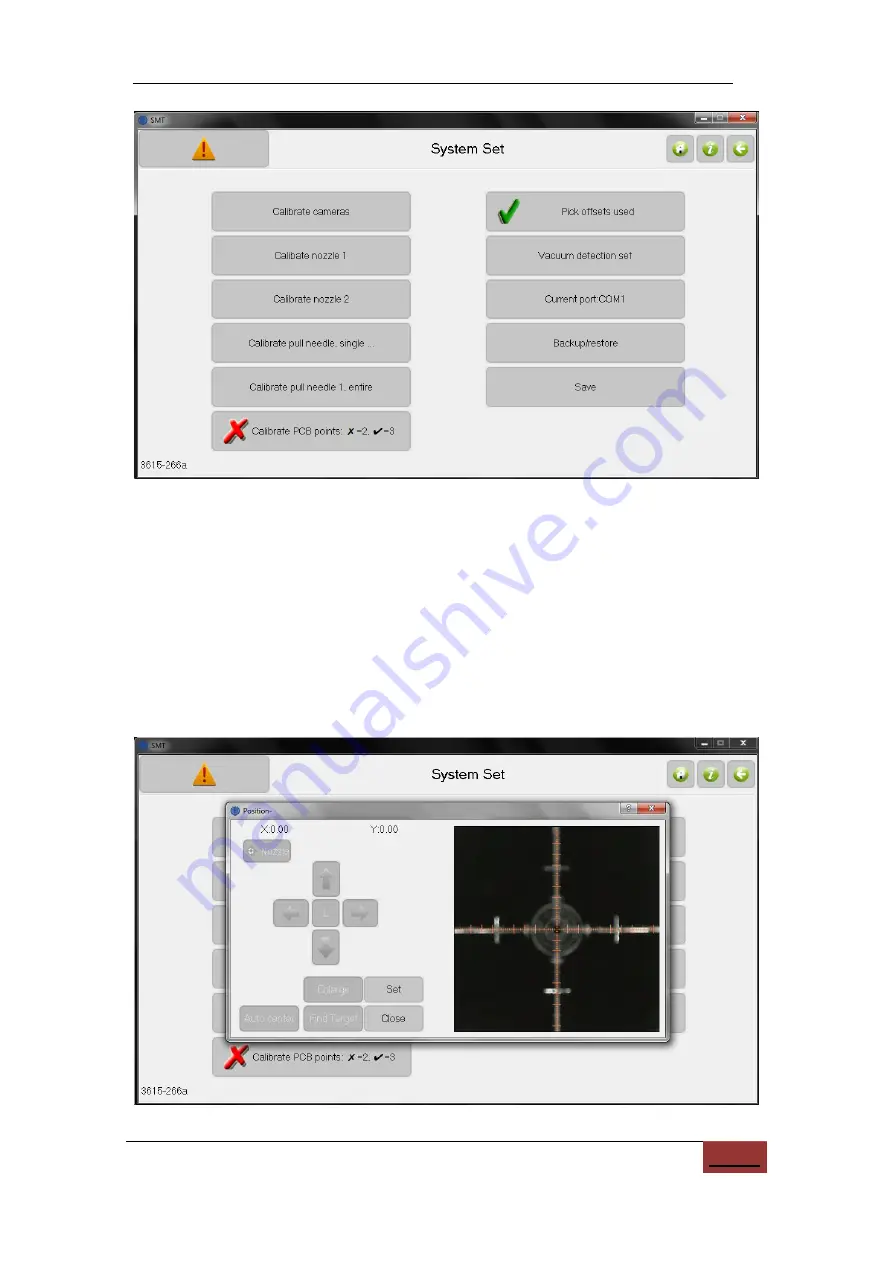
27
Figure
12.2.
Window after “Set / System set”, showing system set choices.
i.
After clicking, a window opens with the up-camera image, as shown below;
ii.
Place the calibration board on the up camera. Manually adjust its position to
center on the crosshairs;
iii.
Click
“Set” to next view the down camera;
iv.
With arrows, position of the down camera to center on the calibration board;
v.
C
lick “Set” to finish the calibration;
Figure
12.3.
Up-camera image of the calibration board.






























