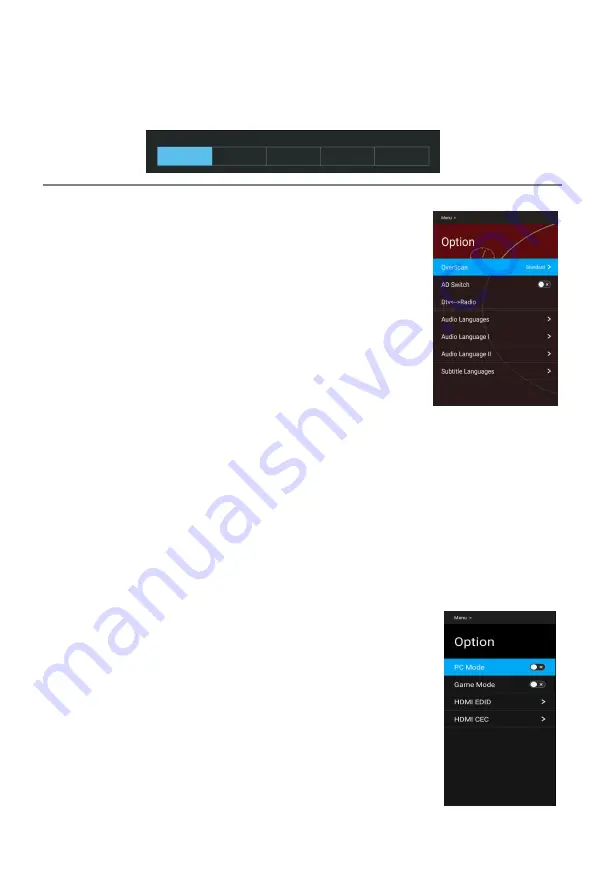
Menu Operation
TIPS
:
You can press
S.MODE
button on the remote control and
OK
button to change the
Sound Mode directly.
Option Menu
Press
▲/▼buttons to select Option and then press
OK
/►to enter the submenu.
NOTE:
With different signal sources or different signal formats, the
“Option” menu can have different options.
■
OverScan (In DTV mode):
The picture reproduction rate is
adjusted.
■ AD Switch (In DTV mode):
This is an auxiliary audio
function that provides an additional audio track for visually
challenged persons. This function handles the Audio Stream
for the AD (Audio Description), when it is sent along with the
Main audio from the broadcaster.
Press the
OK
buttons to
select on or off.
■ Dtv<--->Radio (In DTV mode):
Press to interchange
Radio and DTV programs when
there is Radio program.
■ Audio Languages:
Press the ▲/▼
buttons to select your preferred audio language
(only available in DTV mode).
■ Audio Lang
Ⅰ
and Audio Lang
Ⅱ
:
Press the ▲/▼
buttons to select Primary and
Secondary Audio Language (only available in DTV mode).
■ Subtitle Languages:
Press the ▲/▼
buttons to select your preferred subtitle
language (only available in DTV mode).
■ Subtitle Lang
Ⅰ
and Subtitle Lang
Ⅱ
:
Press the ▲/▼
buttons to select Primary and
Secondary subtitle Language (only available in DTV mode).
■ Subtitle:
Switches subtitles on or off. (The program you are watching must support
subtitles).
■ MTS (In ATV mode):
Select between the NICAM modes.
■ PC Mode (In HDMI mode):
When it is set to “On”, the TV set is
more suitable to be used as a monitor (valid only in the VESA
mode of the HDMI channel).
■ Game Mode (In HDMI mode):
Switch the Game Mode on or off.
When connecting to a game console such as PlayStation™ or
Xbo
x™, you can enjoy a more realistic gaming experience by
selecting game mode.
■ HDMI EDID (In HDMI mode):
Switch EDID Version, select
EDID2.0 when source signal is transferred by HDMI2.0
Standard
Movie
Sport
Music
User
Sound Mode
15
















































