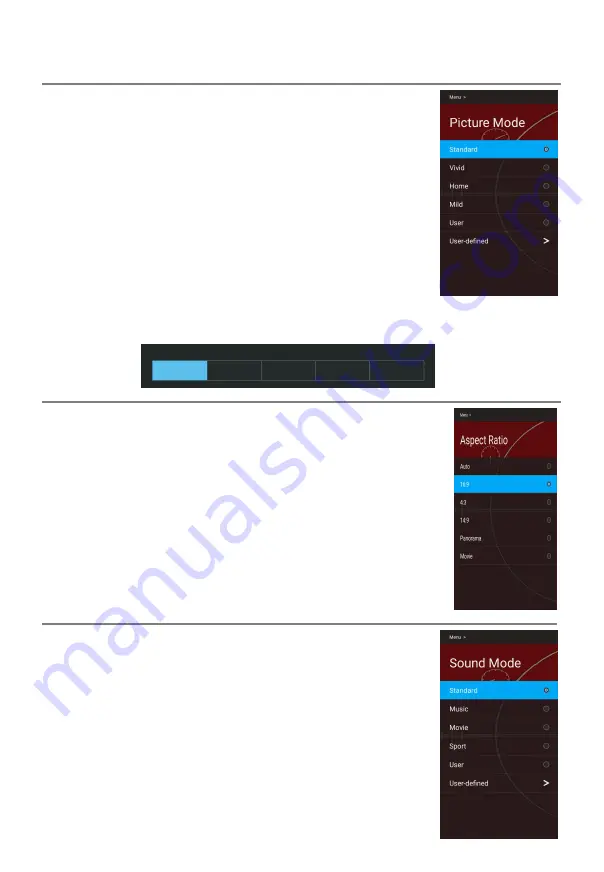
Menu Operation
Picture Mode
■ Picture Mode:
You can select the type of picture which best
corresponds to your viewing requirements.
Press▲/▼ button
s to select Picture Mode, then press
OK
/►
button to enter and press
▲/▼button
s to select.(Available
Picture Mode : Standard / Vivid / Home / Mild /User)
- Standard The most general screen display status.
- Vivid
Strengthen the contrast, brightness, color and
sharpness for vivid picture.
- Home
Backlight brightness level is reduced to save
energy.
- Mild
To make users feel the softer TV picture.
- User
User-defined picture settings.
TIPS:
You can press
P.MODE
button on the remote control and
OK
button to change the
picture mode directly.
Aspect Ratio
■ Aspect Ratio:
You can select and change the picture size
according to your preferences.
Press ▲/▼ buttons to select Aspect Ratio, then press
OK
/►
button to enter and press ▲/▼buttons to select.
NOTE:
With different signal sources or different signal formats, the
“Aspect Ratio” menu can have different options.
Do not set the picture mode (picture size) to 4:3 for a long time,
so as to avoid reducing the service life of the screen.
Sound Mode
■
Sound Mode:
You can select a sound mode to achieve ideal
sound.
Press▲/▼ buttons to select Sound
Mode then press
OK
/►
button to enter and press▲/▼buttons to select.
(Available
Sound mode: Standard / Music / Movie/ Sport/ User).
- Standard
Produces a balanced sound in all
environments.
- Music
Optimizes sound for listening to music.
- Movie Optimizes sound for watching movies.
- Sport Optimizes sound for watching sports events.
- User User-defined sound settings.
Standard
Home
Mild
Vivid
Picture Mode
User
14






























