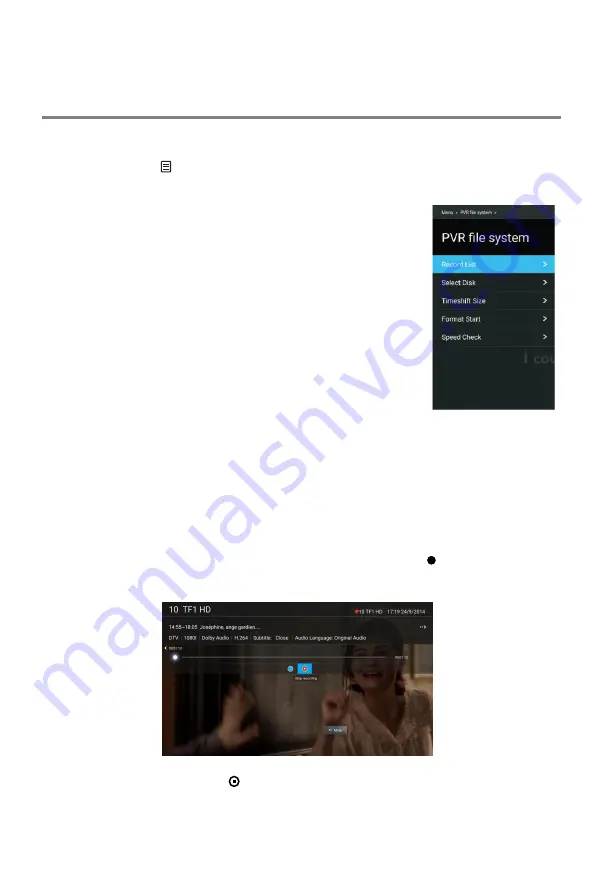
Menu Operation
■ Signal Information:
Display the current Signal Information.
PVR Function Operation Instruction
Preparing
1. First, insert your USB memory device into the USB port.
2. Press
MENU
( ) button to display the main OSD menu; then press
▲/▼
buttons
to highlight
PVR File System
(In DTV mode), and press the
OK
button to enter the
submenu.
Setting
– Record List:
Shown the list of recorded programs.
– Select Disk:
Select a disk used for PVR.
•
Some models have two USB input and several disk can
be used when two USB devices are plugged in.
– TimeShift Size:
You can select the memory size for Time
Shift function.
– Format Start:
Format your USB drive.
NOTE:
•
Before formatting, please back up all important files.
•
During the device formatting, do not disconnect the devi
c
e
or turn off the power. If your USB device can't be formatte
d
or fail to be checked by the system, it means the device is
n
't
compatible with the TV or is damaged. The larger USB device will take longer time
to format please be patient until the formatting finishes.
– Speed Check:
Press
the
OK
/►
button
to check the speed of the storage device.
Recording
There are two types of recording:
Instant Recording
and
Schedule Recording
.
Instant Recording can record the current TV programmes, while Schedule Recording
can start at a specified time and record the TV programmes automatically on the day,
time and duration you choose.
– Instant Recording
1. When you watching a program in DTV mode; then press
button on the
remote to start recording directly. A pop up window will appear.
2. It will keep recording until
(stop) button is pressed or the memory is full.
19






























