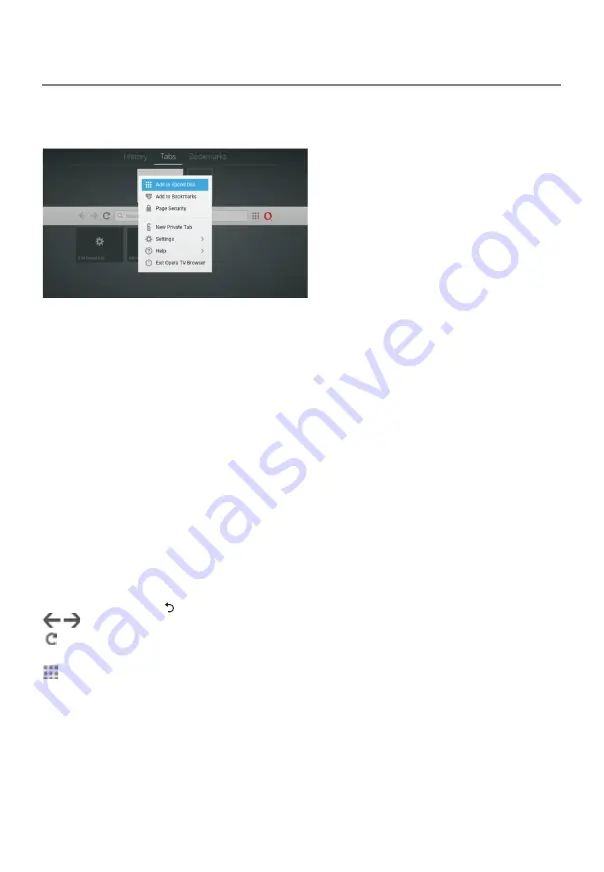
Home Page
Applications
■ Opera Browser
Press
arrow
buttons to select “Opera Browser” and press
OK
button to enter.
The Opera TV Browser supports features including tabs, bookmarks and Speed Dial,
among many others.
History/Tabs/ Bookmarks
History: Displays the History screen. You can select a webpage to visit in the History
list.
Tabs: Distinct tabs allow user to switch quickly between browsing sessions. Up to five
tabs can be stored at the same time. You can create new tabs or close existing ones in
an easy-to-understand interface.
Bookmarks: Open the bookmark entries. Speed Dial Speed Dial can show popular and
promoted WebPages, giving users a first-time experience of the browser that includes
recognizable sites and familiar names. Users can add their own favorite sites to the
Speed Dial, or they can manage the existing ones by editing, moving or deleting
entries.
1. Press the◄/►button to select Speed Dial.
2. Press the arrow buttons to select and then press the
OK
button to add the currently
displayed web to Speed Dial.
Move: To rearrange web pages.
Edit: Add the website address to Speed Dial.
Delete: To remove the web page.
3. Press the arrow buttons to select a web page and then press the
OK
button to open.
4. Press the
BACK
( ) button to exit from the menu.
: Moves to the previous or next web page.
: Refreshes the current page.
Enter address: Input a new website address to search the web.
: Management of the current window. You can close the selected page or open a
new tab.
Open Link in New Tab. Add to Speed Dial.
Add to Bookmark
Page security
Settings- Contains Zoom, Text Size, Accessibility Mode, Always Show Menu Bar and
Clear History.
Help
—
Contains About and Opera Help sections.
Exit Opera TV Browser
35






















