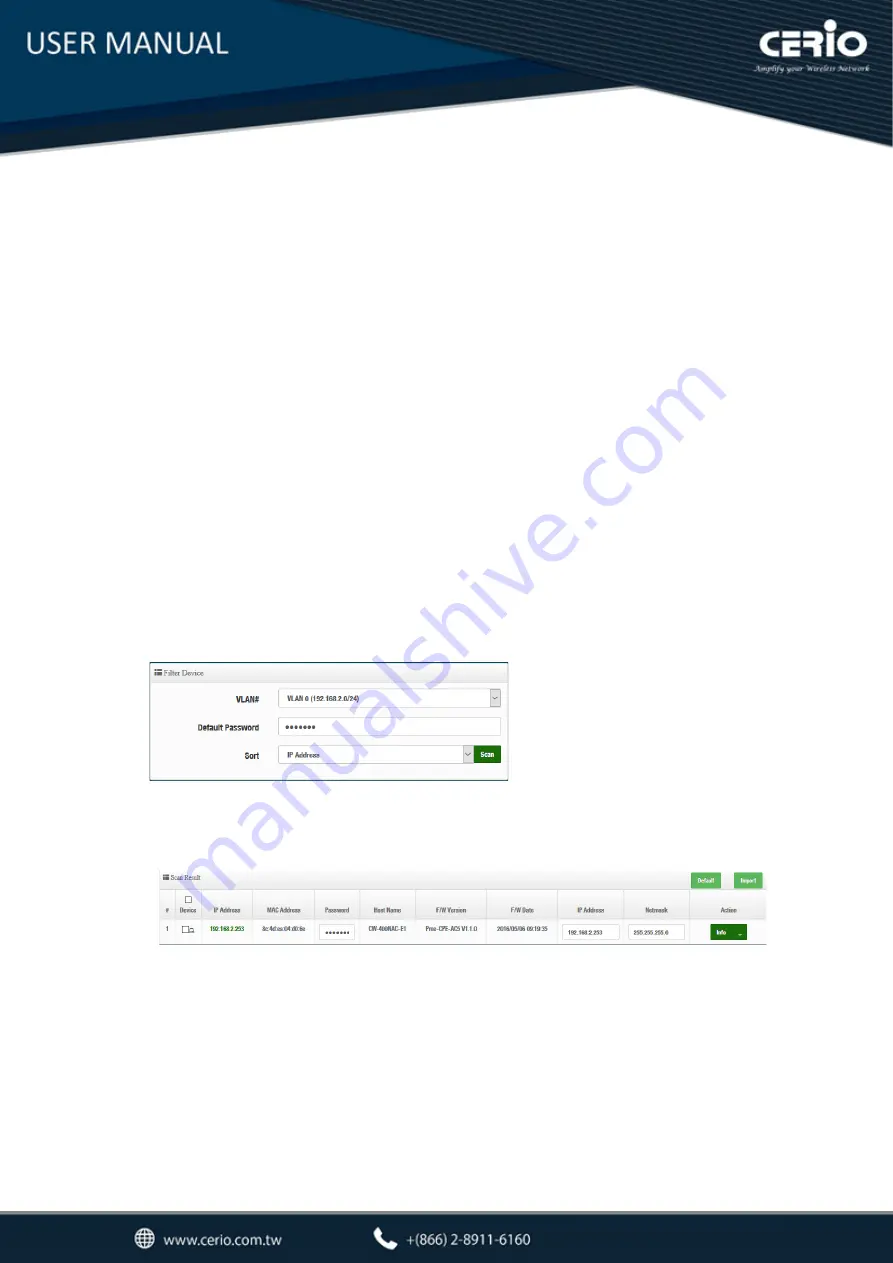
V3.0
6.2
AP Control
When CenOS5.0 AP changes to CAP mode, Administrator can use AP Control functions to centralize
management of APs in the network architecture.
AP control Setting functions have “Scan Device”,
“Batch Setup”, “AP Setup”, “Group / Map setup” and Authentication Profile setup etc..
Please click
“AP Control”
to enter AP Management settings
# Centralized Management APs operating Instructions:
1)
Click
“Scan Device”
to discover Access Points in the network architecture.
2)
Set IP address for all managed Access Points and reboot managed Access Points.
3)
Re-Scan managed APs and Import to databases.
4)
Centralize managed AP settings by clicking “
AP control
”
“Batch setup”
5)
After the setup is complete for managed APs function, administrator must reboot all managed
APs.
6.2.1
Scan Device
This management page can discover all managed APs in the network. Administrator can set IP
address / Password and VLAN tag for managed APs. After the setup is complete, Administrator must
import all managed APs to databases.
VLAN# :
Administrator can select VLAN network to discovery managed Aps
Default Password:
Set login system password by managed Aps.
Sort
: Administrator can select discovery managed Aps Type. (IP or MAC)
#
:
Display managed APs items.
Device
:
Administrator can select all or
single for managed Aps
.
IP Address
:
Display IP address for managed AP.
MAC Address
:
Display MAC address for managed AP.
Host Name
:
Display host name for managed AP.
F/W Version
:
Display firmware version for managed AP.
F/W Date
:
Display firmware
Release date
for managed AP.
IP Address
:
Administrator can set
single IP address for Managed AP.






























