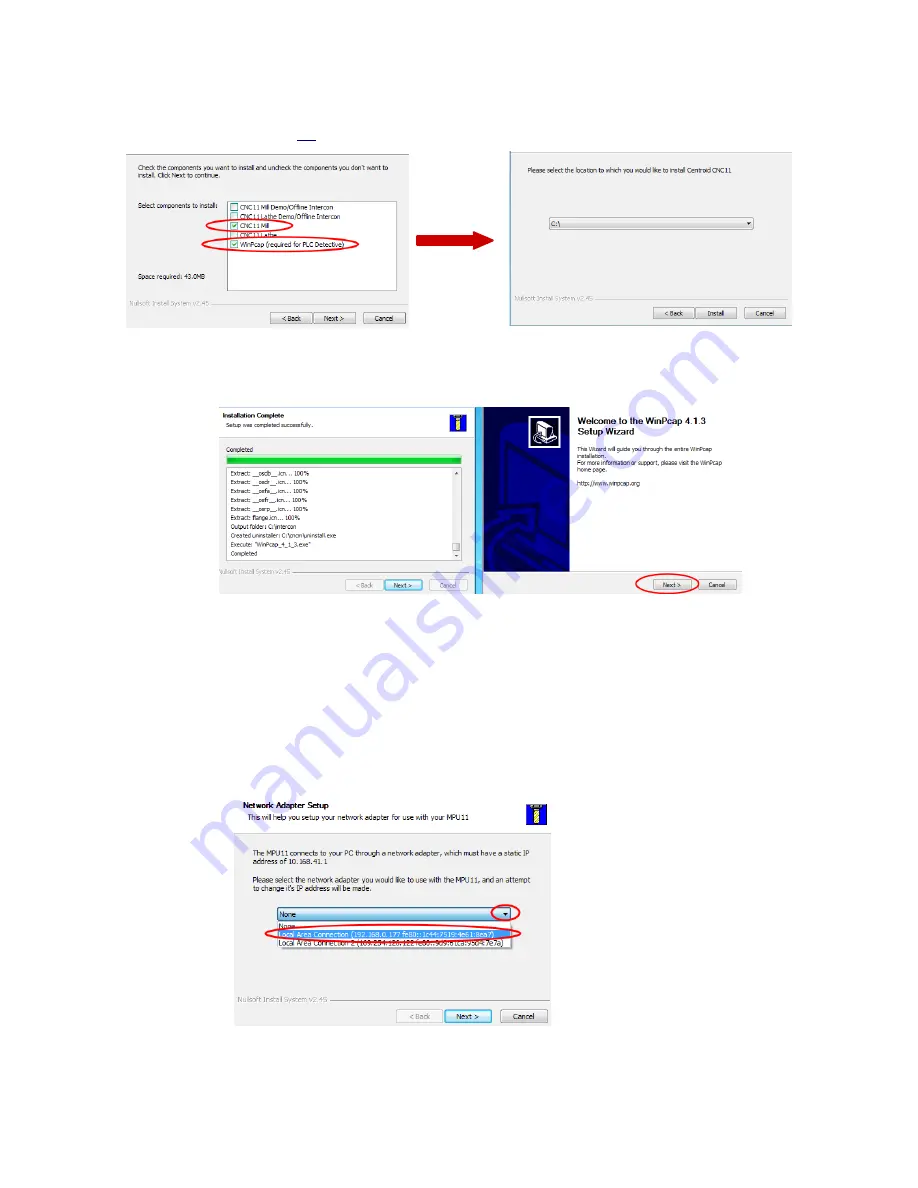
4.
CNC11 & PLC Software Installation and Network Configuration.
5. Select CNC11 Mill and WinPcap for installation.
Click “Next”, accept default installation
drive and directory (
c:\
) and click “Install”
6. Install WinPcap
Click “Next” in the WinPcap Setup Wizard window and and check the
“Automatically start the WinPcap at boot” box when prompted.
7. Click “Next” to continue.
After the WinPcap installation has finished, click “Next” in the
“Installation Complete” window (above) to continue.
8.
Network Adapter Setup.
Click the down arrow to display the network adapters that are
currently installed and select the network adapter that is connected to the MPU11. Click
“Next” to continue. When asked if you would like to change the ip address for the adapter
selected, click “yes”.























