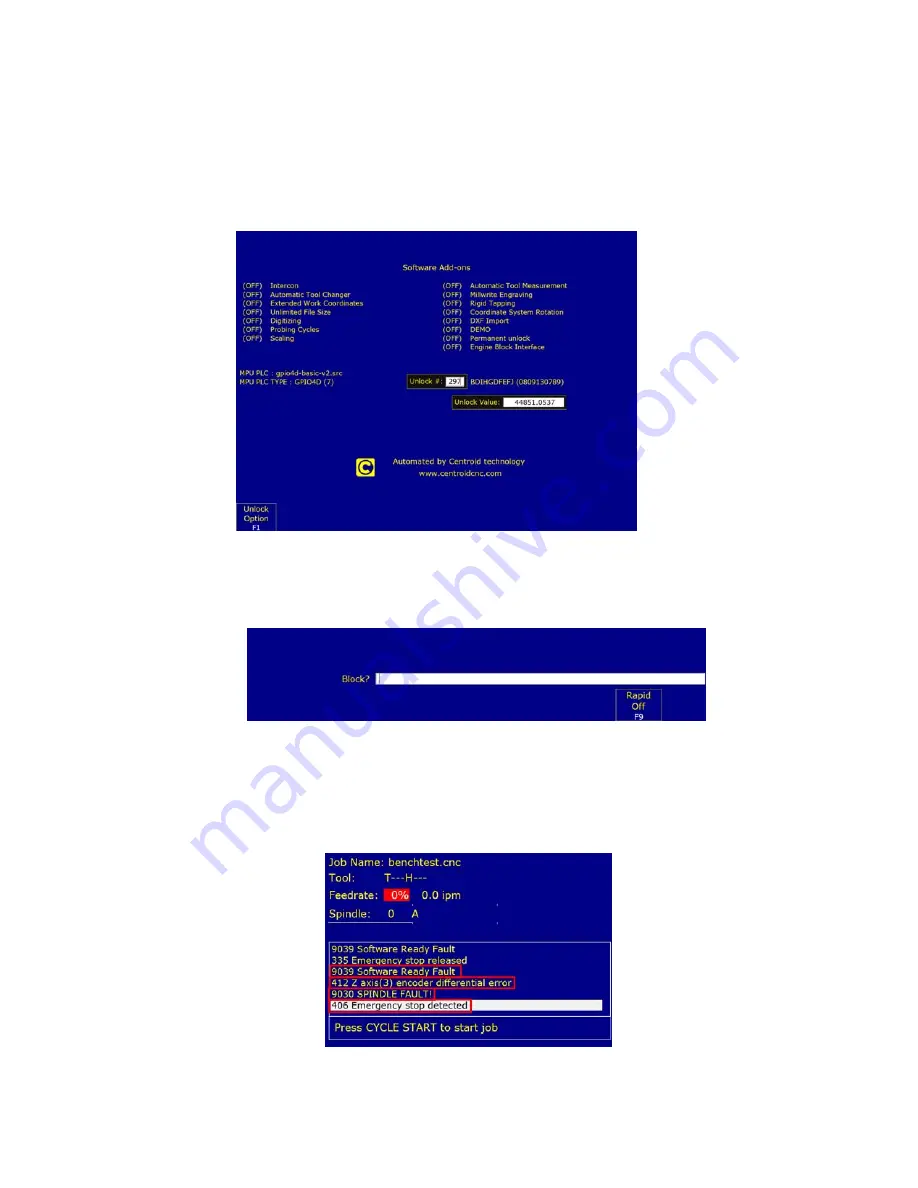
6. Configuring CNC11 For Bench Testing
4. Enter your Software Unlock Demo Code
To enter a software unlock:
From the Main screen press, F7-”Utilities”->F8-”Options”->F1-”Unlock Option”
a.
In “Enter Unlock #:” enter 297, in “Unlock Value:” and press enter to display the
“Unlock Value” window.
b.
Look at the value in the “Software Unlocks” sheet that shipped with control and
enter the value next to Unlock 297.
5. Clear Any Existing Faults Before Beginning Bench Testing
To confirm that all faults
have been cleared before continuing, press F3 to enter MDI. If all faults have been cleared
correctly, the following screen should be displayed:
If the above screen is not displayed, there is an existing fault, please check the status
window to determine the cause of the fault and then clear it. Review sections 6.1 to 6.3
to confirm that all parameters are set as required and that all inputs (1-11 & 17-20 green) are
in the correct state. NOTE: All of the faults highlighted below (as well as others) are “Stop
Faults”. “Stop Faults”, cancel existing jobs, prevent new jobs from being started, stop the
spindle, prevent motion and require that the Estop PLC input be cycled (opened and closed)
in order to clear the fault before continuing. For further instructions on clearing a “Stop Fault”
during Bench Testing” see the next section
6.6 Software Ready Faults




























