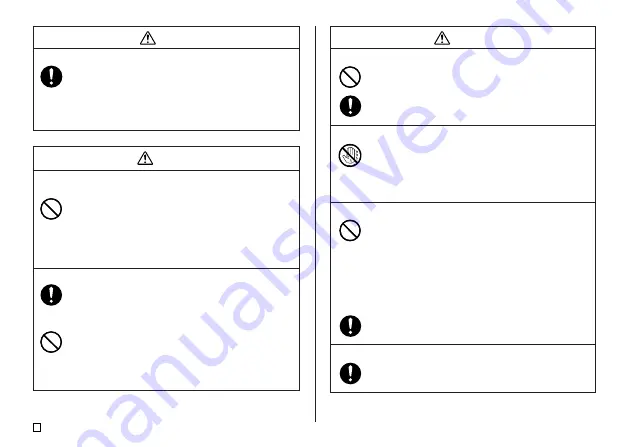
E
2
Danger
Alkaline Batteries
Perform the following steps immediately if fluid leaking from
alkaline batteries ever gets into your eyes.
1. Do not rub your eyes! Rinse them with water.
2. Contact your physician immediately.
Leaving alkaline battery fluid in your eyes can lead to loss of
sight.
Warning
Smoke, abnormal odor, overheating, and other
abnormalities
Continued use of the product while it is emitting smoke or strange
odor, or overheating creates the risk of fire and electric shock.
Immediately perform the following steps whenever any of the
above symptoms are present.
1. Turn off power.
2. Unplug the power cord from the wall outlet.
3. Contact your original retailer.
AC adaptor
Misuse of the AC adaptor creates the risk of fire and electric
shock.
Make sure you follow the precautions listed below.
•
Use only items that are specified for the product.
•
Use only a power source that is within the input voltage range
indicated by
INPUT
on the AC adaptor's rating plate.
•
Never plug the power cord into a wall outlet that is shared by
other devices, or into a shared extension cord.
•
Never place heavy objects on these items or subject them to
direct heat.
•
Never modify these items or subject them to bending.
Warning
AC adaptor
Misuse of the AC adaptor can damage it and create the risk of
fire and electric shock. Make sure you follow the precautions
listed below.
•
Do not subject these items to twisting or pulling.
•
Should the AC adaptor or its plug ever become damaged,
contact your original retailer.
AC adaptor
•
Never touch the AC adaptor or its plug while your hands are
wet. Doing so creates the risk of electric shock.
•
Never use the AC adaptor in areas where it may become
wet. Water creates the risk of fire and electric shock.
•
Never place a vase or any other liquid container on top of the
AC adaptor. Water creates the risk of fire and electric shock.
Batteries
Misuse of batteries can cause them to leak, resulting in damage
to nearby objects, or to explode, creating the risk of fire and
personal injury. Always make sure you observe the following
precautions.
•
Never try to take batteries apart or allow them to become
shorted.
•
Never expose batteries to heat or dispose of them by
incineration.
•
Never mix old batteries with new ones.
•
Never mix batteries of different types.
•
Do not charge the batteries.
•
Make sure the positive (+) and negative (–) ends of the
batteries are facing correctly.
Batteries
Continued use of batteries that have leaked creates the risk of
fire and electric shock. Should batteries ever leak, stop using
the product immediately and contact your original retailer.






































