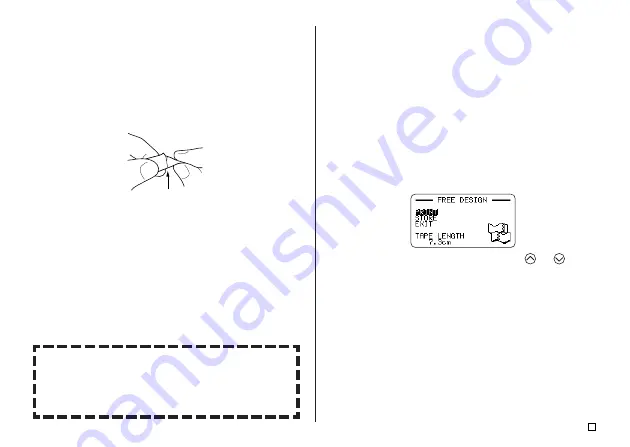
19
E
■
To affix a tape label to a surface
1.
If necessary, use a pair of scissor to trim the tape to the size and shape
you want.
2.
Peel off the backing of the label and affix it to the surface you want.
■
When using the CONT HALF CUT or FULL+HALF CUT
tape cut mode
Carefully twist the tape at the position where the tape is half cut, and peel off
the backing paper.
Half cut
■
When using the FULL CUT tape cut mode
Bend a corner of the tape and peel off the backing paper.
•
Note that pasting a label onto a surface can cause adhesive to remain on
the surface when you remove the label.
Important!
Do not affix tape labels to objects and in the locations described below.
•
Locations exposed to direct sunlight or rain
•
On the skin of a person or animal
•
On property belonging to others, utility poles, etc.
•
In parks, train stations, or other public places.
•
Containers that will be used for heating in a microwave oven.
■
To create margins to the left and right of label text
1.
Before text is printed or after text printing is complete, press
FEED
.
•
This feeds the tape approximately 21 millimeters (
13
/
16
").
■
To cut a tape when “NONE” is selected for the “MAR-
GINS” setting
Automatic tape cutting is not performed at the end of printing when
NONE
is
selected for the margins setting (page 30). Perform the following step to cut
the tape manually.
1.
After printing is complete, press
CUT
.
Important!
•
Make sure that the printer is level when performing a tape cut operation.
Also, do not pull on the tape or open the cassette cover.
■
To exit the printing operation
1.
When the screen shown above is on the display, use
and
to select
EXIT
, and then press
SET
twice.
•
This will display the initial screen.
•
See page 45 for information about using the
STORE
option on the above
screen.
Incompatible Surfaces
The label tape may not adhere properly to the following types of sur-
faces.
•
Surfaces that are rough
•
Surfaces that are wet, oily, dusty, etc.
•
Surfaces made of special plastics (silicon, PP, etc.)
















































