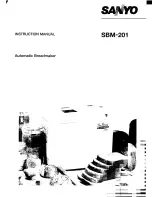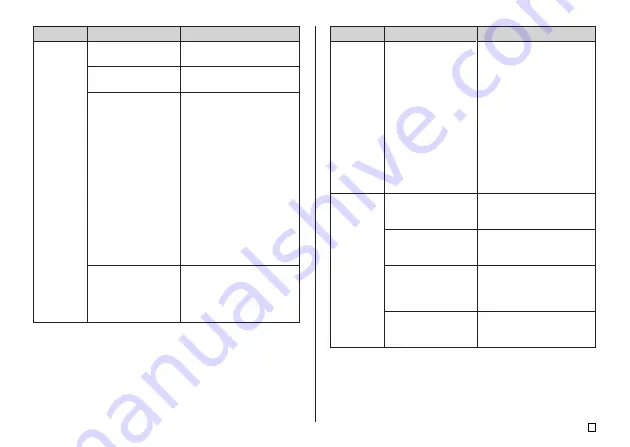
51
E
No tape
comes out
when I
press
.
The cassette cover is
not closed completely.
The tape is used up.
The tape is jammed.
Battery power is low.
Close the cassette cover.
(page 8)
Replace the tape cartridge
with a new one. (page 13)
Remove the tape cartridge
and pull out the jammed tape.
Use scissors to cut off the
tape you pulled out. Load the
tape cartridge back into the
printer. (page 13)
Important!
Note the following while
printing is in progress.
•
Do not allow the tape outlet
to become blocked.
•
Do not touch the tape
coming out of the printer.
•
Do not open the cassette
cover.
•
Do not turn off the printer.
Change to AC adaptor power
or load a fresh set of batteries
(supplied by you). (page 47)
Symptom
Recommended Action
Possible Cause
Symptom
Recommended Action
Possible Cause
The ink
ribbon is
coming out
of the tape
outlet
together
with the
tape.
The tape
will not cut.
Slack in the ink ribbon
when the tape
cartridge was loaded
in the printer.
The tape cutter is dull.
Tape is jammed in the
tape outlet.
NONE
is selected for
the
MARGINS
setting
of the format being
used.
UNCUT
is selected for
the tape cut mode.
Remove the tape cartridge.
After making sure that the ink
ribbon is not broken, take up
all the slack. Reload the tape
cartridge into the printer.
(page 13)
Important!
•
Always make sure you
remove all slack from the ink
ribbon before loading a tape
cartridge into the printer.
•
If the ink ribbon is broken,
replace the tape cartridge
with a new one.
Have the tape cutter replaced
by your retailer or your local
CASIO service center.
Turn off the printer, remove the
tape cartridge, and remove
the jammed label.
Change the
MARGINS
setting to
NARROW, MEDIUM
or
WIDE
. (page 29)
Change the tape cut mode
setting to something other
than
UNCUT
. (page 20)