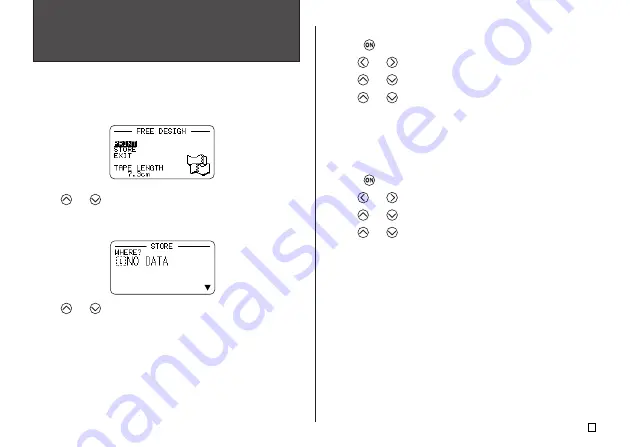
45
E
Part 6 - Saving, Recalling and
Deleting Labels
To save a label
1.
Create the label you want to save.
2.
After you finish inputting text, the following screen will appear on the printer
display.
3.
Use
and
to select
STORE
.
4.
Press
SET
.
5.
Input up to seven characters for the label name, and then press
SET
.
6.
Use
and
to select the location (1 to 10) where you want to save the
label.
•
Up to 10 labels can be stored in memory.
•
If you specify the number of a location that already contains a label,
existing label will be replaced by the new label when you press
SET
in
step 7.
7.
Press
SET
.
8.
In response to the confirmation message that appears, press
SET
to save
the label or
ESC
to abort.
To recall a label
1.
Press
to turn on the printer.
2.
Use
and
to select
STORED DATA
, and then press
SET
.
3.
Use
and
to select
RECALL
, and then press
SET
.
4.
Use
and
to scroll through the label names until the one you want to
recall is displayed.
5.
Press
SET
to display the label.
•
Now you can print the label or make any changes you want in it.
To delete a label
1.
Press
to turn on the printer.
2.
Use
and
to select
STORED DATA
, and then press
SET
.
3.
Use
and
to select
DELETE
, and then press
SET
.
4.
Use
and
to scroll through the label names until the one you want
to delete is displayed.
5.
Press
SET
.
6.
In response to the confirmation message that appears, press
SET
to de-
lete the label and return to step 2 of this procedure.
•
To cancel the delete operation, press
ESC
instead of
SET
.
















































