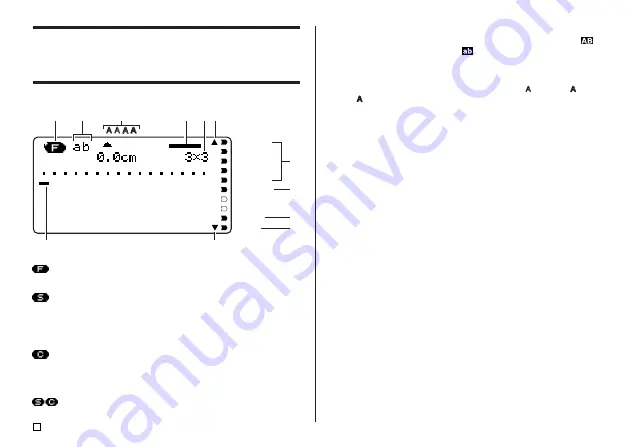
E
16
Display Symbols and Indicators
Before actually using the printer, you should first take some time to become
acquainted with the symbols and indicators used on the label printer display.
■
Free Design Mode Symbols and Indicators
2
CAPS On/Off indicator/Insert/Overwrite indicator
“AB” indicates uppercase insert, while “ab” indicates lowercase insert. “
”
indicates uppercase overwrite, while “
” indicates lowercase overwrite.
3
Character style indicators
A pointer appears under the currently selected character style. You can select
between normal (no indicator display), bold (
A
), outline ( ), shadow ( ), and
raised ( ).
4
Layout image
The lines indicate the number of lines in the label. Line thickness indicates
character size.
5
Character size indicator
This indicator shows the size of the character where the cursor is currently
located.
6
Scroll indicators
These indicators appear when there is data above or below the currently dis-
played screen.
7
Font Indicators
A pointer appears next to the currently selected font.
8
Small font indicator
A pointer appears here when the SMALL FONT is selected automatically by
the printer.
9
Vertical printing indicator
This indicator appears when the printer is set up for vertical printing. Normal
(horizontal) printing is performed when this indicator is not shown.
0
Mirror printing indicator
This indicator appears when the printer is set up for mirror image printing.
Normal (non-mirror) printing is performed when this indicator is not shown.
1
Function/Shift/Code indicator
appears when you press the
FUNCTION
key. Pressing a key while this
indicator is on the display causes the function marked above, below, or next to
that key to be executed.
appears when you press the
SHIFT
key. While this indicator is on the
display, the keyboard is shifted, so the letter keys input the opposite of their
current uppercase/lowercase setting. The number keys input the punctuation
symbols marked in the upper right corners of the keys. The keyboard auto-
matically unshifts (and the shift indicator disappears) as soon as you input a
character.
appears when you press the
CODE
key. While this indicator is on the
display, number keys input the accents marked above them and the
U
,
O
,
P
,
A
,
S
,
J
,
K
,
L
,
Z
,
C
, and
N
keys input the special characters marked in their lower
right corners. The keyboard automatically returns to normal (and the code
indicator disappears) as soon as you input an accent.
appears when both the
SHIFT
and
CODE
keys are pressed.
SANS-SERIF
SANS-S ITC
SANS-S RND
ROMAN
ROMAN ITC
SMALL FONT
VERTICAL
MIRROR
cursor
6
3
2
6
7
8
9
0
1
4 5
















































