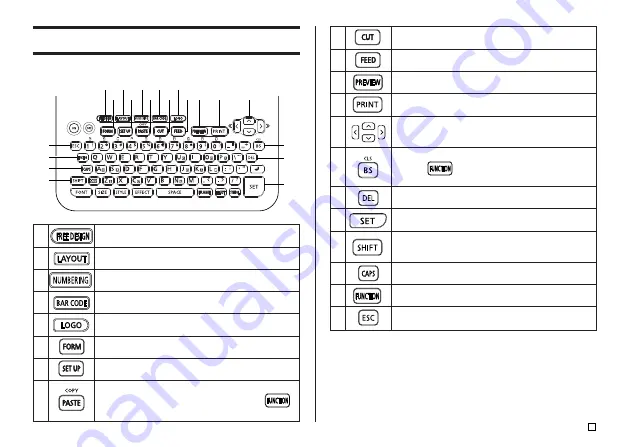
15
E
Using the Printer’s Keys
9
0
q
w
e
r
t
y
u
i
o
p
Press to full cut the tape.
Press to feed the tape.
Press to preview the label you are currently creating.
Press to print.
Use these keys to move the cursor on the display.
Press to delete the character to the left of the cursor.
•
Press
and then this key to delete all of
the text you are currently inputting.
Press to delete the character at the current cursor
location.
Press to execute a command of operation.
Press to temporarily shift the keyboard between
uppercase and lowercase for input of one character
only. For details, see page 36.
Press to shift the keyboard between uppercase and
lowercase. For details, see page 36.
Press to activate the functions marked above, below, or
next to keyboard keys in same color as “FUNCTION”.
Press to cancel the current operation and return to the
operation before it.
7
8
9 0 q
w
e
u
i
o
1
2
3 4
5
6
p
t
r
y
1
2
3
4
5
6
7
8
Press to create a tape label using your own original
length, number of line, font, effect, and other settings.
Press to create a tape label using a preset layout.
Press to create tape labels with sequential numbers.
Press to create a barcode tape label.
Press to create a tape label with logo.
Press to select a form.
Press to configure settings for input, display, printing,
and demo printing.
Pastes previously copied text.
•
To copy, input the text to be copied. Next, press
and then this key. For more information, see page 40.
















































