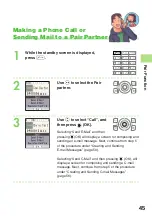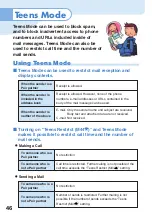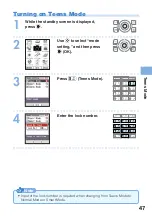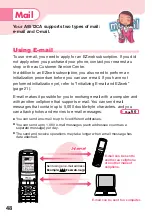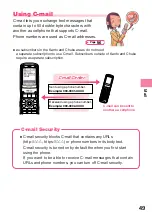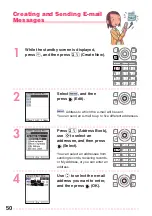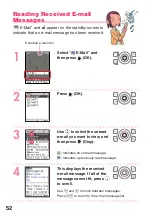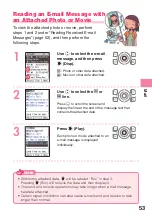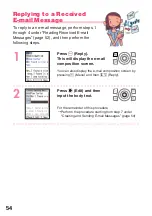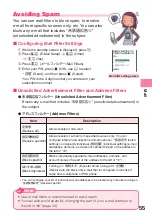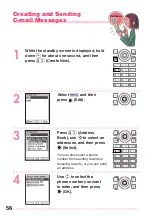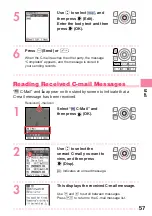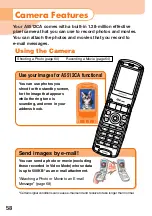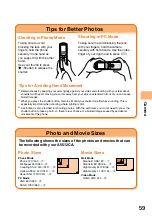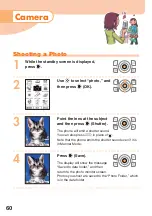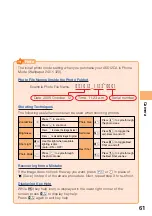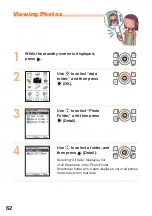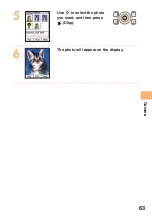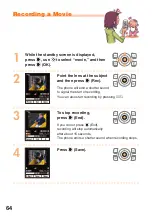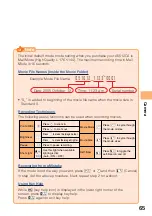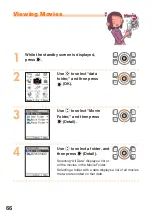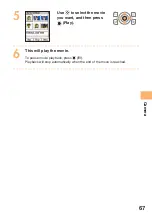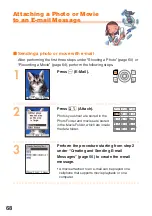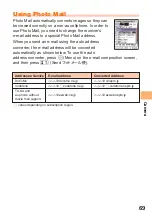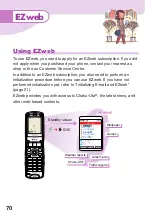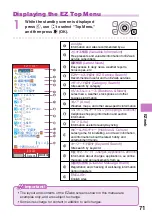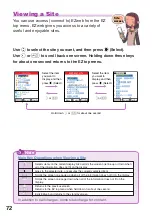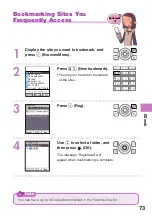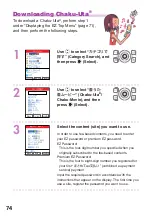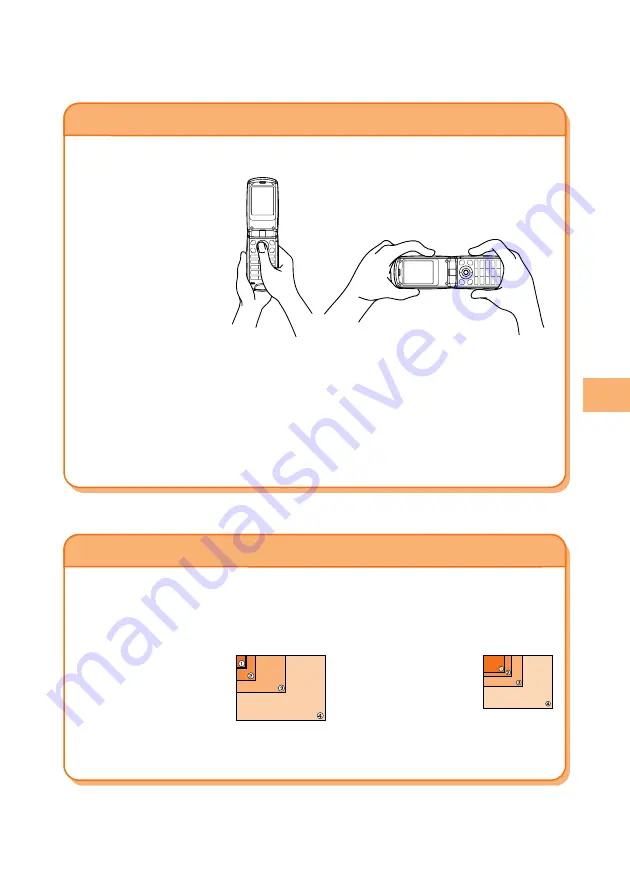
59
Camera
Tips for Better Photos
Shooting in PC Mode
Shooting in Phone Mode
Photo and Movie Sizes
The following shows the sizes of the photos and movies that can
be recorded with your A5512CA.
Taking care to avoid
blocking the lens with your
fingers, hold the phone
securely in one hand as
you support it with the other
hand.
Use your thumb to press
c
(Shutter) to release the
shutter.
Tips for Avoiding Hand Movement
●
Remain steady by keeping your arms lightly against your sides and standing with your feet about
shoulder width apart. Having your arms away from your side or extended in front of you can cause
blurred images.
●
When you press the shutter button, remain still until your shutter tone finishes sounding. This is
especially important when shooting where lighting is dim.
●
A self-timer is also provided for shooting photos. With the self-timer, you do not need to press the
shutter button to take a photo, so there is less chance of a blurred image caused by accidental
movement of the phone.
Taking care to avoid blocking the lens
with your fingers, hold the camera
securely with both hands. Use the index
finger of your right hand to press
)
.
Photo Sizes
Phone Mode
・
Phone 120
×
160
─
①
・
Wallpaper 240
×
320
─
②
・
Coupling Shot
(
240
×
320
) ─
②
・
Updown Shot
(
240
×
320
) ─
②
・
Serial Shot
(
240
×
320
) ─
②
PC Mode
・
VGA 640
×
480
─
③
・
SXGA 1280
×
960
─
④
Movie Sizes
Mail Mode
・
Standard S 96
×
80
─
①
・
Standard M 128
×
96
─
②
・
High Quality M 128
×
96
─
②
・
High Quality L 176
×
144
─
③
Video Mode
・
QVGA 320
×
240
─
④