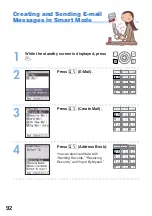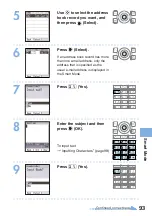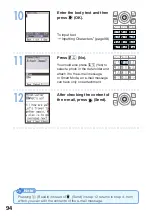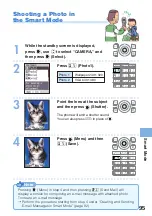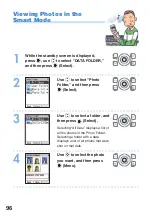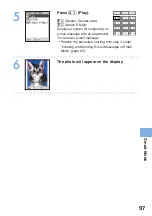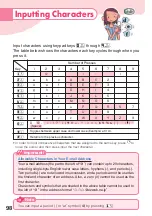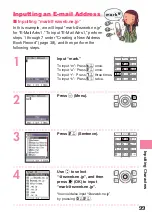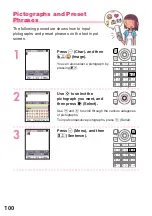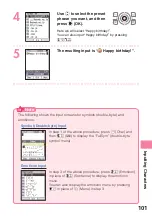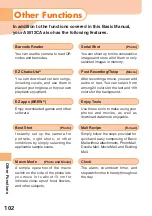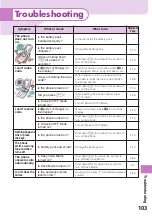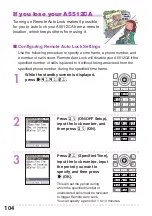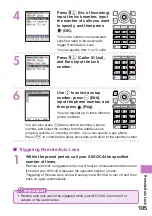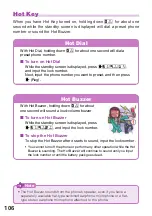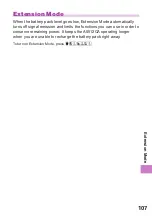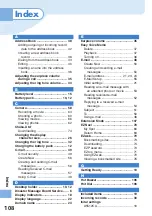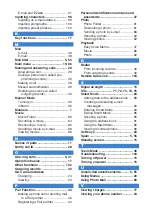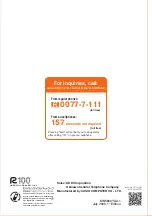106
Hot Key
When you have Hot Key turned on, holding down
0
for about one
second while the standby screen is displayed will dial a preset phone
number or sound the Hot Buzzer.
Note
• The Hot Buzzer sounds from the phone’s speaker, even if you have a
separately available flat-type switched earphone microphone or a flat-
type stereo earphone microphone attached to the phone.
Hot Dial
With Hot Dial, holding down
0
for about one second will dial a
preset phone number.
k
To turn on Hot Dial
While the standby screen is displayed, press
c591
,
and input the lock number.
Next, input the phone number you want to preset, and then press
c
(Reg).
Hot Buzzer
With Hot Buzzer, holding down
0
for about
one second will sound a loud-volume buzzer.
k
To turn on Hot Buzzer
While the standby screen is displayed, press
c592
, and input the lock number.
k
To stop the Hot Buzzer
To stop the Hot Buzzer after it starts to sound, input the lock number.
• You cannot turn off the phone or perform any other operation while the Hot
Buzzer is sounding. The Hot Buzzer will continue to sound until you input
the lock number or until the battery pack goes dead.