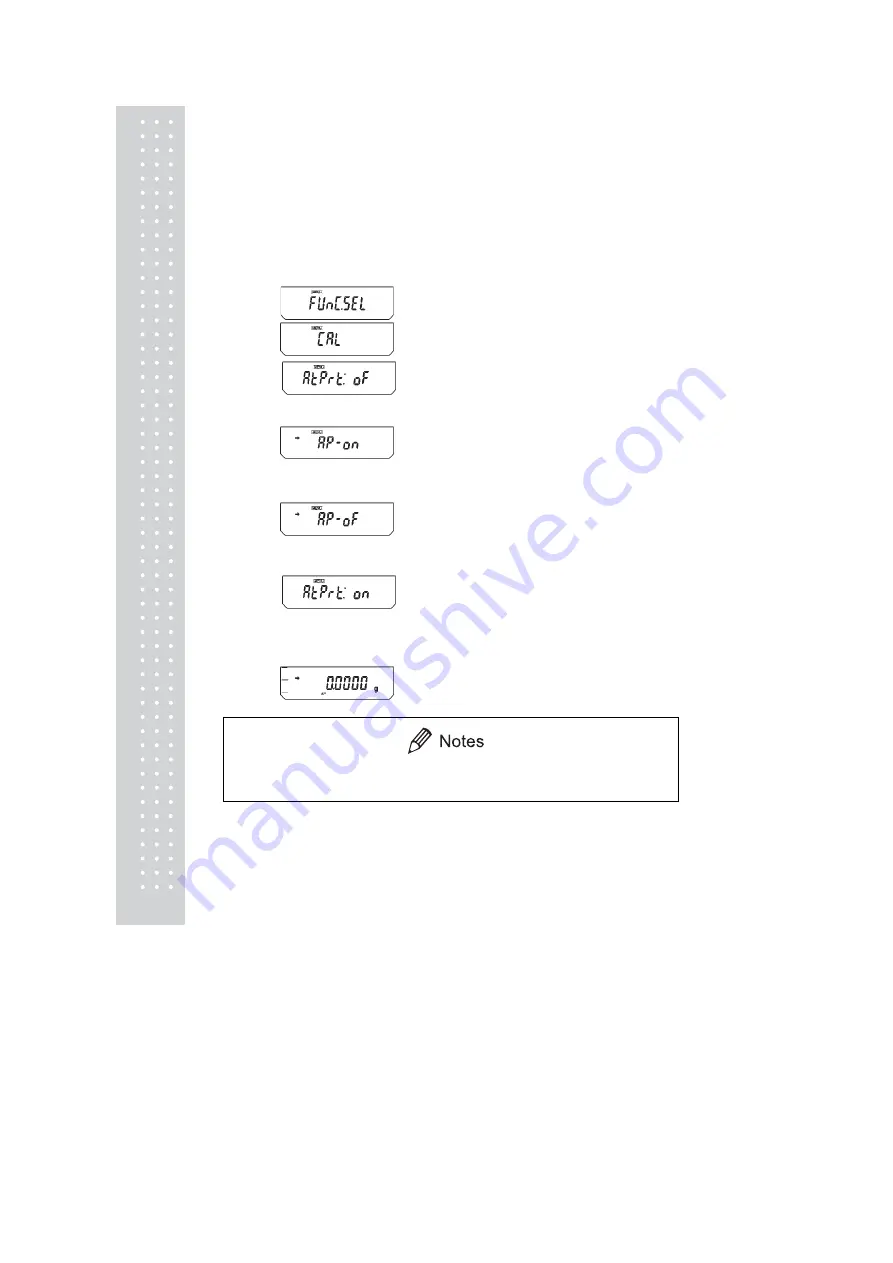
78
13.4 Auto Print
Using Auto Print allows measurement results to be automatically output via the RS-232C
connector or DATA I/O connector without pressing the
[PRINT]
key with every measurement.
This function can be combined with WindowsDirect (see 6.). When Auto Print is activated,
if a sample weighing 10 counts or more is placed on the pan while the mass displayed is
within ±5 counts of zero, the result is output via the RS-232C cable or DATA I/O connector
automatically upon display stabilization. Subsequent sample measurement results will output
automatically, if the previous sample is first removed from the pan and the display returns to
within ±3 counts of zero.
1
Press the
[CAL]
key repeatedly from the mass
display until “FUnC.SEL” appears. Press the
[O/T]
key. The display will show “CAL”.
2
Press the
[CAL]
key repeatedly until
“AtPrt:* *” appears. the “**” shows the current
setting, “on” for on and “oF” for off.
3
Press the
[O/T]
key. The display shows “AP-
on”and after this, pressing the
[CAL]
key
switches the displays between “AP-on” and
“AP-oF”. When the current setting is displayed,
the stability mark (
¨
) appears. To change the
setting, press the
[O/T]
key when the desired
setting appears, or
4
Press the
[POWER]
key to return to
“AtPrt: **” without changing the setting.
5
Pressing the
[POWER]
key again returns to the
mass display.
6
When the Auto Print mode is set up, the Auto
Print symbol appears in the mass display.
7
To turn the Auto Print function off, follow
steps 1through 3, above.
No more than one of the four application modes, Auto Print (13.4), Interval Timer(13.5),
Add-on Mode (13.6), Formulation Mode (13.7), can be set ON at the sametime.
(Example)
(When ON)
(When OFF)
(When OFF)
(When ON)
Setting
check
During
setting
(Example)
(Example)
(Example)
(Example)
During
setting
Setting
check
Summary of Contents for CAU Series
Page 1: ...2 ...
Page 5: ...6 ...
Page 117: ...118 MEMO ...
Page 118: ...119 ...
Page 119: ...120 ...






























