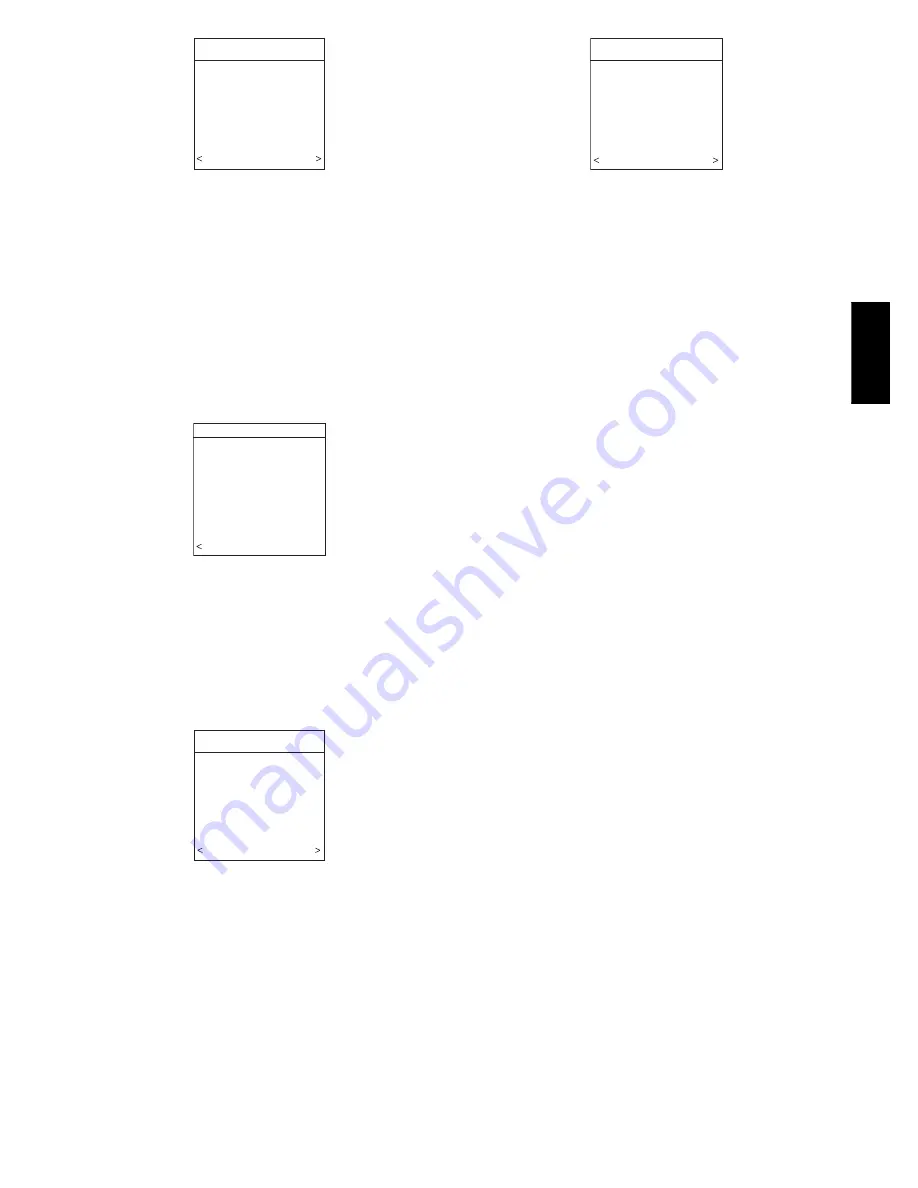
9
INSTALL/SERVICE
EQUIPMENT SUMMARY
INSTALL
SETUP
CHECKOUT
SERVICE
SOFTWARE VERSION 1
EXIT SELECT
A03200
Fig. 24 -- Install / Service Menus
NOTE
: The INSTALL / SERVICE menu will automatically exit
after 60 minutes of no push button activity.
EQUIPMENT SUMMARY:
Shows all equipment recognized by
and attached to the system.
INSTALL:
Used when adding, changing out, or un--installing
equipment.
SETUP:
Used to view or modify equipment settings.
CHECKOUT:
Allows testing of equipment operation
SERVICE:
Used to view operation and fault history of equipment
and enter dealer name/phone number for display
EQUIPMENT SUMMARY MENU
EQUIPMENT SUMMARY
FURNACE
58MVB0100-12
AC
24ANA136A003
FILTER
EAC
HUMIDIFIER
YES
UV LIGHTS
YES
ZONES
1234
BACK
A07117
Fig. 25 -- Equipment Summary
This screen shows indoor unit type and model number, outdoor
unit type (and model number if a 2--stage unit), filter type and any
accessories that are installed, and how many zones are recognized.
INSTALL MENU
This menu item will perform start--up process in order to learn all
equipment in system. Press right side button to initiate the process.
See Fig. 26.
INSTALL
TO ADD, UNINSTALL OR
RE-INSTALL EQUIPMENT,
PRESS RIGHT SIDE
BUTTON
BACK INSTALL
A03202
Fig. 26 -- Install Menu
SETUP MENU
This menu has several layers, allowing modification of equipment
settings. No settings will need to be made at equipment (i.e. DIP
switches on a furnace). All configuration settings made effective
from this menu will override equipment configuration made by dip
switches. Fig. 27 shows all the information that can be found in the
SETUP
menu.
SETUP
THERMOSTAT
FURNACE
HEAT PUMP
ZONING
ACCESSORIES
SYSTEM MAINTENANCE
BACK SELECT
A04089
Fig. 27 -- Setup Menu
Setup -- Thermostat
Auto Mode Setup:
S
Enable/Disable Auto Changeover mode (default = Enable).
S
Auto Changeover Time may be adjusted 5 to 120 minutes,
(default = 30 minutes).
When Auto mode is enabled (factory default) a change from heat
to cool (or vice versa) will not occur until an opposite mode
demand has existed for 30 minutes. If the setpoint is changed, the
30 minute timer is deleted.
Heat/Cool Deadband:
S
0 to 6
_
F (0 to 3
_
C), (default = 2
_
F).
The minimum difference enforced between heating and cooling
desired temperatures. This can allow one setting to “push” the
other to maintain this difference.
Offsets:
This option allows calibration (or deliberate miscalibration) of the
temperature and humidity sensors. These offsets are added to the
actual temperature/humidity values (default = 0).
S
Zone 1 Offset: --5 to +5
_
F (--3
_
C to +3
_
C).
S
Outside Temp Offset: --5 to +5
_
F (--3
_
C to +3
_
C).
S
Humidity Offset: --10 to +10%.
Elevation:
0 to 10000 feet. This value is used to correct the static pressure
readings the system performs.
Cycles Per Hour:
S
Maximum cycles per hour = 4 (default) or 6.
Programming:
S
ON (default)-- allows program schedule to be set by user.
S
OFF -- system becomes non--programmable
S
Periods Per Day = 2 or 4 (default = 4)
S
Programmable Fan On/Off (default = Off). If ON is selected, fan
can be set to Auto, Low, Med, or High.
Smart Recovery:
S
On or Off (default = On)
Applies to programmable operation only. Will start recovery 90
minutes prior to schedule change in both heating and cooling
mode. Refer to operational information for more detail.
English/Metric Display:
S _
F or
_
C (default =
_
F)
Reset Factory Defaults:
Program Schedule:
S
Yes/No to reset back to Energy Star default Time and Temp
schedules.
User Settings:
S
Yes/No to reset the user settings in the Advanced Setup to
factory default settings.
UIZ0
1
--
V




















