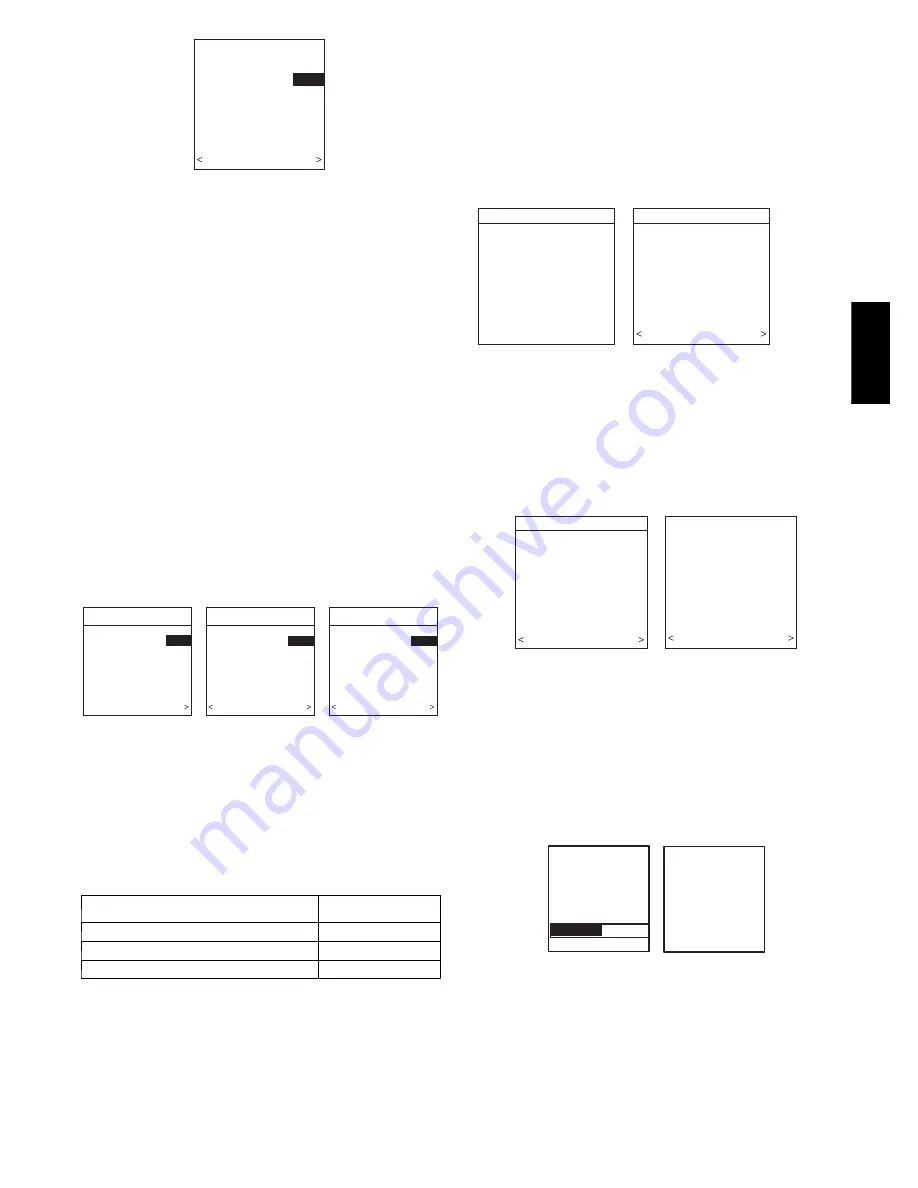
7
ELECTRIC HEATER
NOT IDENTIFIED
ENTER SIZE:
5 KW
NONE, 5,10,15 KW
PRESS +/- TO MAKE
SELECTION
BACK CONTINUE
A03197
Fig. 18 -- Selecting Electric Heater
NOTE
: Range of electric heaters available is limited by model
number of the equipment installed. The Infinity Zone Control will
not allow an electric heater size that is not supported by the
installed equipment.
Hydronic Heat Applications
The Infinity Zone Control supports Hydronic Heat applications in
the form of a hot water coil on FE fan coils only. If an FE fan coil
is installed, a Hydronic Heat kit should be installed in place of the
electric heater. See FE fan coil Product Data for accessory part
number. The system will identify that hydonic heat has been
installed during the initial commissioning process. The system will
treat the hot water coil as either auxiliary heat in a heat pump
application, or the sole heat source. Setup options for Hydronic
Heat applications are described in the Setup section of this
instruction.
Selecting Accessories
Once the indoor and outdoor equipment have been found or
entered, the following screens will appear allowing the Installer to
select the “AIR FILTER TYPE; HUMIDIFIER INSTALLED”;
and “UV LIGHTS INSTALLED” (See Fig. 19). Use either Left or
Right Up/Down button to make appropriate selections in the
highlighted area on the display screen. Press right--side button to
continue (or advance) to the next screen.
ACCESSORIES
HUMIDIFIER
INSTALLED?
YES
PRESS +/- TO MAKE
SELECTION
BACK CONTINUE
ACCESSORIES
U.V. LIGHTS
INSTALLED?
YES
PRESS +/- TO MAKE
SELECTION
BACK CONTINUE
ACCESSORIES
AIR FILTER TYPE:
EAC
EAC
MEDIA
MEDIA + EAC
PRESS +/- TO MAKE
SELECTION
CONTINUE
AIR FILTER MEDIA TYPE
HUMIDIFIER INSTALLED?
U.V. LIGHTS INSTALLED?
A03198
Fig. 19 -- Accessories —UV Lights
Air Filter Type
This accessory screen will appear first. The installer will need to
enter the type of filter (AIR FILTER, AIR CLEANER, or AIR
PURIFIER). See Table 1 and make a selection using Left or Right
Up/Down button, then press right--side button to continue.
Table 1 – Filter Selection
INSTALLED FILTER
MENU
SELECTION
1 inch to 4 inch media
AIR FILTER
High voltage EAC
AIR CLEANER
Infinity Air Purifier
AIR PURIFIER
Humidifier Installed
This will appear after the Air Filter Type screen. Select whether a
humidifier is installed on the system, YES or NO, then press
right--side button to continue.
UV Lights Installed
This screen will appear to select whether UV lights are installed on
the system, select YES or NO, then press right--side button to
continue.
Zoning
“SEARCHING FOR ZONE EQUIPMENT” will appear on the
screen to identify the number of zones detected. This screen will
show Zone 1, Zone 2, etc. and indicate all zones having either a
Remote Room Sensor, or smart sensors associated with them. If the
system contains smart sensors, they must be assigned a zone
number before continuing. See Smart Sensor Installation
Instructions on how to assign Smart Sensors to their respective
zones. When finished, press right--side button to continue. See Fig.
20.
ZONING
SEARCHING FOR
ZONE EQUIPMENT
WORKING
ZONING
ZONE 1
UI
ZONE 2
RS
ZONE 3
RS
ZONE 4
RS
UI=USER INTERFACE
RS=REMOTE SENSOR
SS=SMART SENSOR
BACK CONTINUE
A04084
Fig. 20 -- Zoning
Equipment Summary
The “EQUIPMENT SUMMARY” screen will appear after
Accessories have been selected. This screen will give a summary of
all equipment automatically found or manually selected. If a wrong
selection was made, press left--side button (BACK selection) to go
back to that particular screen and make changes. When everything
is OK, press right--side button again to continue. (See Fig. 21.)
EQUIPMENT SUMMARY
FURNACE
58MVB0100-12
AC
24ANA136A003
FILTER
EAC
HUMIDIFIER
YES
UV LIGHTS
YES
ZONES
12345678
NO YES
SETUP
COMPLETE!
SAVE
ALL SELECTIONS/
NO YES
A07024
Fig. 21 -- Equipment Summary
The “SETUP COMPLETE! SAVE ALL SELECTIONS?” screen
will appear after Equipment Summary. To Save All Selections
press (YES) right--side button. Pressing the left--side button (NO
selection) will return to the Equipment Summary screen where
changes can be performed to any of the equipment selection
screens. After selecting YES, the initial power up sequence of the
new Infinity Zone Control is complete.
Static Pressure Check
STATIC
PRESSURE
CHECK
PLEASE WAIT
EXTERNAL STATIC
PRESSURE
MEASURED:
0.72 INCHES
AT 1200 CFM
CONTINUE >
A05000
Fig. 22 -- Static Pressure Check
This screen will appear after Setup is exited. The system will open
all dampers and perform a static pressure check. This process will
take about 1--1/2 minutes to complete. When completed, a screen
will appear displaying the static pressure (in inches) across the
equipment at the expected highest delivered airflow. If the blower
RPM is greater than 1200, then a warning will appear, but
equipment operation and the TrueSense
t
dirty filter detection
operation will not be affected.
UIZ0
1
--
V




















