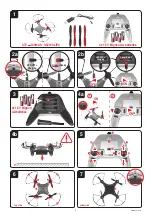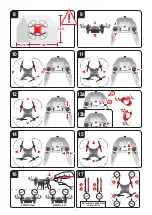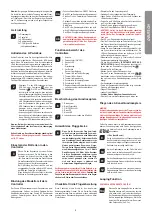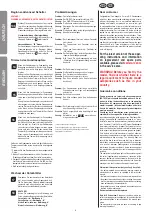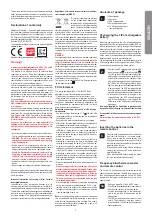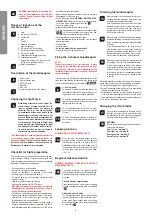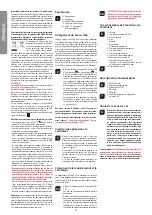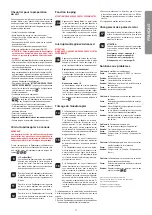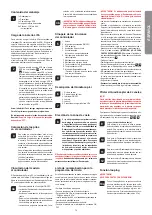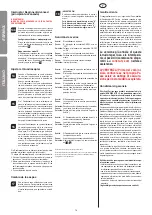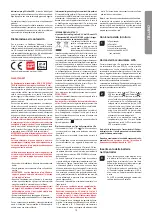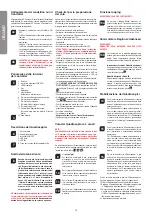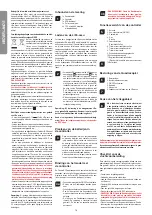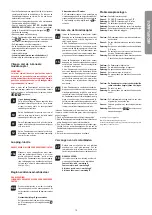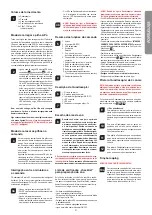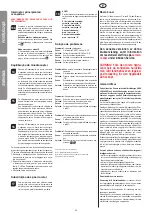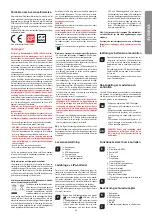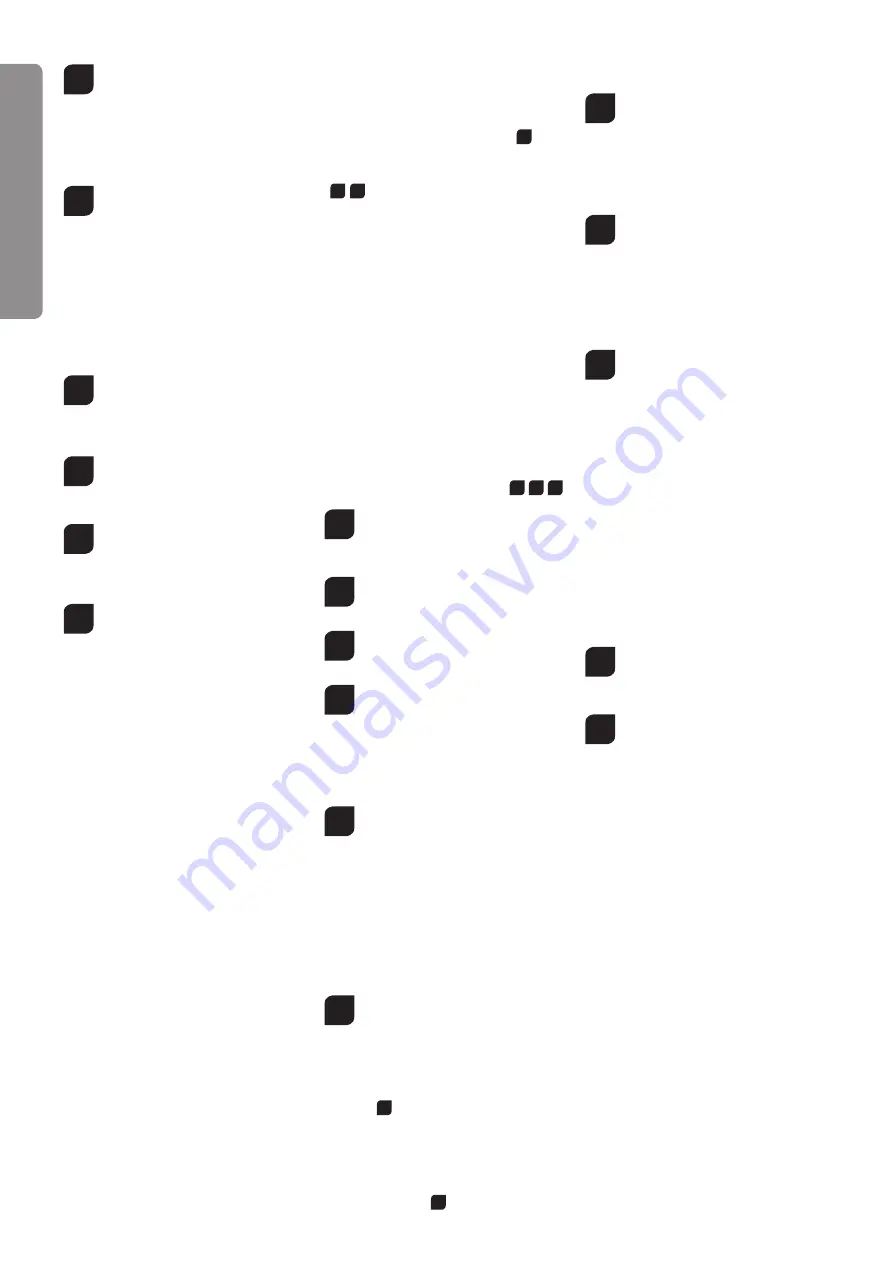
8
EN
G
LI
S
H
4b
•
WARNING! Immediately after switching it on,
place the Quadrocopter on a flat and level
surface. The gyro-system will then set itself
automatically.
Range of functions of the
remote control
5
1. Aerial
2. Power switch (ON/OFF)
3. Control LED
4. Gas
Circling
5. Forwards / backwards
right / left banking
6. Trimmer for right / left banking
7. Trimmer for forwards / backwards
8. Trimmer for rotation
9. Shoulder button for looping function
10. Shoulder button for LED
11. Beginner/Advanced switch (to switch, press
the top of the right-hand joystick)
3
12. Battery compartment
Description of the Quadrocopter
6
1. Rotor system
2. Rotor protection cage
3. ON-/OFF switch
4. Red LED
5. Blue LED
7
6. Charging socket for the Li-Po battery
Choosing the flight area
8
When being prepared for the first flight you
should choose a closed room which is as
large as possible without any persons or
obstacles. Due to its size and controllabil-
ity, experienced pilots may be able to fly the
Quadrocopter in relatively small rooms. For
your first flights we strongly recommend you
choose a room with a minimum floor space of
3 x 3 metres and 2.40 metres in height. After
having trimmed your Quadrocopter for flight
and made yourself familiar with the control-
ler and its functions you may start flying in
smaller and less open environments.
The Quadrocopter has been developed exclusively for
use in enclosed rooms without direct sunlight or any
strong spotlighting.
There must be no persons or ob-
jects such as pillars between the controller and the
Quadrocopter to obstruct direct connection.
Checklist for flight preparation
This checklist is not a substitute for the contents of the oper-
ating instructions. Although it can be used as a quick-start-
guide, we strongly recommend you first to read the operating
instructions in detail before you proceed.
• Check the contents of the package.
• Connect the charging unit to the source of power.
• Charge the lipo-battery as described in the section
“Recharging the LiPo rechargeable battery”.
• Fit four AA batteries in the controller, making sure their
polarity is correct.
• Look for a suitable environment for flying.
• Switch on the model at the ON/OFF switch.
•
WARNING! Immediately after switching it on, place the
Quadrocopter on a flat and level surface. The gyro-
system will then set itself automatically.
• The LEDs on the Quadrocopter now light up continuously.
• Switch on the controller at the power switch.
Push the left-
hand joystick, i.e. the throttle lever, right to the top, then
fully downwards into the zero position.
• Allow the Quadrocopter a few moments until the system is
correctly initialised and is ready for operation. The LED in
the Quadrocopter now lights continuously. The LED on the
controller now lights continuously.
• Repeat the above points as required, if you wish to fly more
Quadrocopters at the same time.
• For the “Advanced Mode”
(WARNING! ONLY FOR EXPE-
RIENCED PILOTS!)
press the top of the right-hand joy-
stick. There will be a double signal tone (see
13b
).
• Check the control system.
• Make yourself familiar with the control system.
• Trim the Quadrocopter as necessary as described under
14
15
, so that when hovering it no longer moves from
the spot without a command from the controller.
• The Quadrocopter is now ready to be flown.
• If the Quadrocopter displays no functions, retry the above
binding procedure.
• Fly the model.
• Land the model.
•
Switch the model off at the power switch
• Always switch off the remote control last.
Flying the 4-channel Quadrocopter
NOTE!
Take care particularly in the first few flights to move
the lever on the controller very gently and not over-
hurriedly. As a rule, only very small movements of the
respective levers are necessary to carry out the desired
control commands!
If you notice that the Quadrocopter moves forwards or to the
side without your touching the respective lever, please adjust
the trim of the Quadrocopter as described in (
16
14
15
).
9
+/- Gas (up / down)
To start or to fly higher, push the gas lever on the
left cautiously forwards. To land or fly lower, push
the gas lever on the left cautiously backwards.
10
To make the Quadrocopter circle to the left or the
right on the spot, move the lever on the left cau-
tiously to the left or the right.
11
To fly the Quadrocopter to the left or the right,
push the lever on the right cautiously to the left or
the right.
12
To fly the Quadrocopter forwards or backwards,
push the lever on the right cautiously forwards or
backwards.
Looping function
WARNING! ONLY FOR EXPERIENCED PILOTS!
13a
When you press the looping button, an audi-
ble signal sounds until you move the right-hand
joystick either up or down, or right or left. The
Quadrocopter then carries out the loop or roll in
the respective direction. Before you do this, make
sure you have ample room on all sides (about
2.5 m – 8‘).
Beginner/Advanced switch
WARNING! "ADVANCED" FLYING MODE IS ONLY FOR
EXPERIENCED PILOTS!
13b
Press down vertically on the right-hand joystick
to switch between beginner and advanced mode.
Standard setting when switching on is the begin-
ner mode.
Standard setting = beginner mode
Signal sounds once on switching over. Looping
the loop and rollovers are possible as explained
in
13a
.
Advanced mode = 3D mode
The Quadrocopter reacts much more sensitively
to control movements in “advanced” than in “be-
ginner” mode. Signal sounds twicw on switching
over. Looping the loop and rollovers are possible
as explained in
13a
.
Trimming the Quadrocopter
14
When hovering, if the Quadrocopter flies to the left
or right without you moving the lever for left / right
movement, please proceed as follows:
If the Quadrocopter moves on its own fast or slow
sideways to the left, press the lower right trimmer
for right / left tilt in steps to the right. If the Quad-
rocopter moves right, press the trimmer for right /
left tilt in steps to the left.
15
When hovering, if the Quadrocopter flies forwards
or backwards without you moving the lever for for-
wards or backwards movement, please proceed
as follows:
If the Quadrocopter moves on its own fast or
slow forwards, press the upper right trimmer for
forwards / backwards in steps downwards. If the
Quadrocopter moves backwards, press the trim-
mer for forwards / backwards in steps upwards.
16
When hovering and without you moving the lever
for circling on the spot, if the quadrocopter rotates
to left or right, proceed as follows: If the quadro-
copter rotates quickly or slowly to the left around
its own axis, press the trimmer for rotation below
left in steps to the right. If the quadrocopter rotates
to the right, press the trimmer for rotation in steps
to the left.
If the Quadrocopter can no longer be set to 'neutral' by press-
ing the trimmer, please carry out the following instructions:
1. Place the Quadrocopter on a flat horizontal surface.
2. Bind the Quadrocopter and the Controller as described in
"Binding the model with the Controller".
3. Simultaneously press the gas lever and the forwards/re-
verse lever to the lower right-hand corner. The LED on the
Quadrocopter flashes briefly and then lights continuously.
4. The neutral setting is now completed.
Changing the rotor blades
17
Use a smooth narrow object to help draw off a ro-
tor blade if necessary. Make sure that you draw
the rotor blade with great care vertically upwards,
and hold the motor from below to stabilise it.
18
WARNING!
Be sure to note the marking and colour, also the tilt
angle of the rotor blades!
Front left: red – marking “A”
Front right: red – marking “B”
Rear right: black – marking “A”
Rear left: black – marking “B”
Summary of Contents for Micro Quadrocopter II
Page 51: ...51 4a 4b 8 5 LED 3 6 7 LED 15 14 13b 16 15 14 9 10 11 12 13a 14 15 16 13b 13a 13a 17 18...
Page 52: ...52 18 17...
Page 53: ...53...
Page 54: ...54...
Page 55: ...55...