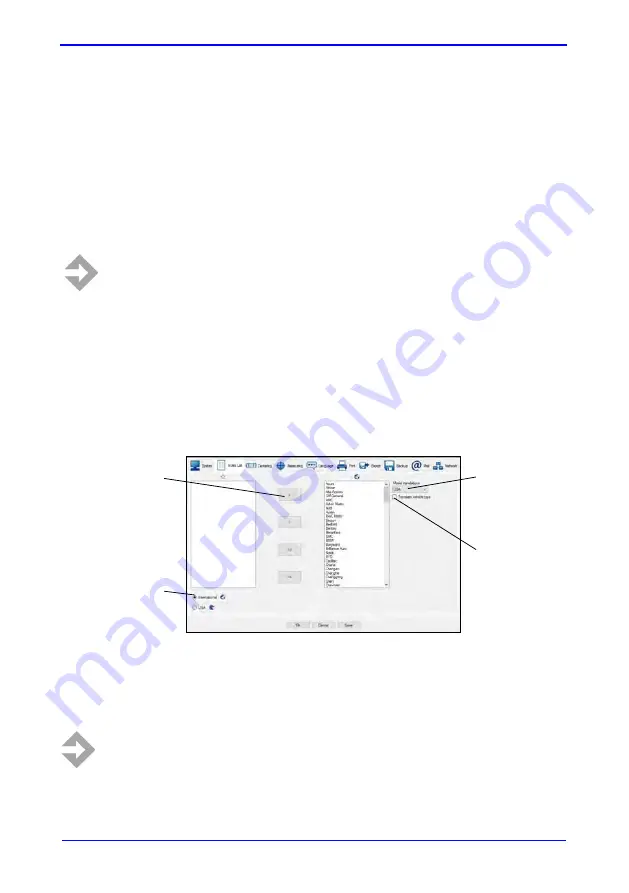
45929, EN - rev.6, 2019-03
105
9 Vision2 PointX Setup
In “Vision2 PointX Software Setup“ you can setup index list, number of
centering points, language, printer, export, backup, mail and network.
To start Vision2 PointX Software Setup go to:
For Windows 8 and 10: Start > Vision2 PointX > Vision2 PointX Setup
For XP, Vista and Windows 7: Start > All programs > Vision2 PointX >
Utilities > Vision2 PointX Setup
NOTE
: Before starting Vision2 PointX Software Setup, please exit
and close Vision2 PointX Software.
9.1
Vision2 PointX Setup > Index list
The “
Index
“ menu is used to edit Favorites Index, Favorites Index region,
Model translations and to Translate vehicle type.s
NOTE
: Remember to click on “Save” after change in “Setup”.
Favorites Index
.
Use the buttons to add
and remove vehicle
makes in your Favorites
index.
Only the selected makes
will appear.
Model translations.
If available, local model
name of vehicles can be
shown in Index. Select your
region here, for example
USA.
Translate vehicle
type.
When selected, the
translated vehicle type
will be shown directly
in the Index List.
Favorites Index
region
.
Select if you want to
include all vehicles in
your Favorites index or
only show vehicles
available on the North
American market
.






























