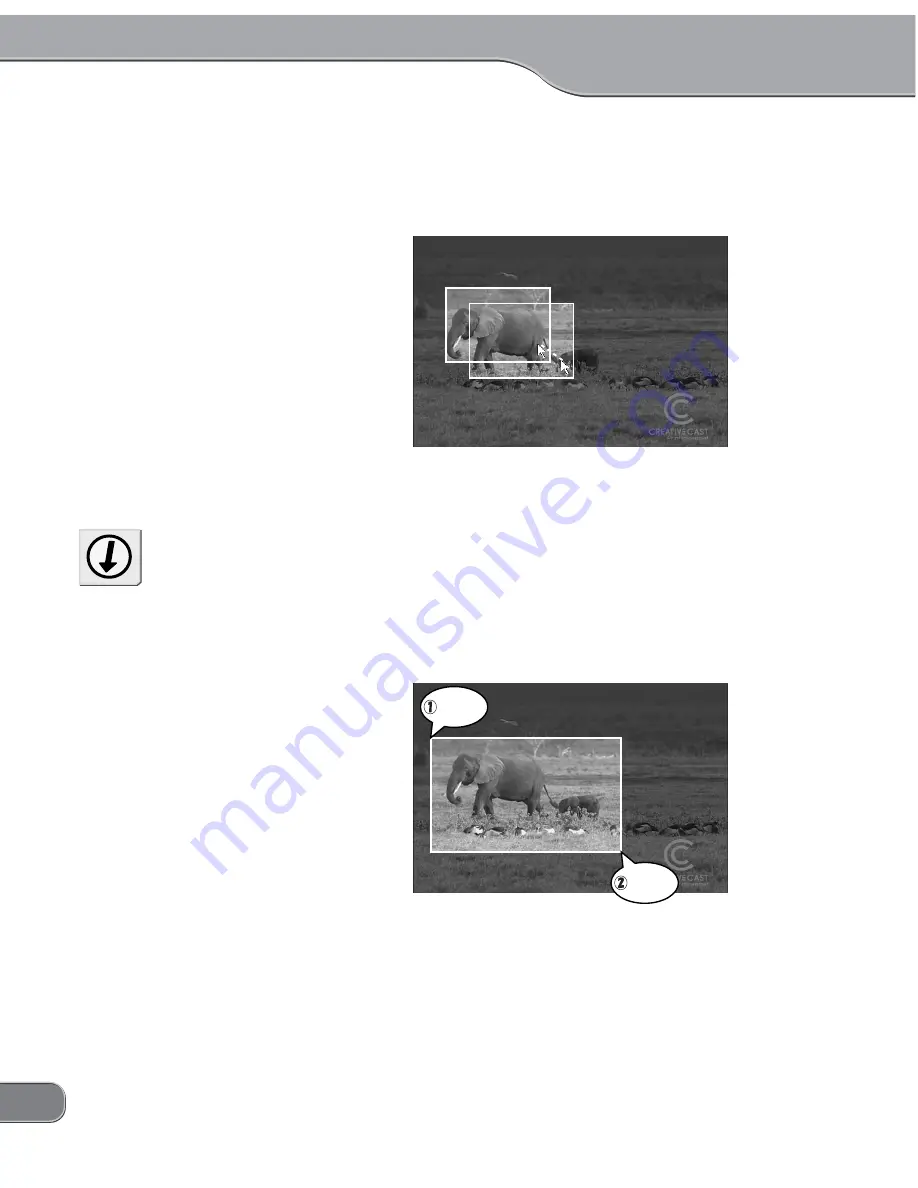
48
Mouse Trace Mode 3
If the mouse pointer is moved to an edge of the display area on
the TV screen, the display area moves along with the move-
ment of the mouse.
* The highlighted frame in the screenshot
indicates the display area.
(2)
Select Area
The area selected by clicks is shown on the TV monitor full-
screen. Specify the top-left point of the area by the first click
and the bottom-right point by the second click.
You can adjust the area size by pressing the arrow keys and the
area position by pressing the arrow keys with the Shift key held
down.
* The highlighted frame in the screenshot
indicates the display area.
CLICK!
CLICK!
You can also use the wheel but-
ton on your mouse to determine
the area.
Vertical positioning:
Turn the wheel button to the rear
to move the area up. Turn it to
the front to move the area down.
Horizontal positioning:
Turn the wheel button to the rear
with the Shift key held down to
move the area to the left. Turn it
to the front to move the area to
the right.
Vertical zoom:
Turn the wheel button to the rear
with the Ctrl key held down to
extend the area size. Turn it to
the front to reduce the area
size.
Horizontal zoom:
Turn the wheel button to the rear
with the Ctrl and Shift keys (Op-
tion key for Macintosh) held
down to extend the area size.
Turn it to the front to reduce the
area size.
Tip
Summary of Contents for TwinPact 100
Page 1: ...User Manual...
Page 10: ......
Page 11: ......
Page 33: ...23 Click OK 11 11 Playback the captured video and check the content 12 12...

























