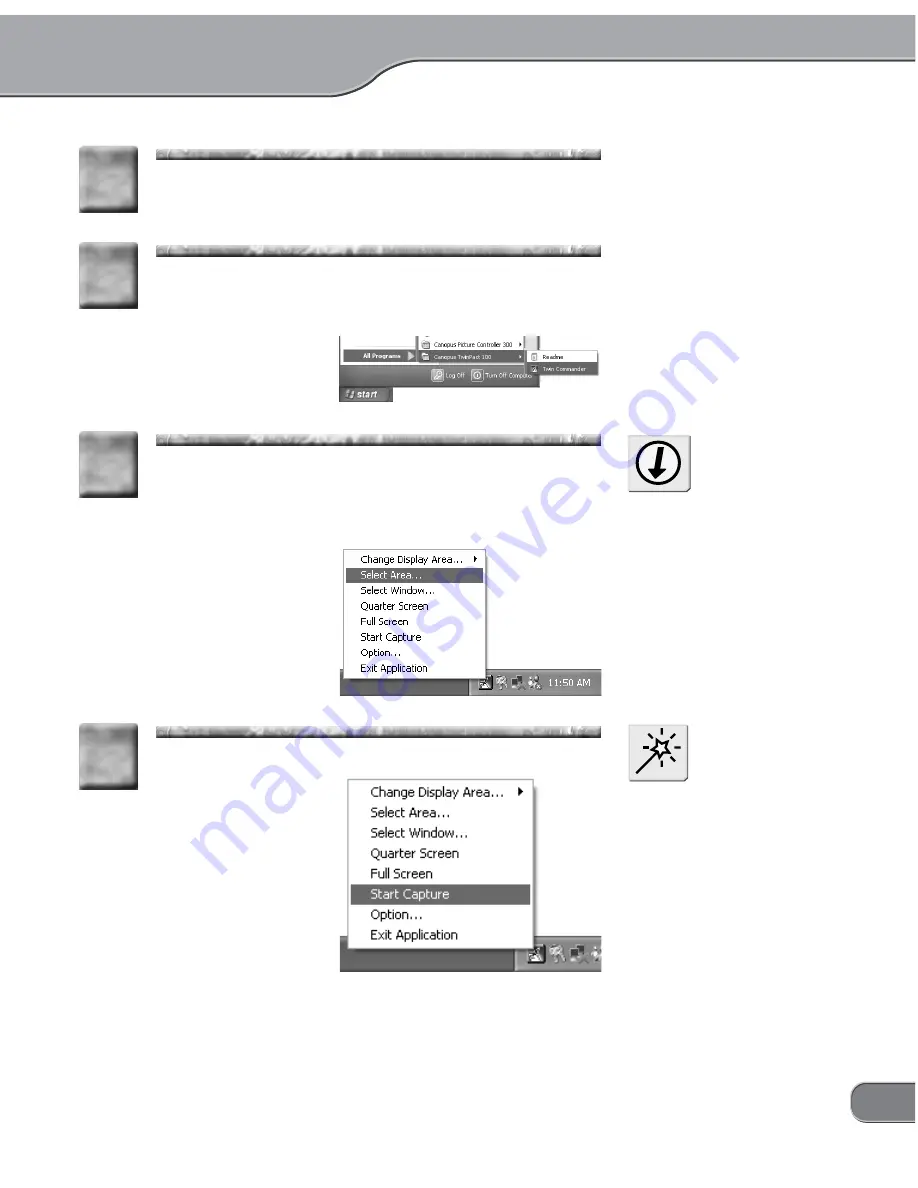
21
Display the software or video you want to capture on
the screen.
4
4
Start up the Twin Commander.
* Click the [Start] menu, point to [All Programs] > [Cano-
pus TwinPact 100], and click [Twin Commander].
5
5
Click the icon on the task tray, and then select the
area you want to capture.
* For more info on the display area, refer to "Menus" in
"Twin Commander menus and screens" (P.46).
6
6
If a TV monitor has been con-
nected to the TwinPact 100, you
can check the display area on the
TV monitor as necessary.
Tip
Click the icon and then [Start Capture].
> The [Capture Setting] screen will appear.
7
7
NOTE
If the [Show Save As dialog box
when starting to capture] option
has not been check marked in the
[Capture Settings] tab page of the
[Option] screen, the TwinPact 100
will start capturing immediately.
Summary of Contents for TwinPact 100
Page 1: ...User Manual...
Page 10: ......
Page 11: ......
Page 33: ...23 Click OK 11 11 Playback the captured video and check the content 12 12...






























