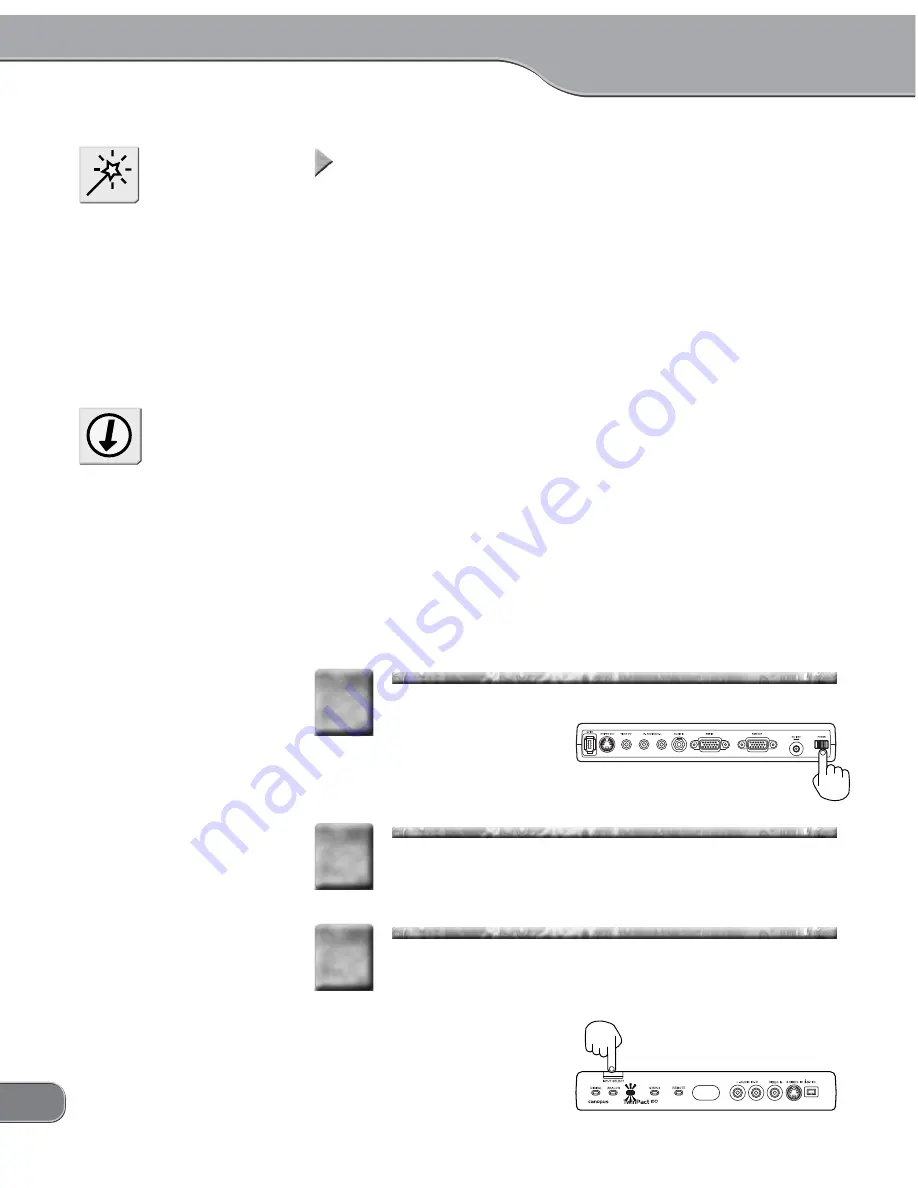
20
Capturing computer screen images into the computer
Capturing computer screen images into the computer
Capturing computer screen images into the computer
Capturing computer screen images into the computer
Capturing computer screen images into the computer
The Digital Screen Capture feature lets you capture screen action and
sound output from the computer and save them as an AVI-format DV
file on the same computer's hard disk.
If you are using Windows, images are captured in the AVI2 Type2
CDVC (Canopus DV) format. If you are using Macintosh, images are
captured in the QuickTime DV format.
NOTE
• You need 230MB of free space
in the hard disk to record a mo-
tion picture per one minute.
Check if the hard disk has
enough free space for the re-
cording time.
• When Scan Converter Control
setting is ON (Remote Control-
ler), the Digital Screen Capture
cannot be used. Refer to "Mode
Switch Slector A" (P.34).
• When you want to check the
content, image quality, and dis-
play area of your video to be
captured, connect a TV monitor
to the analog output terminal of
the TwinPact 100.
• Use the software for your sound
card to adjust the volume of
computer's sound card.
Tip
For Windows
Press the [POWER] switch on the rear.
1
1
Start up the computer.
2
2
By pressing the [INPUT SELECT] switch on the front,
switch the input mode to RGB IN.
> The RGB LED will light.
3
3
Summary of Contents for TwinPact 100
Page 1: ...User Manual...
Page 10: ......
Page 11: ......
Page 33: ...23 Click OK 11 11 Playback the captured video and check the content 12 12...






























