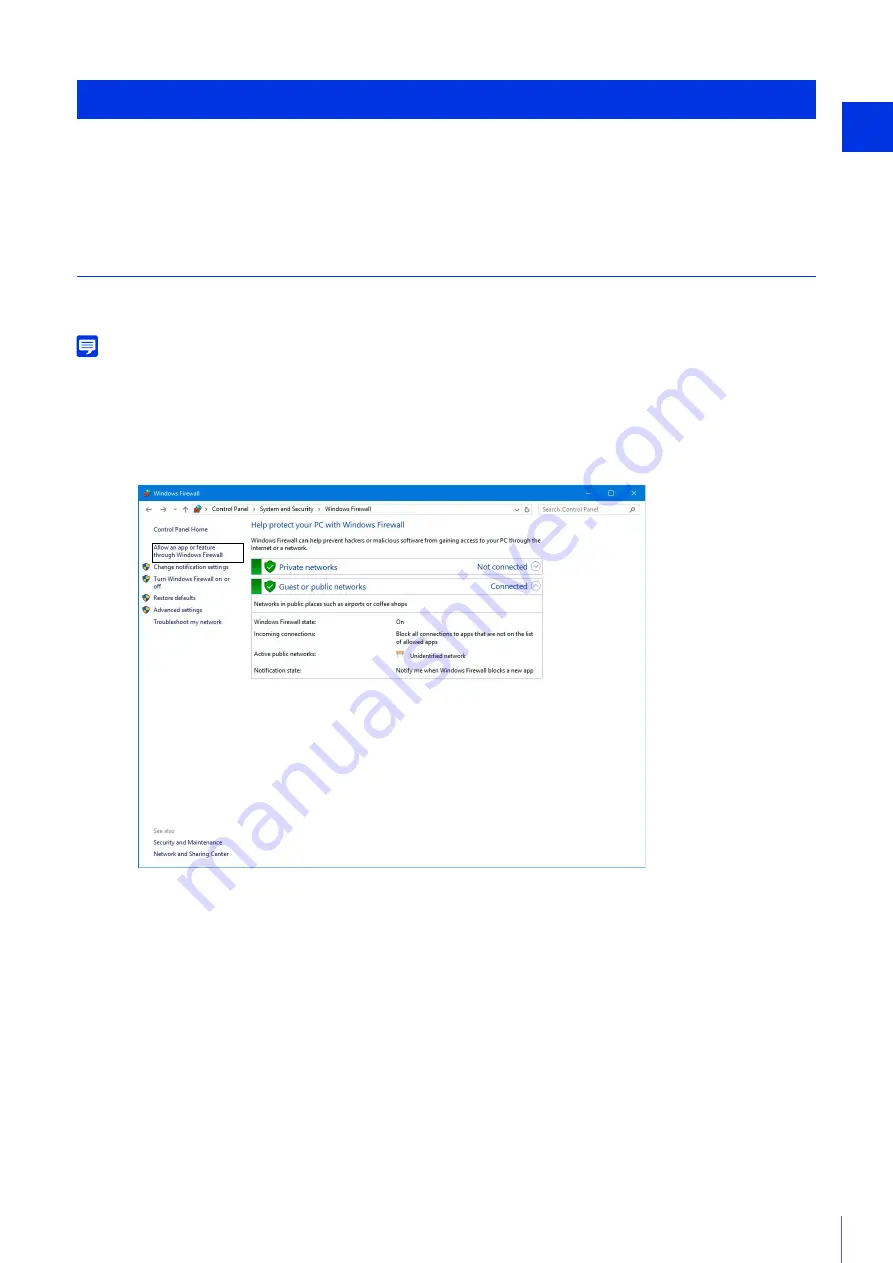
Camera Set
up
2
31
Camera configuration and operation may be blocked, depending on the security functions of the operating system and web
browser.
Change or check security settings beforehand.
Checking Firewall Settings
To use the software on computers where Windows Firewall is enabled, you may need to add each software as an
application allowed to communicate via the firewall.
Note
Even if you do not perform the following steps, you can still add each software with the [Windows Security Alert] dialog box that is
displayed when you launch the software.
Checking/Configuring Security Settings
1
Click [System and Security] > [Windows Firewall] in [Control Panel].
2
Click [Allow an app or feature through Windows Firewall].
Summary of Contents for VB-R13VE H2
Page 44: ...26 ...
Page 54: ...36 ...
Page 92: ...74 ...
Page 244: ...226 Reset Switch LED LED Reset Switch H730 S30 S31 S80x S90x Reset Switch LED ...
Page 260: ...BIE 7197 000 CANON INC 2017 ...
















































