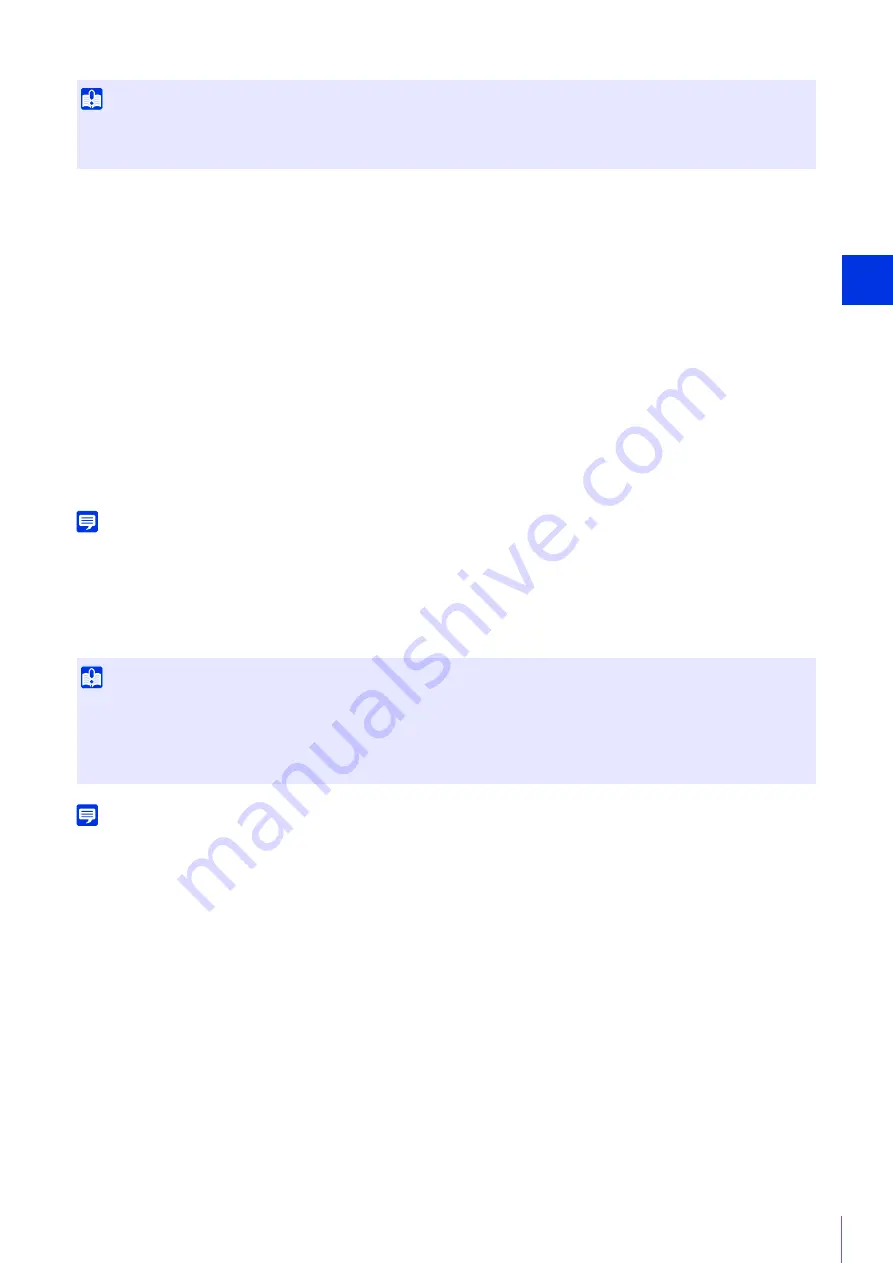
Setting Page
5
197
The memory card will be automatically mounted when you insert it into the memory card slot. It will also be automatically
mounted if it has been inserted in the memory card slot when the camera starts up.
[Mount/Unmount]
Click [Unmount] to unmount the memory card.
Be sure to unmount the memory card when turning off the power to the camera or removing the memory card.
Also click [Mount] with the memory card inserted to mount the memory card.
[Operation Settings]
Select the data to save to the memory card.
When [Save Logs and Videos] has been set, the following data is saved automatically.
• Image files of recording-mode stream that could not be distributed due to a network error
• Video files when HTTP or FTP upload failed
• Video files manually recorded by the user from the Camera Viewer
• Video files recorded by [External Device Input], [Volume Detection] and [Intelligent Function] when an event occurs
• Video files recorded using a timer
• Log
• Video recorded with ONVIF
Note
New files cannot be saved to the memory card if there is no free space. When [Overwrite videos] is set to [Enable], old video can be
deleted to save new video (P. 197).
[Video Format]
Select the video format to record to a memory card.
Video is recorded in this format when [Video Record Action] is set to [Record to Memory Card].
Video size and quality of the recorded video follow the settings in [Video] (P. 91).
Note
• When set to [JPEG] and an upload error occurs, the frame rate of video recorded in JPEG format is always 1 fps.
• When a network error occurs interrupting the transmission of recording-mode stream video, video is saved in the JPEG format
regardless of the [Video Format] setting (the frame rate is fixed at 1 fps).
[Pre-event Buffer (number of frames)] (JPEG)/ [Pre-event Buffer (sec)] (H.264)
Enter the number of frames or seconds of video to be buffered before the event.
Enter the maximum number of frames for [JPEG] or the maximum number of seconds for [H.264(1)] or [H.264(2)] in [Video
Format].
Depending on conditions, however, saving the set number of frames or seconds may not be possible.
[Post-event Buffer (number of frames)] (JPEG)/ [Post-event Buffer (sec)] (H.264)
Enter the number of frames or seconds of video to be buffered after the event.
Enter the maximum number of frames for [JPEG] or the maximum number of seconds for [H.264(1)] or [H.264(2)] in [Video
Format].
Depending on conditions, however, saving the set number of frames or seconds may not be possible.
[Overwrite videos]
Select whether to allow overwriting data when the available space on the memory card becomes too low while recording
video to a memory card due to an event being triggered.
If you select [Enable], videos recorded due to an event, timer or ONVIF will be overwritten starting from the oldest file.
Important
Be sure to perform the unmount process when turning off the power to the camera or removing the memory card. Failing to unmount first
may result in management file problems or the memory card becoming inaccessible.
You can use the Camera Management Tool to batch mount/unmount memory cards from multiple cameras.
Important
• For [H.264(1)] or [H.264(2)], the following settings must be configured in [Basic] > [Video] > [H.264(1)] (P. 92), [H.264(2)] (P. 93).
–
[Bit Rate Control]:
[Use bit rate control (constant bit rate)]
–
[Target Bit Rate (kbps)]:
[3072] or less
–
[I Frame Interval (sec)]:
[0.5], [1] or [1.5]
• You cannot select a different H.264 format from that in [Video Record] > [Upload] > [General Upload] > [Video Format] (P. 145).
Summary of Contents for VB-R13VE H2
Page 44: ...26 ...
Page 54: ...36 ...
Page 92: ...74 ...
Page 244: ...226 Reset Switch LED LED Reset Switch H730 S30 S31 S80x S90x Reset Switch LED ...
Page 260: ...BIE 7197 000 CANON INC 2017 ...






























