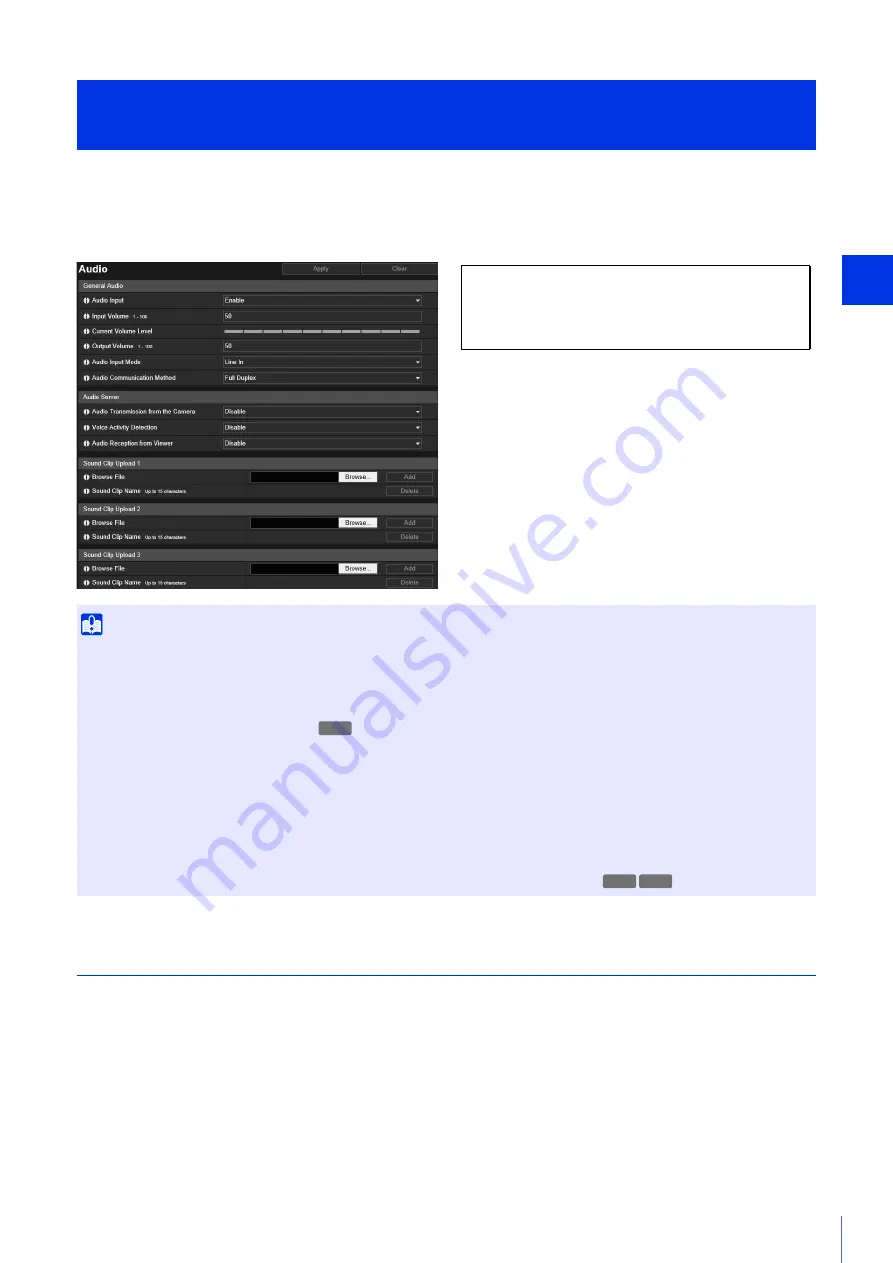
Setting Page
5
135
Settings for audio input from the microphone connected to the camera and audio output from the Viewer. The output sound
clip used when an event is triggered can also be registered.
[Audio Server] is the same as [Server] > [Audio Server]. Settings configured on one [Audio Server] page are also reflected
on the other.
General Audio
Set the audio input/output volume and microphone type.
[Audio Input]
Select whether to use audio input from the microphone. If you select [Enable], you can use functions related to audio input
such as [Audio Server] > [Audio Transmission from the Camera] (P. 136) or [Event] > [Audio Detection] > [Volume
Detection Event] (P. 152).
If you select [Disable] and click [Apply], the following settings are locked and audio input functions are disabled.
– [Audio Server] > [Audio Transmission from the Camera] > [Disable]
– [Server] > [RTP Server] > [RTP Stream 1] – [RTP Stream 5] > [Audio Transmission] > [Disable]
– [Event] > [Audio Detection] > [Volume Detection] > [Volume Detection Event] > [Disable]
– [Event] > [Audio Detection] > [Scream Detection] > [Scream Detection Event] > [Disable]
[Video and Audio] > [Audio]
Setting Audio Input/Output
Important
• Video and audio can be distributed to up to 30 clients. However, when there are many clients or they are connected to the camera over
an SSL/TLS connection, the video frame rate may slow down and the sound may drop out if audio reception from the camera is
enabled.
• The video and audio may not be synchronized.
• If the [Input Volume] or [Echo Canceller] (
only) setting is changed after setting volume detection (P. 152) or scream detection
(P. 153), check the detection setting again.
• The audio may be temporarily interrupted, depending on the performance of the computer and the network environment.
• The audio may be interrupted if anti-virus software is enabled.
• Communication may be temporarily interrupted, cutting off the audio, if the LAN cable is unplugged and plugged in again. If this
occurs, reconnect from the Viewer.
• The volume, sound quality, etc., may change depending on the characteristics of the microphone used.
• Use a speaker with an amplifier to connect to the camera (please refer to “Installation Guide”).
The following settings can be configured here.
• General Audio
• Audio Server
• Sound Clip Upload 1 to 3
H730
HM4x H730
Summary of Contents for VB-R13VE H2
Page 44: ...26 ...
Page 54: ...36 ...
Page 92: ...74 ...
Page 244: ...226 Reset Switch LED LED Reset Switch H730 S30 S31 S80x S90x Reset Switch LED ...
Page 260: ...BIE 7197 000 CANON INC 2017 ...
















































