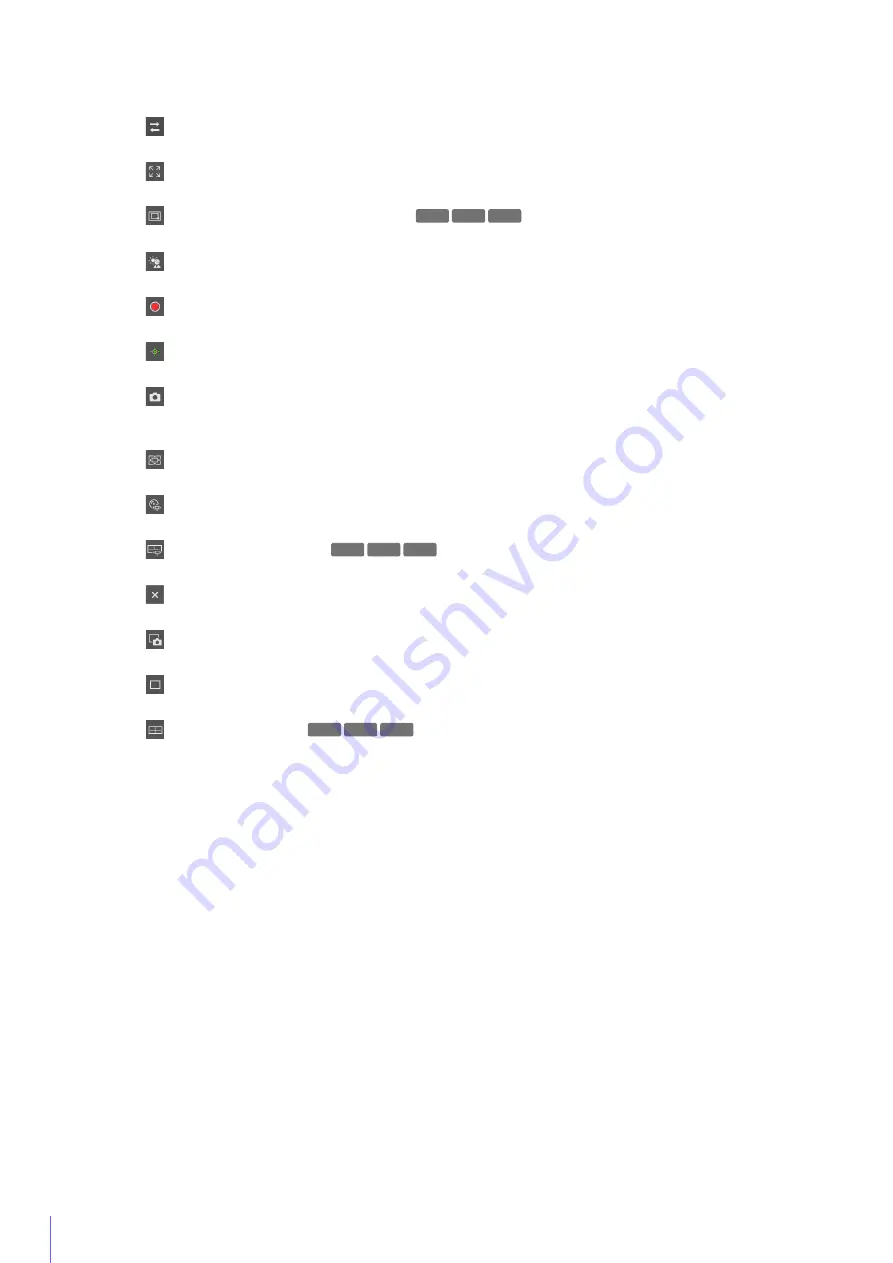
46
(1)
Video Display Area
Displays video received from the camera.
(2)
[Reconnect] Button
Reconnects to the camera. Can be operated when the Viewer is not connected to the camera.
(3)
[Full Screen Mode] Button
Video is displayed in full screen mode (P. 52).
(4)
[Switch Area Zoom/Drag to Move] Button
Switch between Area Zoom and Drag to Move functions for dragging in the video display area (P. 58).
(5)
[BLC] (Back Light Compensation) Button
Turns on/off backlight compensation. This control is effective when the video is dark due to backlight (P. 62).
(6)
[Memory Card Recording] Button
Start and stop video recording to a memory card (P. 68).
(7)
[Obtain/Release Camera Control Privileges] Button
Obtain and release the camera control privileges (P. 55).
(8)
[Snapshot] Button
Open the snapshot panel and display a still image of the moment you clicked the button in the control display
area (P. 67).
(9)
[Viewer PTZ] Button
Starts/stops the Viewer PTZ. When started, the Viewer PTZ panel is shown in the control display area (P. 63).
(10)
[Digital PTZ] Button
Starts/stops the Digital PTZ. When started, the Digital PTZ panel is shown in the control display area (P. 64).
(11)
[Panorama Display] Button
Displays the panorama display panel in the control display area (P. 60).
(12)
[Close] Button
Closes the panels shown in the control display area.
(13)
Snapshot Tab
Click this to switch the control display area to the snapshot panel (P. 67).
(14)
Viewer PTZ/Digital PTZ Tab
Click this to switch the control display area to the Viewer PTZ/Digital PTZ panel (P. 63).
(15)
Panorama Display Tab
Click this to switch the control display area to the panorama display panel (P. 60).
(16) Control Display Area
Click (13), (14), or (15) to display the snapshot panel, Viewer PTZ/Digital PTZ panel, or panorama display panel.
HM4x S30 S31
HM4x S30 S31
HM4x S30 S31
Summary of Contents for VB-R13VE H2
Page 44: ...26 ...
Page 54: ...36 ...
Page 92: ...74 ...
Page 244: ...226 Reset Switch LED LED Reset Switch H730 S30 S31 S80x S90x Reset Switch LED ...
Page 260: ...BIE 7197 000 CANON INC 2017 ...
















































