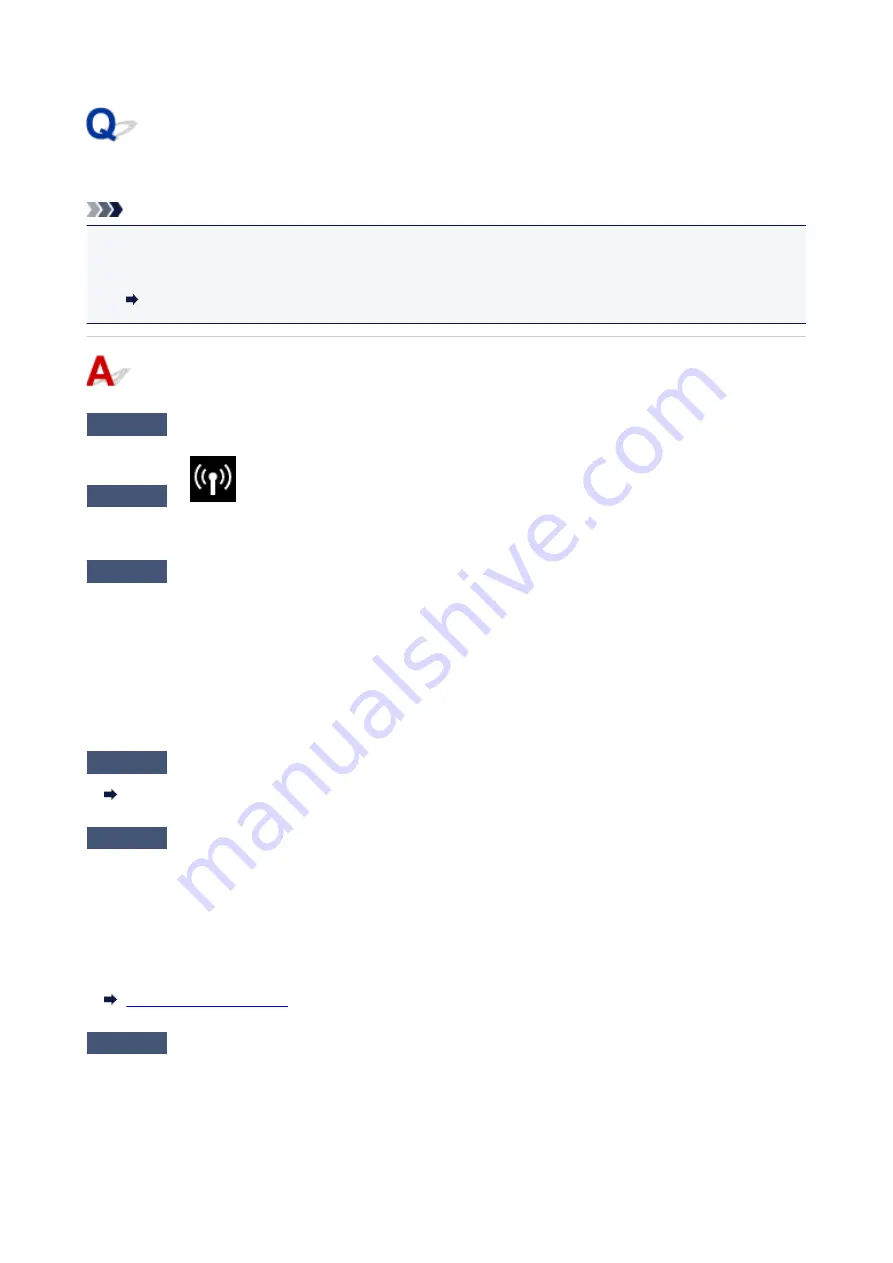
Cannot Find Printer while Using Wireless LAN
Note
• This section describes the troubleshooting when using the computer.
For the troubleshooting when using the smartphone or the tablet:
Cannot Print/Scan from Smartphone/Tablet
Check1
Make sure the printer is turned on.
Check2
Is
icon displayed on the touch screen?
If the icon is not displayed, select
Active
on
WLAN active/inactive
in
Wireless LAN
under
LAN settings
.
Check3
Make sure printer setup is complete.
If it is not, perform setup.
• For Windows:
Use the Setup CD-ROM or follow the instructions on the Canon website.
• For Mac OS:
Follow the instructions on the Canon website.
Check4
If you can use IJ Network Device Setup Utility, look for printer again. (Windows)
IJ Network Device Setup Utility Screen
Check5
Make sure printer and wireless router network settings match.
Make sure the network settings of the printer (e.g. wireless router name, SSID, network key, etc.) are identical
with those of the wireless router.
To check the settings of the wireless router, refer to the instruction manual provided with it or contact its
manufacturer.
To check the current network settings of the printer, print out the network setting information.
Check6
Make sure the printer is not placed too far away from the wireless router.
Place the wireless router and printer where there are no obstacles between them. Wireless communication
between different rooms or floors is generally poor. Wireless communication can be impeded by building
materials containing metal or concrete. If the printer cannot communicate with the computer over a wireless LAN
due to a wall, place the printer and the computer in the same room.
363
Summary of Contents for TS9000 series
Page 25: ...My Image Garden Guide 25 ...
Page 37: ... For Windows My Image Garden Guide For Mac OS My Image Garden Guide 37 ...
Page 71: ...71 ...
Page 91: ... For Mac OS Adjusting Print Head Position 91 ...
Page 110: ...Transporting Your Printer Legal Restrictions on Scanning Copying Specifications 110 ...
Page 111: ...Safety Safety Precautions Regulatory Information WEEE EU EEA 111 ...
Page 125: ...Main Components and Their Use Main Components Power Supply Using the Operation Panel 125 ...
Page 126: ...Main Components Front View Rear View Inside View Operation Panel 126 ...
Page 129: ... 17 platen glass Load an original here 129 ...
Page 155: ...For more on setting items on the operation panel Setting Items on Operation Panel 155 ...
Page 167: ...Language selection Changes the language for the messages and menus on the touch screen 167 ...
Page 174: ...Network Connection Network Connection Tips 174 ...
Page 251: ...Device user settings 251 ...
Page 310: ...Scanning Using AirPrint Using IJ Scan Utility Lite 310 ...
Page 321: ...Scanning Tips Positioning Originals Scanning from Computer Network Scan Settings 321 ...
Page 402: ...Scanning Problems Scanner Does Not Work Scanner Driver Does Not Start 402 ...
Page 416: ...Errors and Messages An Error Occurs Message Appears 416 ...
Page 449: ...1660 Cause An ink tank is not installed What to Do Install the ink tank 449 ...
















































