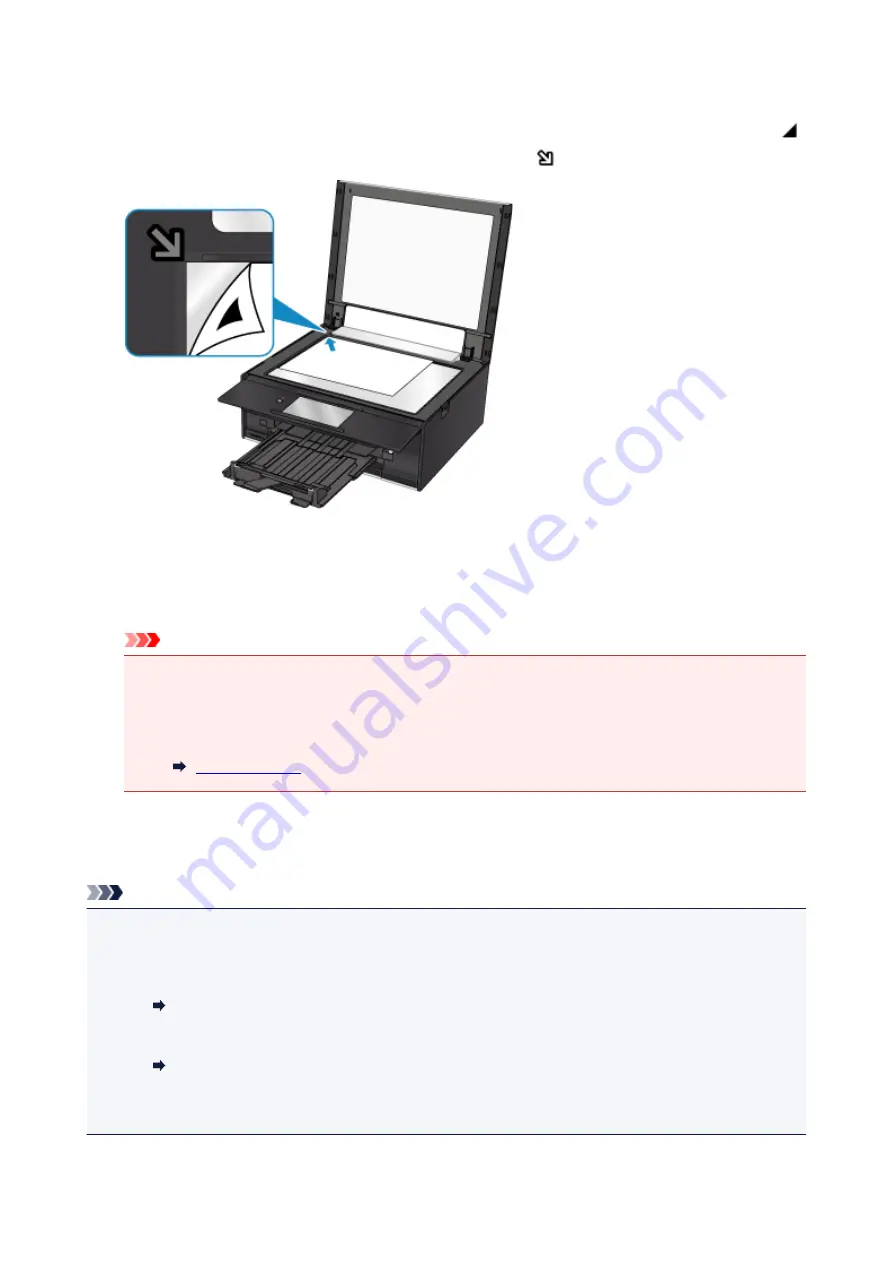
8. Confirm the message, then load the print head alignment sheet on the platen glass.
Load the print head alignment sheet WITH THE PRINTED SIDE FACING DOWN and align the mark
on the bottom right corner of the sheet with the alignment mark
.
9. Close the document cover gently, then select
OK
.
The printer starts scanning the print head alignment sheet, and the print head position will be adjusted
automatically.
Important
• Do not open the document cover or move the print head alignment sheet on the platen glass until
adjusting the print head position is complete.
• If the error message appears on the touch screen, select
OK
to release the error, then take
appropriate action.
10. When the completion message appears, select
OK
.
Remove the print head alignment sheet on the platen glass.
Note
• If the print results are still not satisfactory after adjusting the print head position as described above,
adjust the print head position manually from the computer.
• For Windows:
Adjusting Print Head Position
• For Mac OS:
Adjusting Print Head Position
• To print and check the current head position adjustment values, select
Print the head alignment value
on the
Maintenance
screen.
102
Summary of Contents for TS9000 series
Page 25: ...My Image Garden Guide 25 ...
Page 37: ... For Windows My Image Garden Guide For Mac OS My Image Garden Guide 37 ...
Page 71: ...71 ...
Page 91: ... For Mac OS Adjusting Print Head Position 91 ...
Page 110: ...Transporting Your Printer Legal Restrictions on Scanning Copying Specifications 110 ...
Page 111: ...Safety Safety Precautions Regulatory Information WEEE EU EEA 111 ...
Page 125: ...Main Components and Their Use Main Components Power Supply Using the Operation Panel 125 ...
Page 126: ...Main Components Front View Rear View Inside View Operation Panel 126 ...
Page 129: ... 17 platen glass Load an original here 129 ...
Page 155: ...For more on setting items on the operation panel Setting Items on Operation Panel 155 ...
Page 167: ...Language selection Changes the language for the messages and menus on the touch screen 167 ...
Page 174: ...Network Connection Network Connection Tips 174 ...
Page 251: ...Device user settings 251 ...
Page 310: ...Scanning Using AirPrint Using IJ Scan Utility Lite 310 ...
Page 321: ...Scanning Tips Positioning Originals Scanning from Computer Network Scan Settings 321 ...
Page 402: ...Scanning Problems Scanner Does Not Work Scanner Driver Does Not Start 402 ...
Page 416: ...Errors and Messages An Error Occurs Message Appears 416 ...
Page 449: ...1660 Cause An ink tank is not installed What to Do Install the ink tank 449 ...






























