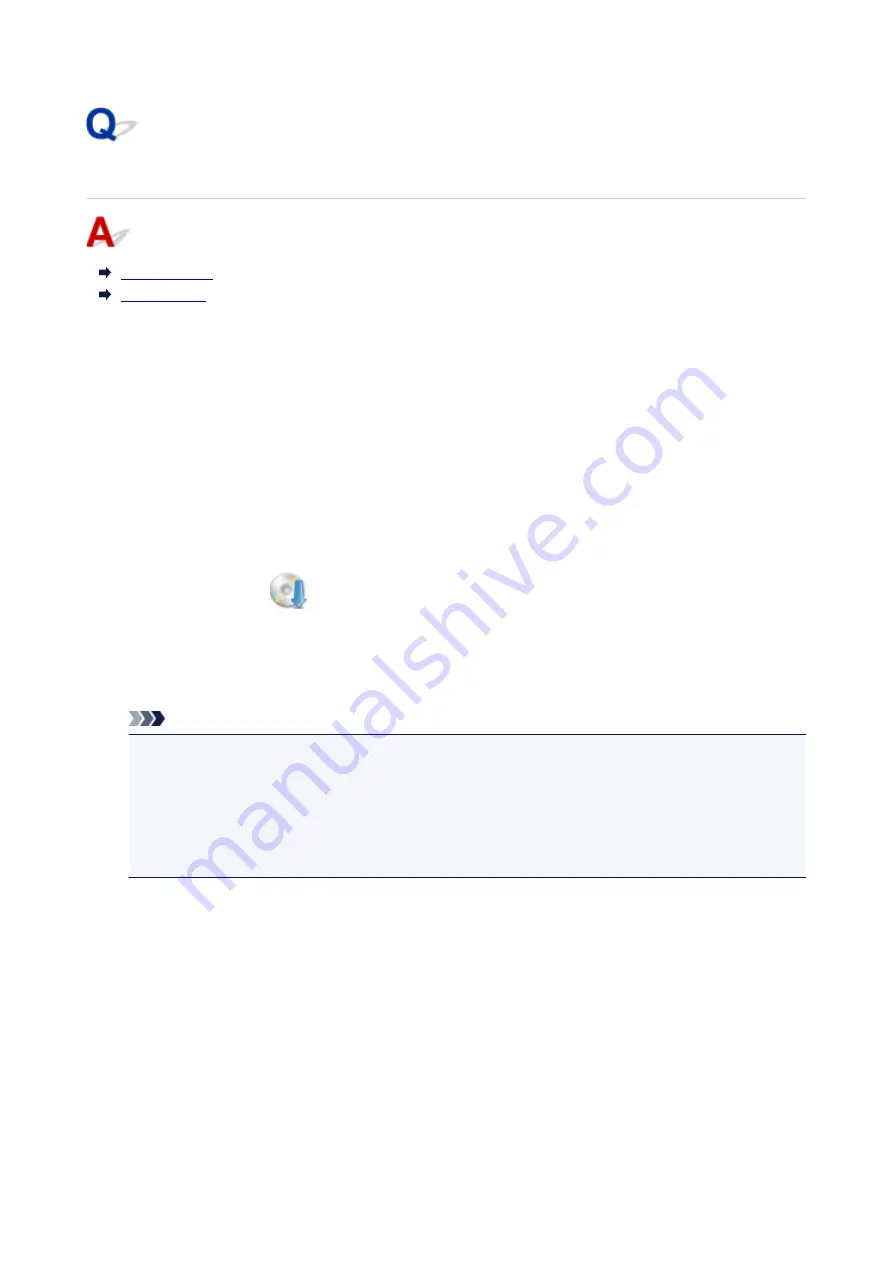
Cannot Install MP Drivers
For Windows:
•
If installation does not start when you insert Setup CD-ROM:
Follow the instructions below to start the installation.
1. Make the following settings.
◦ In Windows 10, click
Start
button >
File Explorer
, and then click
This PC
from list on left.
◦ In Windows 8.1 or Windows 8, select
Explorer
icon in
Taskbar
on
Desktop
, and then select
This PC
(
Computer
for Windows 8) from list on left.
◦ In Windows 7 or Windows Vista, click
Start
, and then click
Computer
.
2. Double-click the
CD-ROM icon in the window that appears.
If the contents of the CD-ROM appear, double-click
MSETUP4.EXE
.
If you cannot install the MP Drivers with the Setup CD-ROM, install them from the Canon
website.
Note
• If the CD-ROM icon does not appear, try the following:
• Remove the CD-ROM from your computer and reinsert it.
• Restart your computer.
If the icon still does not appear, try a different disc and see if it appears. If it does, there is a
problem with the Setup CD-ROM. Contact your nearest Canon service center to request a repair.
413
Summary of Contents for TS9000 series
Page 25: ...My Image Garden Guide 25 ...
Page 37: ... For Windows My Image Garden Guide For Mac OS My Image Garden Guide 37 ...
Page 71: ...71 ...
Page 91: ... For Mac OS Adjusting Print Head Position 91 ...
Page 110: ...Transporting Your Printer Legal Restrictions on Scanning Copying Specifications 110 ...
Page 111: ...Safety Safety Precautions Regulatory Information WEEE EU EEA 111 ...
Page 125: ...Main Components and Their Use Main Components Power Supply Using the Operation Panel 125 ...
Page 126: ...Main Components Front View Rear View Inside View Operation Panel 126 ...
Page 129: ... 17 platen glass Load an original here 129 ...
Page 155: ...For more on setting items on the operation panel Setting Items on Operation Panel 155 ...
Page 167: ...Language selection Changes the language for the messages and menus on the touch screen 167 ...
Page 174: ...Network Connection Network Connection Tips 174 ...
Page 251: ...Device user settings 251 ...
Page 310: ...Scanning Using AirPrint Using IJ Scan Utility Lite 310 ...
Page 321: ...Scanning Tips Positioning Originals Scanning from Computer Network Scan Settings 321 ...
Page 402: ...Scanning Problems Scanner Does Not Work Scanner Driver Does Not Start 402 ...
Page 416: ...Errors and Messages An Error Occurs Message Appears 416 ...
Page 449: ...1660 Cause An ink tank is not installed What to Do Install the ink tank 449 ...






























