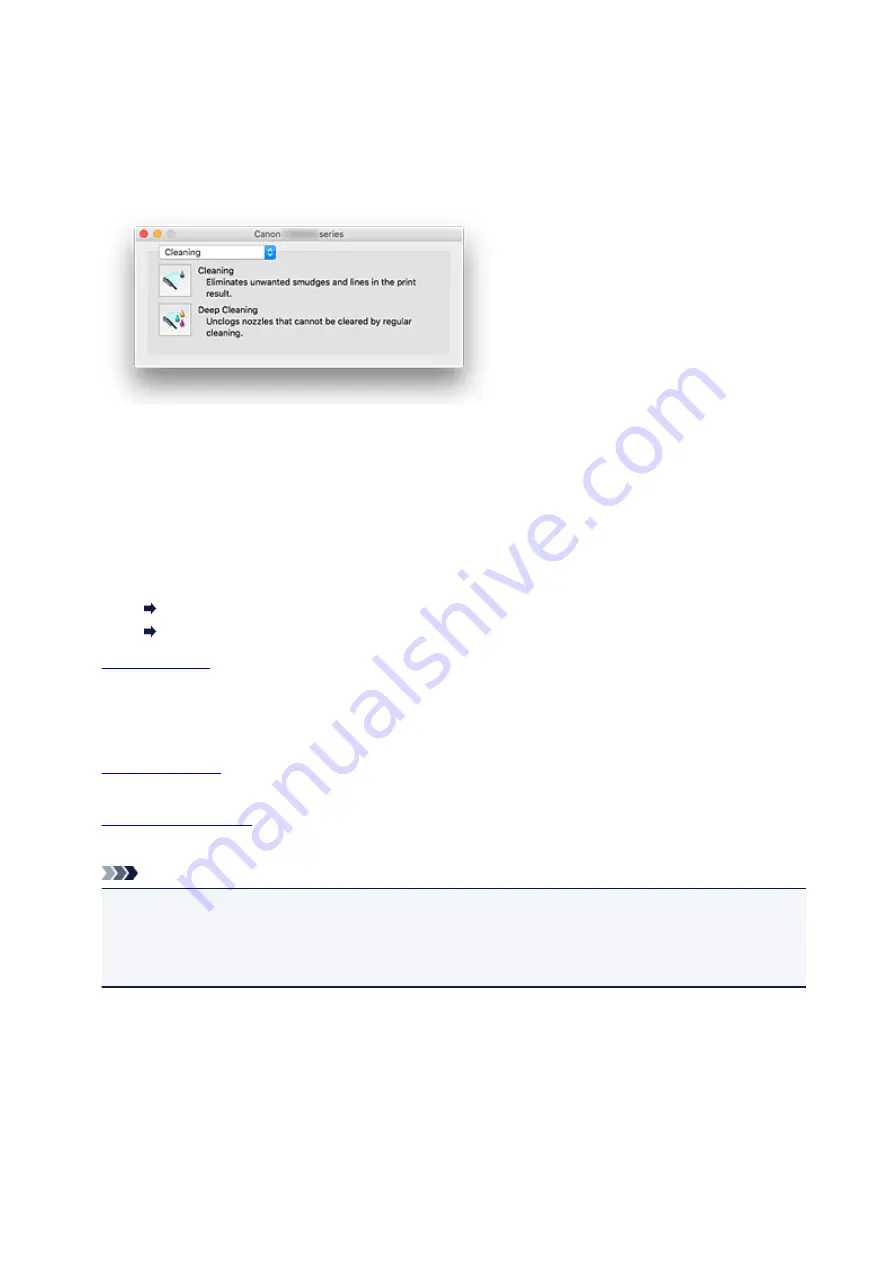
Canon IJ Printer Utility2
The Canon IJ Printer Utility2 allows you to perform printer maintenance or change the settings of the printer.
What You Can Do with the Canon IJ Printer Utility2
You can switch between pages in Canon IJ Printer Utility2 by the pop-up menu. You can choose one of
the following items from the pop-up menu.
Cleaning
Clean the printer to clear up clogged print head nozzle.
Test Print
Execute a test print to check the condition of the print head nozzle and to adjust the print head
position.
Adjusting Print Head Position
Printing a Nozzle Check Pattern
Operate the power of this printer from the printer driver.
Quiet Settings
You can reduce the operating noise of the printer.
Change the settings of this printer.
Check the remaining ink levels.
Note
• To operate the Canon IJ Printer Utility2, you must first turn on the printer.
• Depending on the items selected, the computer communicates with the printer to obtain information.
If the computer is unable to communicate with the printer, an error message may be displayed.
If this happens, click
Cancel
to display the most recent settings specified on your computer.
232
Summary of Contents for TS9000 series
Page 25: ...My Image Garden Guide 25 ...
Page 37: ... For Windows My Image Garden Guide For Mac OS My Image Garden Guide 37 ...
Page 71: ...71 ...
Page 91: ... For Mac OS Adjusting Print Head Position 91 ...
Page 110: ...Transporting Your Printer Legal Restrictions on Scanning Copying Specifications 110 ...
Page 111: ...Safety Safety Precautions Regulatory Information WEEE EU EEA 111 ...
Page 125: ...Main Components and Their Use Main Components Power Supply Using the Operation Panel 125 ...
Page 126: ...Main Components Front View Rear View Inside View Operation Panel 126 ...
Page 129: ... 17 platen glass Load an original here 129 ...
Page 155: ...For more on setting items on the operation panel Setting Items on Operation Panel 155 ...
Page 167: ...Language selection Changes the language for the messages and menus on the touch screen 167 ...
Page 174: ...Network Connection Network Connection Tips 174 ...
Page 251: ...Device user settings 251 ...
Page 310: ...Scanning Using AirPrint Using IJ Scan Utility Lite 310 ...
Page 321: ...Scanning Tips Positioning Originals Scanning from Computer Network Scan Settings 321 ...
Page 402: ...Scanning Problems Scanner Does Not Work Scanner Driver Does Not Start 402 ...
Page 416: ...Errors and Messages An Error Occurs Message Appears 416 ...
Page 449: ...1660 Cause An ink tank is not installed What to Do Install the ink tank 449 ...
















































