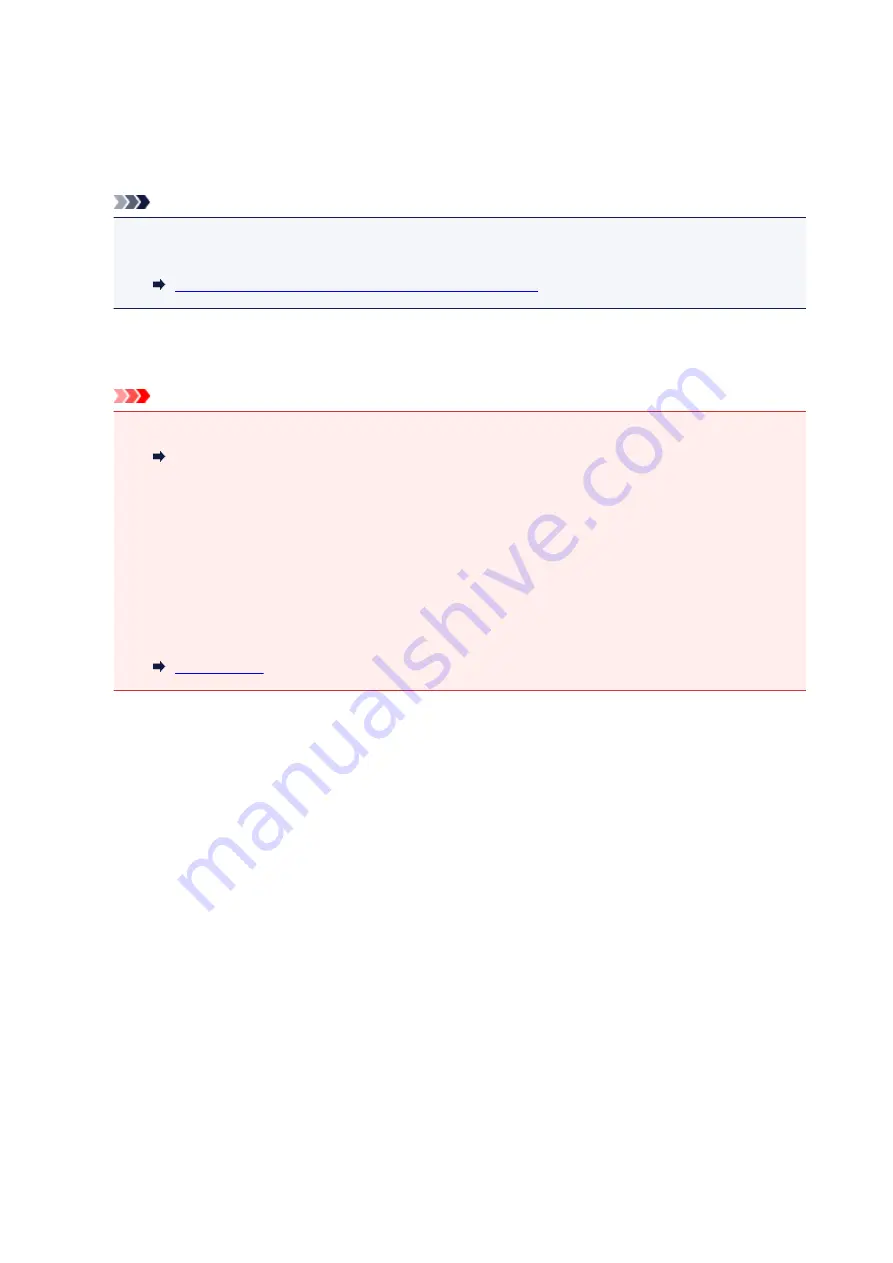
Device user settings
•
Date display format
Changes the display format of dates when printed.
Note
• When
ON
is selected for
Print date
on the print settings screen in printing from a memory card, the
date is printed in the date display format you selected.
Setting Items for Photo Printing Using Operation Panel
•
Read/write attribute
Selects whether to allow data to be written onto memory cards from a computer.
Important
• Remove the memory card before changing this setting.
Setting Up Card Slot as Memory Card Drive of Computer
• If you set this setting to
Writable from USB PC
, you cannot print photos on a memory card using
the operation panel of the printer. After you finish operation of the memory card dedicated drive, be
sure to set it back to
Not writable from PC
. When you turn off the printer,
Writable from USB PC
will be canceled and the setting is returned to
Not writable from PC
when you turn on the printer
next time.
• When
Writable from USB PC
is selected, the auto power off setting is inactive.
For more on the auto power off setting:
•
Sound control
Selects the volume.
◦
Keypad volume
Selects the beep volume when tapping the touch screen or the buttons on the operation panel.
◦
Alarm volume
Selects the alarm volume.
•
Device info sending setting
Selects whether you will send the printer usage information to Canon server. The information sent to
Canon will be utilized to develop better products. Select
Agree
to send the printer usage information to
Canon server.
•
NFC setting
If you select
Enable
, you can print or scan using NFC (Near Field Communication).
•
Energy saving settings
Allows you to turn on/off the printer automatically to save electricity.
◦
Auto power off
165
Summary of Contents for TS9000 series
Page 25: ...My Image Garden Guide 25 ...
Page 37: ... For Windows My Image Garden Guide For Mac OS My Image Garden Guide 37 ...
Page 71: ...71 ...
Page 91: ... For Mac OS Adjusting Print Head Position 91 ...
Page 110: ...Transporting Your Printer Legal Restrictions on Scanning Copying Specifications 110 ...
Page 111: ...Safety Safety Precautions Regulatory Information WEEE EU EEA 111 ...
Page 125: ...Main Components and Their Use Main Components Power Supply Using the Operation Panel 125 ...
Page 126: ...Main Components Front View Rear View Inside View Operation Panel 126 ...
Page 129: ... 17 platen glass Load an original here 129 ...
Page 155: ...For more on setting items on the operation panel Setting Items on Operation Panel 155 ...
Page 167: ...Language selection Changes the language for the messages and menus on the touch screen 167 ...
Page 174: ...Network Connection Network Connection Tips 174 ...
Page 251: ...Device user settings 251 ...
Page 310: ...Scanning Using AirPrint Using IJ Scan Utility Lite 310 ...
Page 321: ...Scanning Tips Positioning Originals Scanning from Computer Network Scan Settings 321 ...
Page 402: ...Scanning Problems Scanner Does Not Work Scanner Driver Does Not Start 402 ...
Page 416: ...Errors and Messages An Error Occurs Message Appears 416 ...
Page 449: ...1660 Cause An ink tank is not installed What to Do Install the ink tank 449 ...
















































