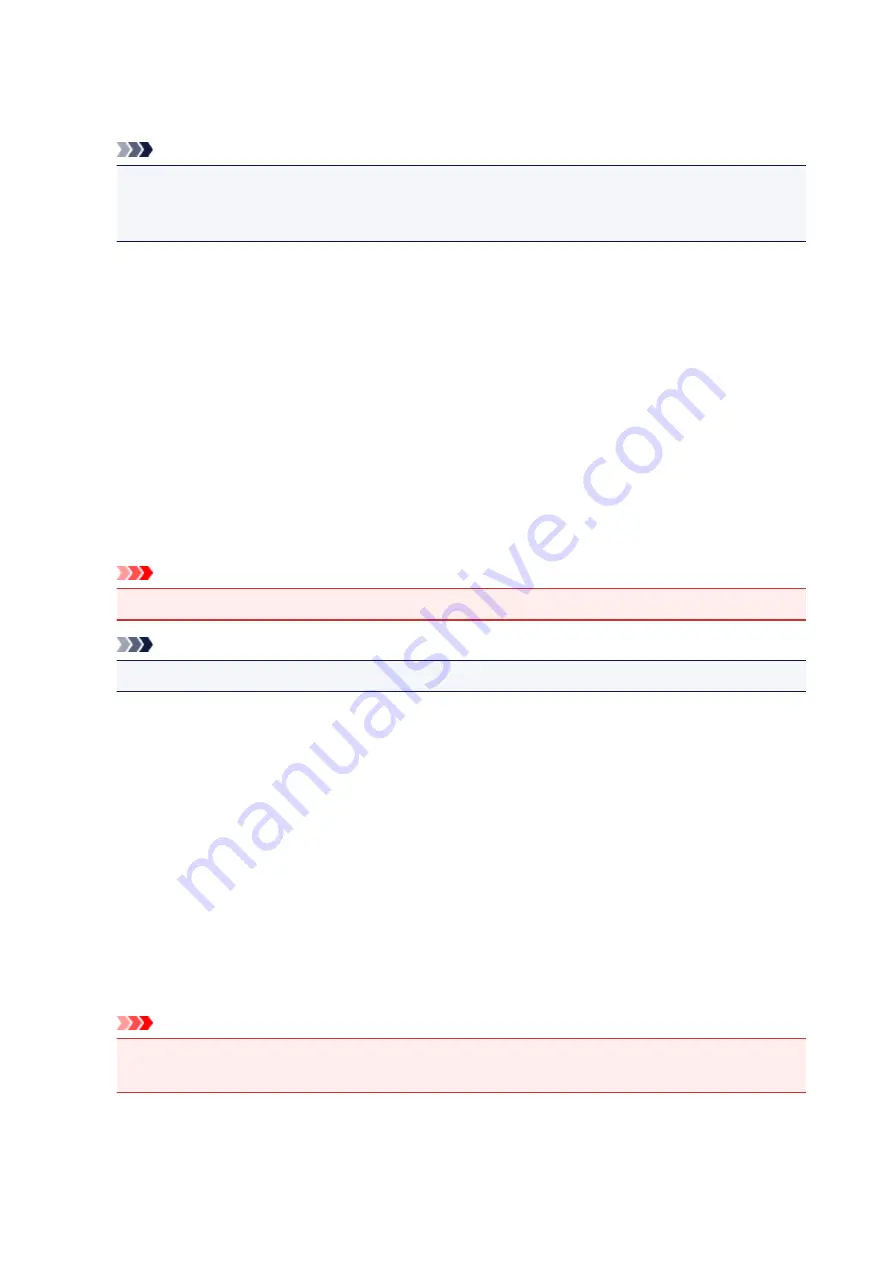
Document
Applies Image Adjustment suitable for text documents.
Note
• If the image is not adjusted properly with
Auto
, specify the item type.
• The color tone may change from the source image due to the Image Adjustment. In that case, set
Image Adjustment
to
None
.
Reduce Dust
Scanned photos may contain white dots caused by dust or scratches. Use this function to reduce such
noise.
None
Dust and scratches will not be reduced.
Low
Select this to reduce small dust particles and scratches. Large ones may remain.
Medium
It is recommended that you normally select this setting.
High
Select this to reduce large dust particles and scratches; however, evidence of the reduction
process may remain or delicate parts of the image may be removed.
Important
• This function may not be effective for some types of photos.
Note
• It is recommended that you select
None
when scanning printed materials.
Fading Correction
Use this function to correct photos that have faded with time or have a colorcast. "Colorcast" is a
phenomenon where a specific color affects the entire picture due to the weather or ambient strong
colors.
None
Fading Correction will not be applied.
Low
Select this to correct a small amount of fading and colorcast.
Medium
It is recommended that you normally select this setting.
High
Select this to correct a large amount of fading and colorcast. This can affect the tone of the image.
Important
• Correction may not be applied properly if the scan area is too small.
• Not effective if
Color
is not selected for
Kind
.
302
Summary of Contents for TS9000 series
Page 25: ...My Image Garden Guide 25 ...
Page 37: ... For Windows My Image Garden Guide For Mac OS My Image Garden Guide 37 ...
Page 71: ...71 ...
Page 91: ... For Mac OS Adjusting Print Head Position 91 ...
Page 110: ...Transporting Your Printer Legal Restrictions on Scanning Copying Specifications 110 ...
Page 111: ...Safety Safety Precautions Regulatory Information WEEE EU EEA 111 ...
Page 125: ...Main Components and Their Use Main Components Power Supply Using the Operation Panel 125 ...
Page 126: ...Main Components Front View Rear View Inside View Operation Panel 126 ...
Page 129: ... 17 platen glass Load an original here 129 ...
Page 155: ...For more on setting items on the operation panel Setting Items on Operation Panel 155 ...
Page 167: ...Language selection Changes the language for the messages and menus on the touch screen 167 ...
Page 174: ...Network Connection Network Connection Tips 174 ...
Page 251: ...Device user settings 251 ...
Page 310: ...Scanning Using AirPrint Using IJ Scan Utility Lite 310 ...
Page 321: ...Scanning Tips Positioning Originals Scanning from Computer Network Scan Settings 321 ...
Page 402: ...Scanning Problems Scanner Does Not Work Scanner Driver Does Not Start 402 ...
Page 416: ...Errors and Messages An Error Occurs Message Appears 416 ...
Page 449: ...1660 Cause An ink tank is not installed What to Do Install the ink tank 449 ...
















































