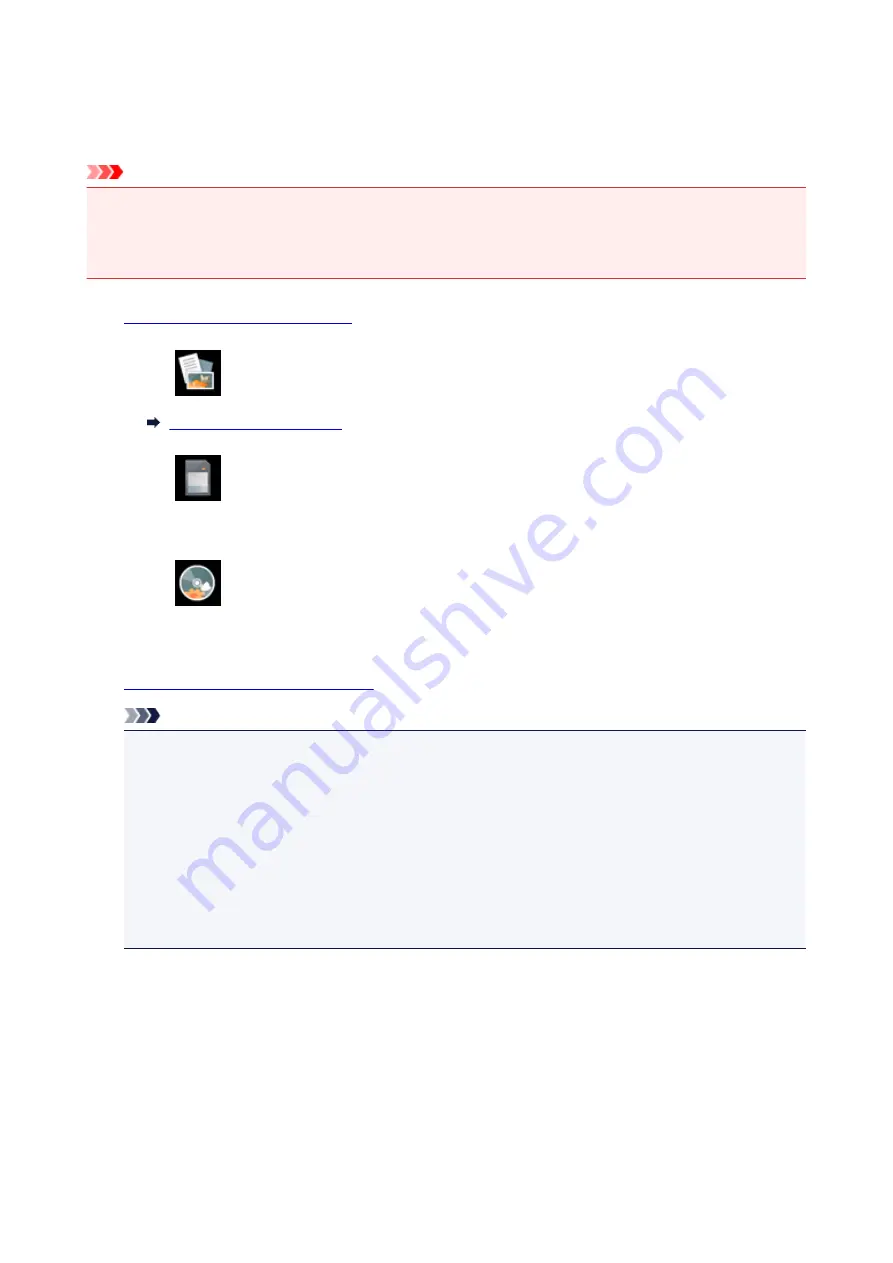
Printing Photo from Memory Card onto Disc Label
You can print a photograph saved on a memory card onto the disc label of the printable disc.
Important
• You cannot print on 3.15 inches / 8 cm printable discs.
• Do not attach the disc tray or place the printable disc until the message asking you to set them is
displayed. Doing so can damage the printer.
1.
Make sure printer is turned on.
2. Select
on the HOME screen.
3. Select
From mem. card
.
The memory card print menus are displayed.
4. Select
Print photos to disc label
.
The print area setting screen is displayed.
5.
Insert memory card into card slot.
Note
• When you insert the memory card before you displays the memory card print menus, the photo
selection screen in
Select photo print
is displayed.
To display the HOME screen, touch the
HOME
button.
• If no printable photo data is saved on the memory card,
Data of supported types are not saved.
is displayed on the touch screen.
• If more than 2,000 photo data are saved on the memory card, the photo data is split by group per
2,000 photos in reverse chronological order (date last modified) automatically. Check the message
displayed on the touch screen and select
OK
.
6. Specify print area.
256
Summary of Contents for TS9000 series
Page 25: ...My Image Garden Guide 25 ...
Page 37: ... For Windows My Image Garden Guide For Mac OS My Image Garden Guide 37 ...
Page 71: ...71 ...
Page 91: ... For Mac OS Adjusting Print Head Position 91 ...
Page 110: ...Transporting Your Printer Legal Restrictions on Scanning Copying Specifications 110 ...
Page 111: ...Safety Safety Precautions Regulatory Information WEEE EU EEA 111 ...
Page 125: ...Main Components and Their Use Main Components Power Supply Using the Operation Panel 125 ...
Page 126: ...Main Components Front View Rear View Inside View Operation Panel 126 ...
Page 129: ... 17 platen glass Load an original here 129 ...
Page 155: ...For more on setting items on the operation panel Setting Items on Operation Panel 155 ...
Page 167: ...Language selection Changes the language for the messages and menus on the touch screen 167 ...
Page 174: ...Network Connection Network Connection Tips 174 ...
Page 251: ...Device user settings 251 ...
Page 310: ...Scanning Using AirPrint Using IJ Scan Utility Lite 310 ...
Page 321: ...Scanning Tips Positioning Originals Scanning from Computer Network Scan Settings 321 ...
Page 402: ...Scanning Problems Scanner Does Not Work Scanner Driver Does Not Start 402 ...
Page 416: ...Errors and Messages An Error Occurs Message Appears 416 ...
Page 449: ...1660 Cause An ink tank is not installed What to Do Install the ink tank 449 ...






























