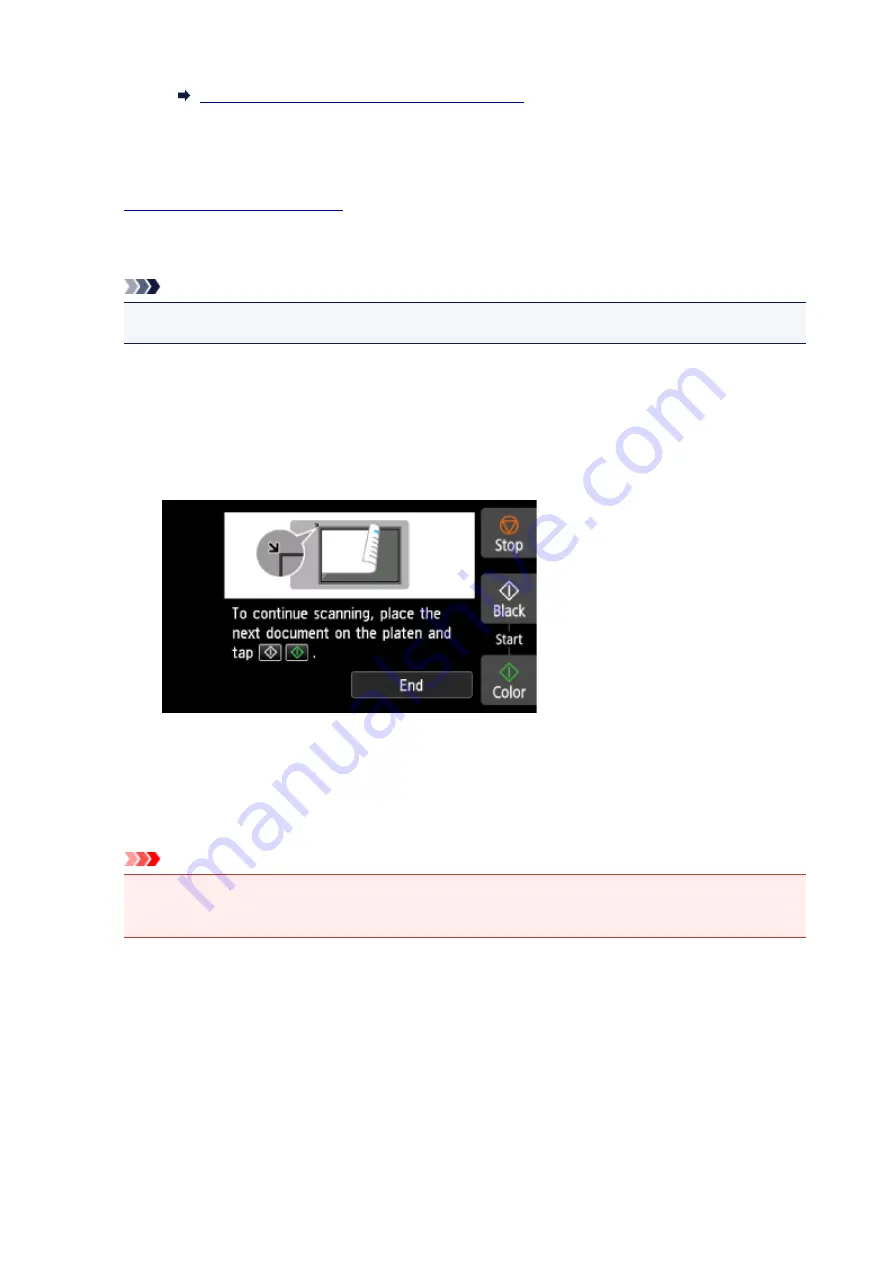
Setting Items for Scanning Using Operation Panel
C. Displays how to load the original.
D. Displays the screen to select the destination.
6.
Load original on platen glass.
7. Press
Color
button for color scanning, or
Black
button for black & white scanning.
Note
• When you forward the scanned data to the computer using WSD, press the
Color
button.
• If you select
JPEG
or
TIFF
for
Format
on the scan setting screen:
The printer starts scanning and scanned data is forwarded to the computer.
• When you select
or
Compact PDF
for
Format
on the scan setting screen:
The confirmation screen asking you if you continue scanning is displayed after scanning is
complete.
If you continue scanning, load the original on the platen glass and start scanning.
If you do not continue scanning, tap
End
. The scanned data is forwarded to the computer.
Scanned data is forwarded to the computer according to the settings specified in Canon IJ Scan Utility.
Remove the original on the platen glass after scanning is complete.
Important
• If the scanning result with
Auto scan
is not satisfactory, select the document type or size
according to the original in step 5.
If program selection screen appears (Windows):
The program selection screen may be displayed after pressing the
Color
or
Black
button. In this case,
select
Canon IJ Scan Utility
and click
OK
.
330
Summary of Contents for TS9000 series
Page 25: ...My Image Garden Guide 25 ...
Page 37: ... For Windows My Image Garden Guide For Mac OS My Image Garden Guide 37 ...
Page 71: ...71 ...
Page 91: ... For Mac OS Adjusting Print Head Position 91 ...
Page 110: ...Transporting Your Printer Legal Restrictions on Scanning Copying Specifications 110 ...
Page 111: ...Safety Safety Precautions Regulatory Information WEEE EU EEA 111 ...
Page 125: ...Main Components and Their Use Main Components Power Supply Using the Operation Panel 125 ...
Page 126: ...Main Components Front View Rear View Inside View Operation Panel 126 ...
Page 129: ... 17 platen glass Load an original here 129 ...
Page 155: ...For more on setting items on the operation panel Setting Items on Operation Panel 155 ...
Page 167: ...Language selection Changes the language for the messages and menus on the touch screen 167 ...
Page 174: ...Network Connection Network Connection Tips 174 ...
Page 251: ...Device user settings 251 ...
Page 310: ...Scanning Using AirPrint Using IJ Scan Utility Lite 310 ...
Page 321: ...Scanning Tips Positioning Originals Scanning from Computer Network Scan Settings 321 ...
Page 402: ...Scanning Problems Scanner Does Not Work Scanner Driver Does Not Start 402 ...
Page 416: ...Errors and Messages An Error Occurs Message Appears 416 ...
Page 449: ...1660 Cause An ink tank is not installed What to Do Install the ink tank 449 ...






























