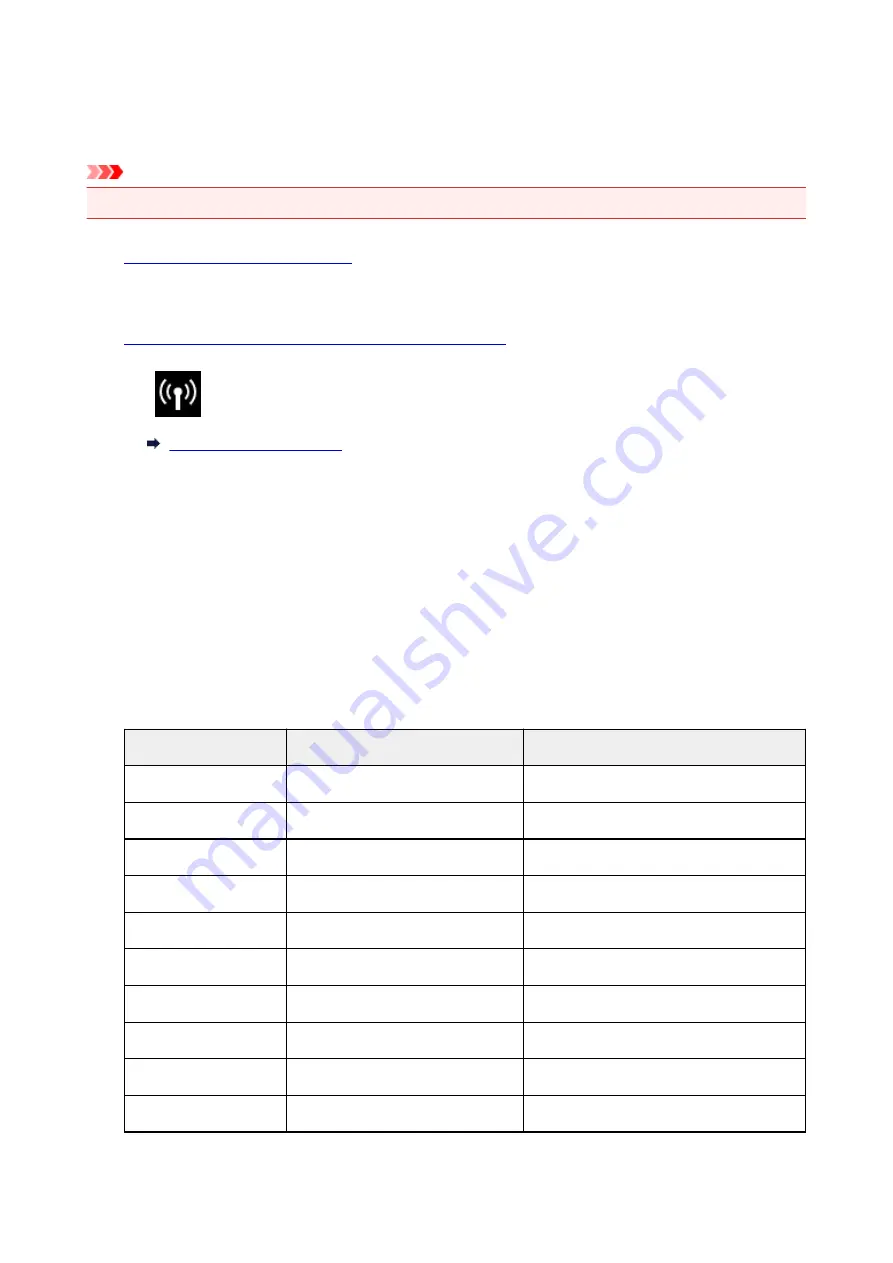
Printing Network Settings
Use the operation panel to print the printer's current network settings.
Important
• The network settings printout contains important information about your network. Handle it with care.
1.
Make sure printer is turned on.
If the HOME screen is not displayed, press the HOME button.
2.
Load three sheets of A4 or Letter-sized plain paper.
3. Tap
(
Network status
) icon.
The menu screen appears.
4. Check message and tap
Yes
.
5. Tap
Print details
.
6. Tap
Yes
.
The printer starts printing network settings information.
The printed network settings information is as follows: (Some setting values are not displayed depending
on the printer settings.)
Item
Description
Setting
Product Information
Product information
–
Product Name
Product name
XXXXXXXX
ROM Version
ROM version
XXXXXXXX
Serial Number
Serial number
XXXXXXXX
Wireless LAN
Wireless LAN
Enable/Disable
MAC Address
MAC address
XX:XX:XX:XX:XX:XX
Infrastructure
Infrastructure
Enable/Disable
Connection
Connection status
Active/Inactive
SSID
SSID
Wireless LAN SSID
Channel
Channel
XX (1 to 11)
180
Summary of Contents for TS9000 series
Page 25: ...My Image Garden Guide 25 ...
Page 37: ... For Windows My Image Garden Guide For Mac OS My Image Garden Guide 37 ...
Page 71: ...71 ...
Page 91: ... For Mac OS Adjusting Print Head Position 91 ...
Page 110: ...Transporting Your Printer Legal Restrictions on Scanning Copying Specifications 110 ...
Page 111: ...Safety Safety Precautions Regulatory Information WEEE EU EEA 111 ...
Page 125: ...Main Components and Their Use Main Components Power Supply Using the Operation Panel 125 ...
Page 126: ...Main Components Front View Rear View Inside View Operation Panel 126 ...
Page 129: ... 17 platen glass Load an original here 129 ...
Page 155: ...For more on setting items on the operation panel Setting Items on Operation Panel 155 ...
Page 167: ...Language selection Changes the language for the messages and menus on the touch screen 167 ...
Page 174: ...Network Connection Network Connection Tips 174 ...
Page 251: ...Device user settings 251 ...
Page 310: ...Scanning Using AirPrint Using IJ Scan Utility Lite 310 ...
Page 321: ...Scanning Tips Positioning Originals Scanning from Computer Network Scan Settings 321 ...
Page 402: ...Scanning Problems Scanner Does Not Work Scanner Driver Does Not Start 402 ...
Page 416: ...Errors and Messages An Error Occurs Message Appears 416 ...
Page 449: ...1660 Cause An ink tank is not installed What to Do Install the ink tank 449 ...






























