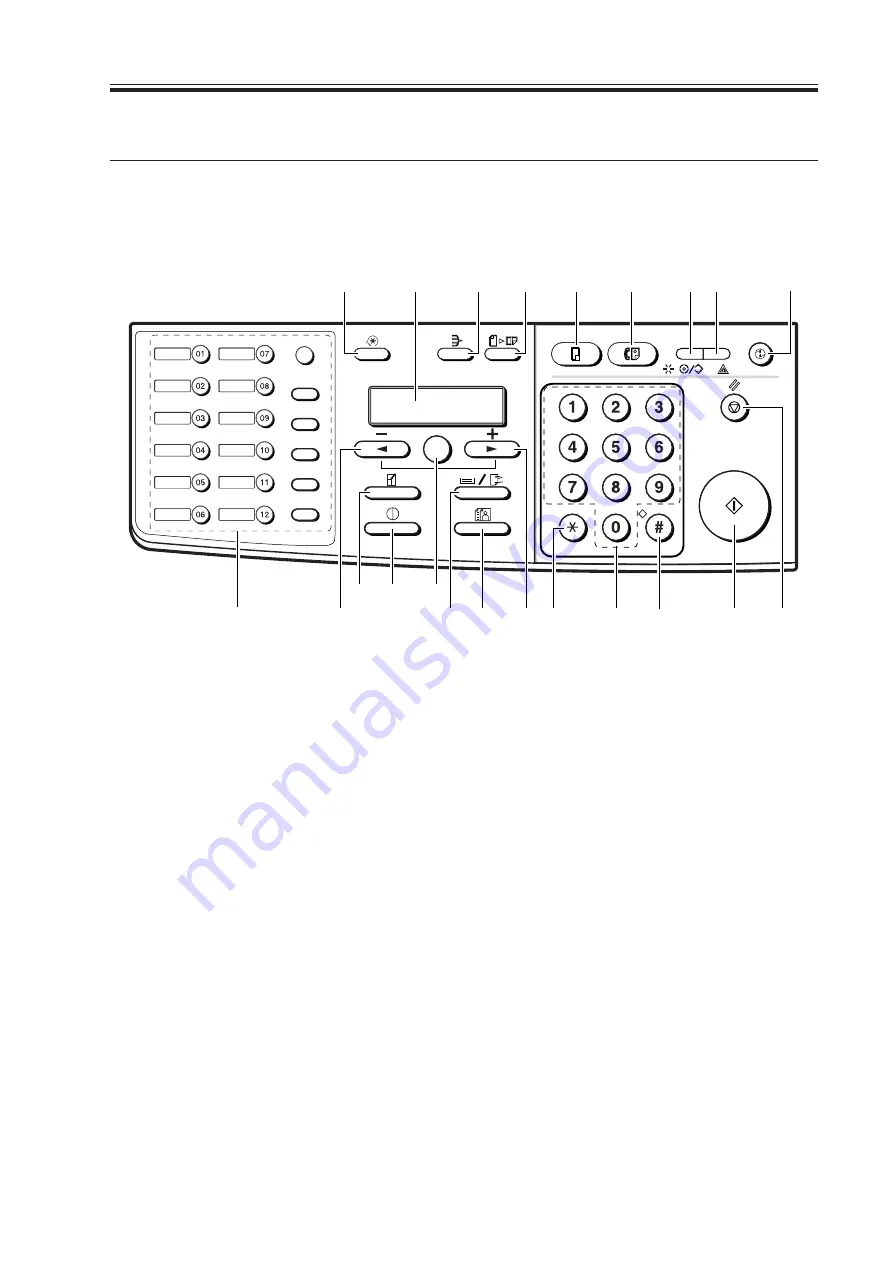
COPYRIGHT © 2002 CANON INC.
2000 2000 2000 2000
CANON SmartBase PC1210D/1230D/1270D REV. 1 MAR. 2002
2 - 1
CHAPTER 2 USING THE MACHINE
1 Using the Machine
The functions and LEDs found in the machine’s control panel are as follows:
1.1 Control Panel
ABC
DEF
GHI
JKL
MNO
PQRS
TUV
WXYZ
Report
Memory
Reference
Fax Monitor
Delayed
Transmission
Book Sending
Clear
Delete
Space
Tone/+
Function
Redial / Pause
Coded Dial
Directory
Receive Mode
Fax Resolution
D.T.
R
[1]
[2]
[3]
[4]
[5]
[6]
[7] [8]
[9]
[10]
[11]
[13]
[14]
[21]
[15]
[16]
[19]
[20]
[22]
[17]
[18]
[12]
OK
F02-101-01
[1] Additional Functions Key
Press it to bring up the user mode menu for making various settings and registering
items. The key flashes when the machine is in user mode menu, and goes OFF in re-
sponse to a press.
[2] LCD
Use it to refer to the Copy/Fax basic screen, various Settings screens, and error mes-
sages.
[3] Collate Key
Press it to select sorting. The key remains ON when the machine is in sort mode, and
goes OFF in response to a press.
[4] 2 on 1 Key
Press it to reduce 2 originals automatically and on a single sheet.
[5] Copy Key
*1
Press it when using a copier function. The key remains ON when the machine is in
copier mode.
[6] Fax Key
*1
Press it when using a fax function. The key remains ON when the machine is in fax
mode.
*1: If equipped with fax functions.
















































