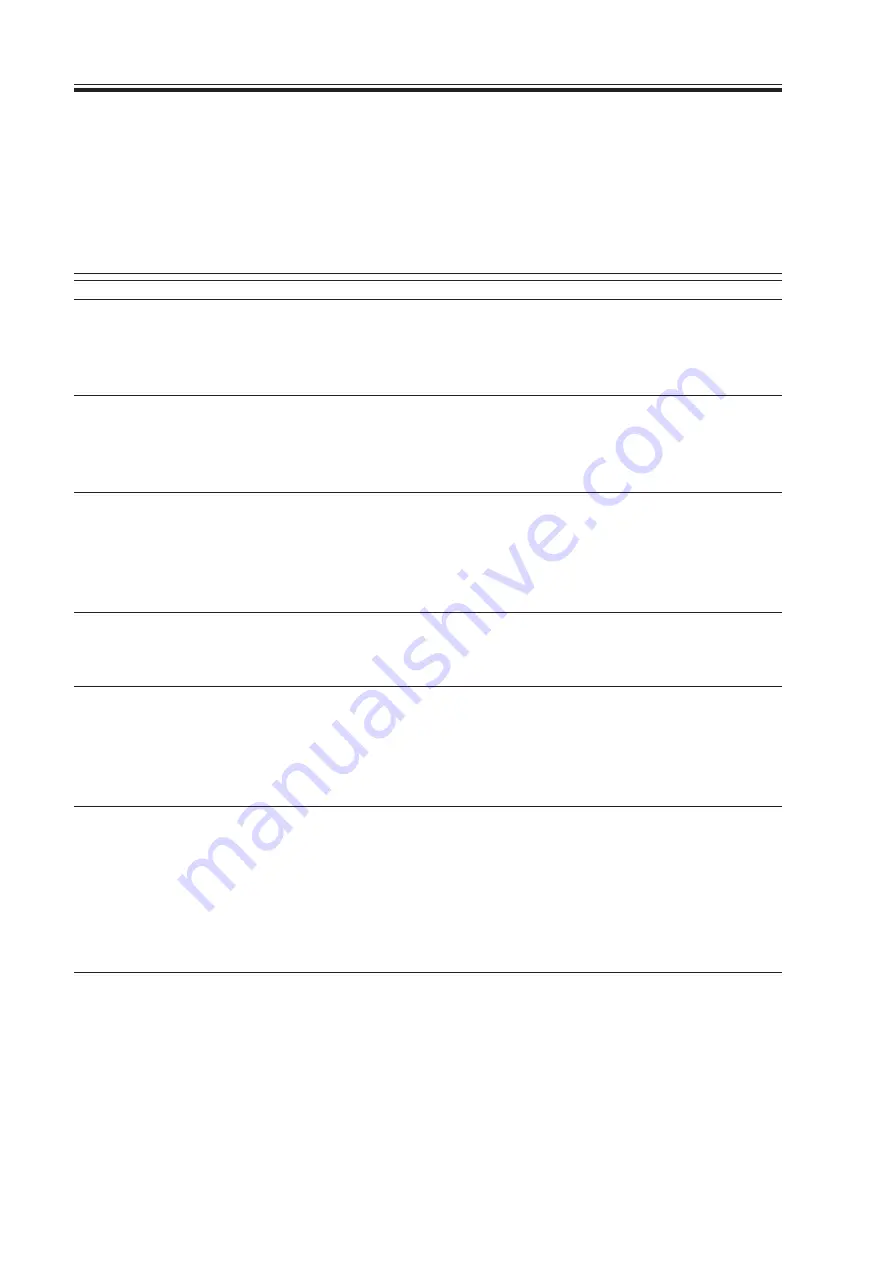
COPYRIGHT © 2002 CANON INC.
2000 2000 2000 2000
CANON SmartBase PC1210D/1230D/1270D REV. 1 MAR. 2002
CHAPTER 7 TROUBLESHOOTING
7-48
4.4 Troubleshooting Malfunctions (printer functions)
If the results of all work in the troubleshooting flow in 2.2 are good and yet a fault occurs
when a printer function is used (printing from a PC), go through the following:
4.4.1 Printing fails to start.
4.4.2 Printing stops in the middle.
Status check
1) Can test print be done from the PC?
YES: Explain the user that the trouble cause is probably not within the
machine.
Operating environment
2) Is the PC used meet the requirements of the machine?
NO:
Explain the user that PC environment must satisfy the requirements
of the machine. (Refer to Quick Start Guide.)
Status check
3) Run the troubleshooter of the machine from the PC. Are the check
results normal?
NO:
Correct the problem according to the description displayed as the
check results.
Connection of interface cables to PC
4) Is the connection of the interface cables normal?
NO:
Connect securely. Replace the cable if it has scratches, etc.
PC settings
5) Are the PC settings correct? (Printer port setting, printer driver
selection, etc.)
NO:
Correct the settings. (Refer to Quick Start Guide, Print Guide, and
operation manual of the PC.)
Interface cables
6) Are the cables meet the specifications of the model?
NO:
Replace the cables with the ones that satisfy the specifications of
the model.
USB cable specifications: 5 m or shorter
Parallel interface cable specifications: 3 m or shorter (compliant to
IEEE1284, for bi-directional communication)
Printer driver
7) Is the problem remedied after reinstalling an optimal printer
driver?
YES: End
















































