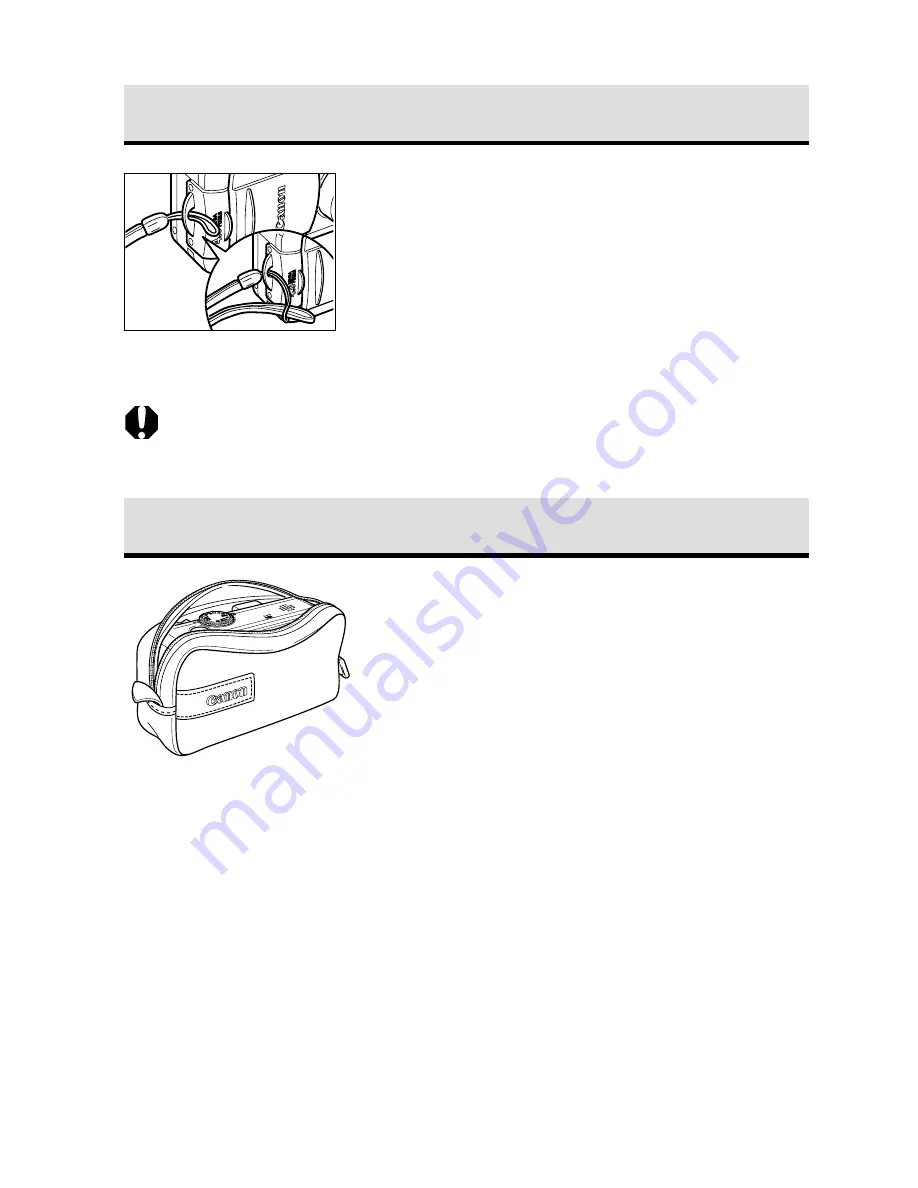
26
Preparing the Camera
Attaching the Strap
Thread the small loop of the wrist strap
through the strap holder on the camera
and pull the large loop through the
small loop until the strap is firmly
secured.
○
○
○
○
○
○
○
○
○
○
○
○
○
○
○
○
○
○
○
○
○
○
• Avoid waving the camera about or catching it on other items when suspending it
from the strap.
Using the Soft Case (Optional)
The soft case can be used to carry the
camera, battery pack and CF card.
• Optional soft case appearance and
specifications may vary according to region.
Summary of Contents for PowerShot S30
Page 161: ...DIGITAL CAMERA Camera User Guide CDI E055 010 XXXXXXX 2002 CANON INC PRINTED IN JAPAN ...
Page 183: ...18 ...
Page 231: ...66 ...
Page 271: ...106 ...
Page 272: ......
Page 273: ...CDI E028 010 080INixx 2001 CANON INC PRINTED IN JAPAN ...
Page 274: ......






























