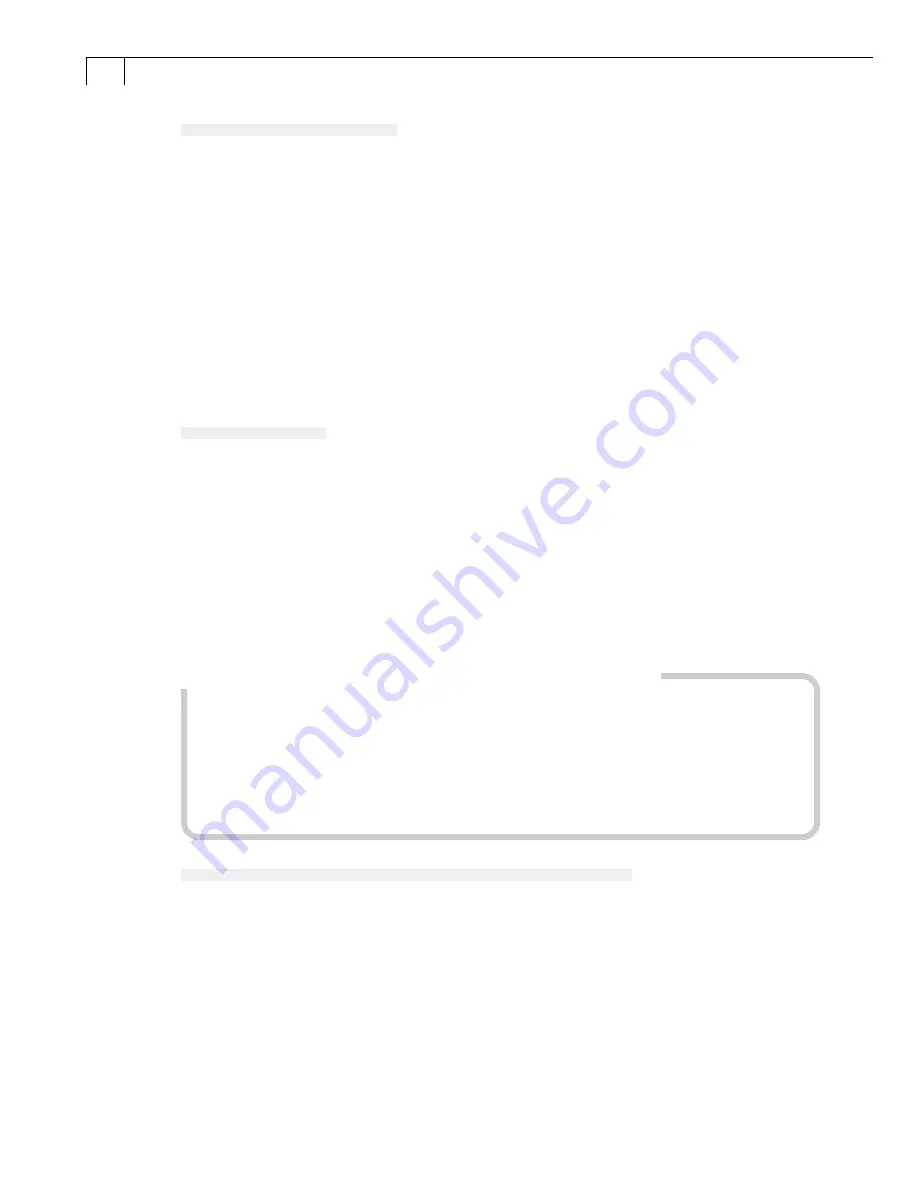
88
Interval Timer Shooting
You can shoot a specified number of frames at set intervals.
1.
In the Save-RemoteCapture window or Shooting-RemoteCapture
window, click the [File] menu and select [Interval Timer Shooting].
• The Interval Timer Shooting dialog will display.
• You can also select this function in the Shooting window by clicking the
[Shooting] menu and selecting [Interval Timer Shooting].
2.
Set the number of frames and the interval value and click [OK].
• RemoteCapture will start Interval shooting, capturing the specified number of frames
at the specified interval. You can capture up to the number of recordable frames
displayed in the Shooting-RemoteCapture window (to a maximum of 9999 frames).
Timer Shooting
You can use the timer feature to shoot after a specified number of seconds.
1.
In the Save-RemoteCapture window or Shooting-RemoteCapture
window, click the [File] menu and select [Timer Shooting].
• The Timer Shooting dialog will display.
2.
Set the delay in seconds and click [OK].
• RemoteCapture will start timer shooting, recording an image after the specified
delay. You can specify a delay from 2 to 30 seconds.
Precautions when Shooting with RemoteCapture
• If your computer is set to go into standby mode, there is no guarantee that
RemoteCapture will continue to function after the computer enters standby
mode. Always turn off the standby function before you start shooting with
RemoteCapture.
• Please note that the camera will not be able to shoot at the specified interval if it is
shorter than the time required to transmit the data and save it on the computer.
Changing the Save Location and Other Preferences
You can change where and how image files are saved.
1.
In the Save-RemoteCapture window or Shooting-RemoteCapture
window, click the [File] menu and select [Preferences].
The Preferences dialog will display.
2.
Select the way images are saved and the folder to which they are saved
and click [OK].
Summary of Contents for PowerShot S30
Page 161: ...DIGITAL CAMERA Camera User Guide CDI E055 010 XXXXXXX 2002 CANON INC PRINTED IN JAPAN ...
Page 183: ...18 ...
Page 231: ...66 ...
Page 271: ...106 ...
Page 272: ......
Page 273: ...CDI E028 010 080INixx 2001 CANON INC PRINTED IN JAPAN ...
Page 274: ......






























