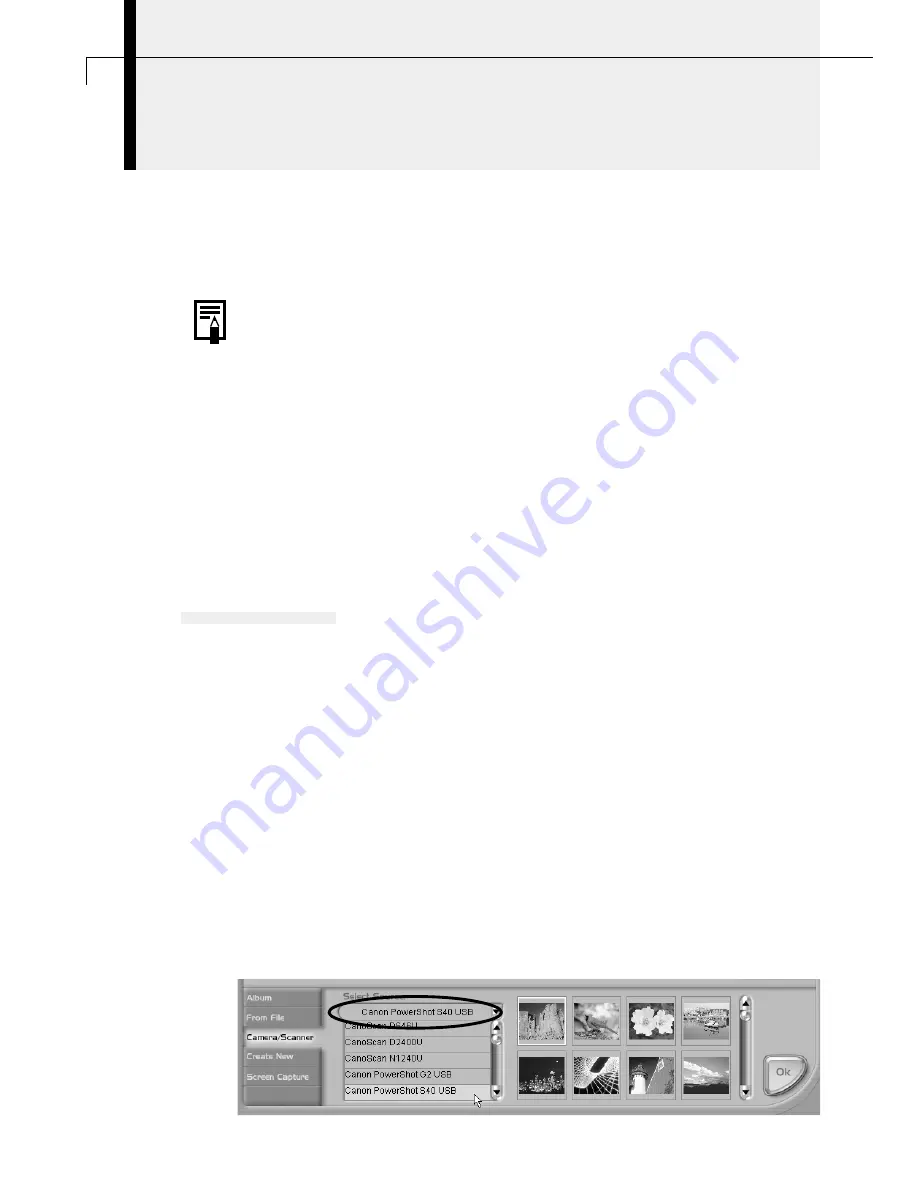
54
Loading Images into TWAIN-Compliant Programs
This topic explains how to load images into the bundled TWAIN-compliant
application programs, ArcSoft PhotoImpression (PhotoImpression) and ArcSoft
VideoImpression (VideoImpression). For detailed instructions, see the Help menu for
the respective program.
• This feature is only supported by Windows 98 and Windows 2000. It is
not supported by Windows Me.
• To load images with PhotoImpression or VideoImpression, the TWAIN
Driver and these programs must be correctly installed onto the
computer. For installation instructions, please read “Installing from the
ArcSoft Camera Suite CD” (p. 21), and “Installing the USB TWAIN
Driver/USB WIA Driver” (p. 23).
○
○
○
○
○
○
○
○
○
○
○
○
○
○
○
○
○
○
○
○
○
○
○
○
○
○
○
○
○
○
○
○
○
○
○
○
○
○
○
○
Loading Images into PhotoImpression
This topic explains how to load images using PhotoImpression.
Starting the TWAIN Driver from within PhotoImpression
USB Connection
1.
Attach the supplied USB cable to the computer’s USB port and the
camera’s Digital Terminal.
• For USB interface connection instructions, see “
Connecting to a USB Port
” (p. 15).
• The Event dialog will display and allow you to select an application program to
start.
2.
Click [Cancel].
3.
Click the Windows [Start] menu and select [Programs], [ArcSoft Camera
Suite] and [PhotoImpression].
• PhotoImpression will start.
4.
Click the [Camera/Scanner] button at the bottom left of the
PhotoImpression window.
5.
Select your camera model from the [Select Source] list.
Summary of Contents for PowerShot S30
Page 161: ...DIGITAL CAMERA Camera User Guide CDI E055 010 XXXXXXX 2002 CANON INC PRINTED IN JAPAN ...
Page 183: ...18 ...
Page 231: ...66 ...
Page 271: ...106 ...
Page 272: ......
Page 273: ...CDI E028 010 080INixx 2001 CANON INC PRINTED IN JAPAN ...
Page 274: ......






























