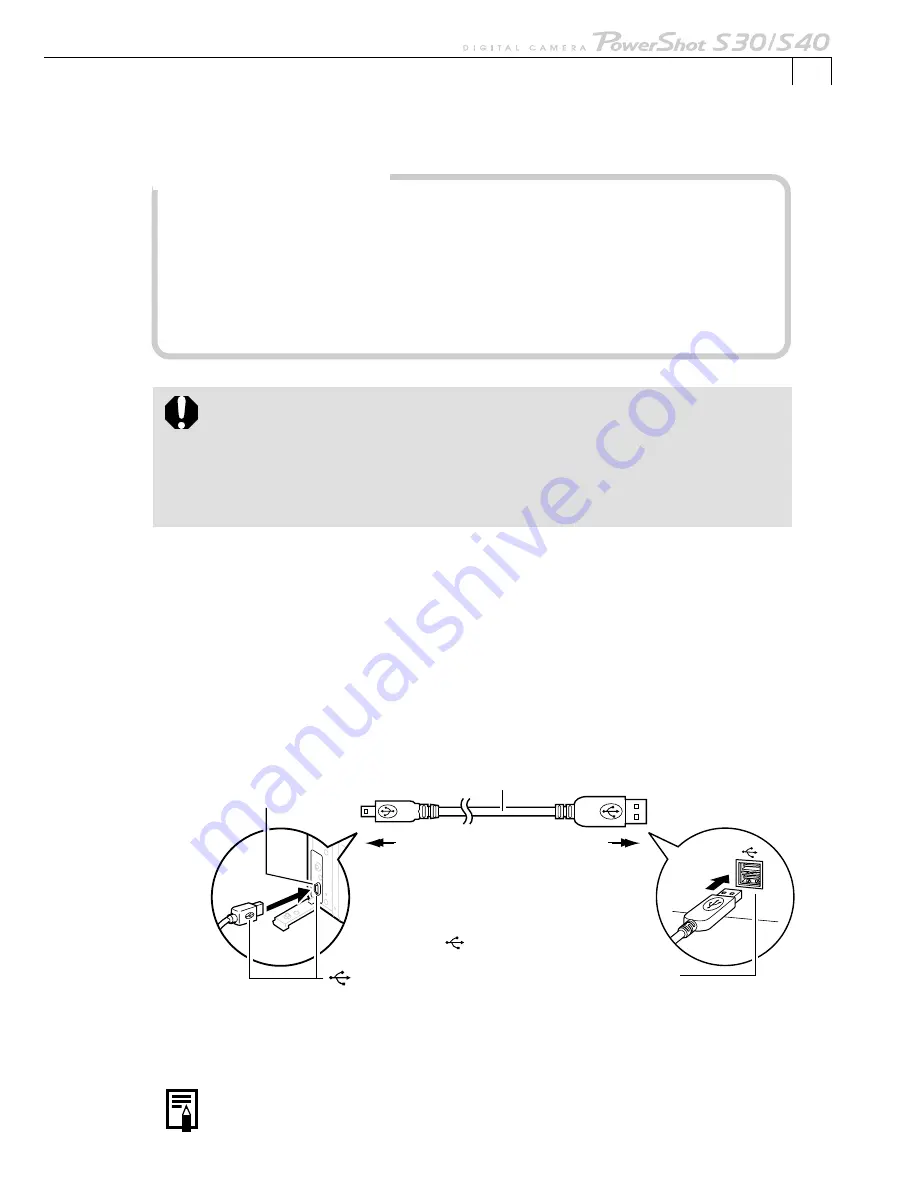
15
Macintosh
○
○
○
○
○
○
○
○
○
○
○
○
○
○
○
○
○
○
○
○
○
○
○
○
○
○
○
○
○
○
○
○
○
○
○
○
○
○
○
○
Connecting to a USB Port
Connection Precautions
• Connect the camera directly to a USB port on the computer; not through a hub.
The connection may not operate correctly through a hub.
• The connection may not operate correctly if you are using other USB devices,
excluding USB mice or keyboards, at the same time. If this occurs, disconnect
the other devices from the computer and try reconnecting the camera.
• Do not connect two or more cameras to the same computer via the USB
interface. The connections may not operate correctly.
• Never allow the computer to go into standby (sleep) mode while a
camera is connected via the USB interface. If it does happen, never
disconnect the USB cable. Try to awaken the computer with the camera
in the connected state. Some computers will not awaken properly if you
disconnect the camera while they are in standby mode. Please refer to
your computer manual for instructions regarding its standby mode.
1.
Install the software (first-time connection only)
• Windows users see p. 20.
• Macintosh users see p. 68.
2.
Attach the supplied USB cable to the computer’s USB port and the
camera’s Digital Terminal.
• You do not need to turn off the computer for this procedure.
• Refer to your computer manual for the location of the computer’s USB ports.
After being connected, the camera’s power will automatically turn on and
it will begin to communicate with the computer.
•If you are using RemoteCapture, ensure that the lens cover is opened and
the camera placed in a shooting mode.
USB Cable
Camera End
Computer End
Digital Terminal
on the Camera
USB Port on
the Computer
Position the connector
so that the symbol
faces toward the
camera’s rear panel.
Summary of Contents for PowerShot S30
Page 161: ...DIGITAL CAMERA Camera User Guide CDI E055 010 XXXXXXX 2002 CANON INC PRINTED IN JAPAN ...
Page 183: ...18 ...
Page 231: ...66 ...
Page 271: ...106 ...
Page 272: ......
Page 273: ...CDI E028 010 080INixx 2001 CANON INC PRINTED IN JAPAN ...
Page 274: ......






























