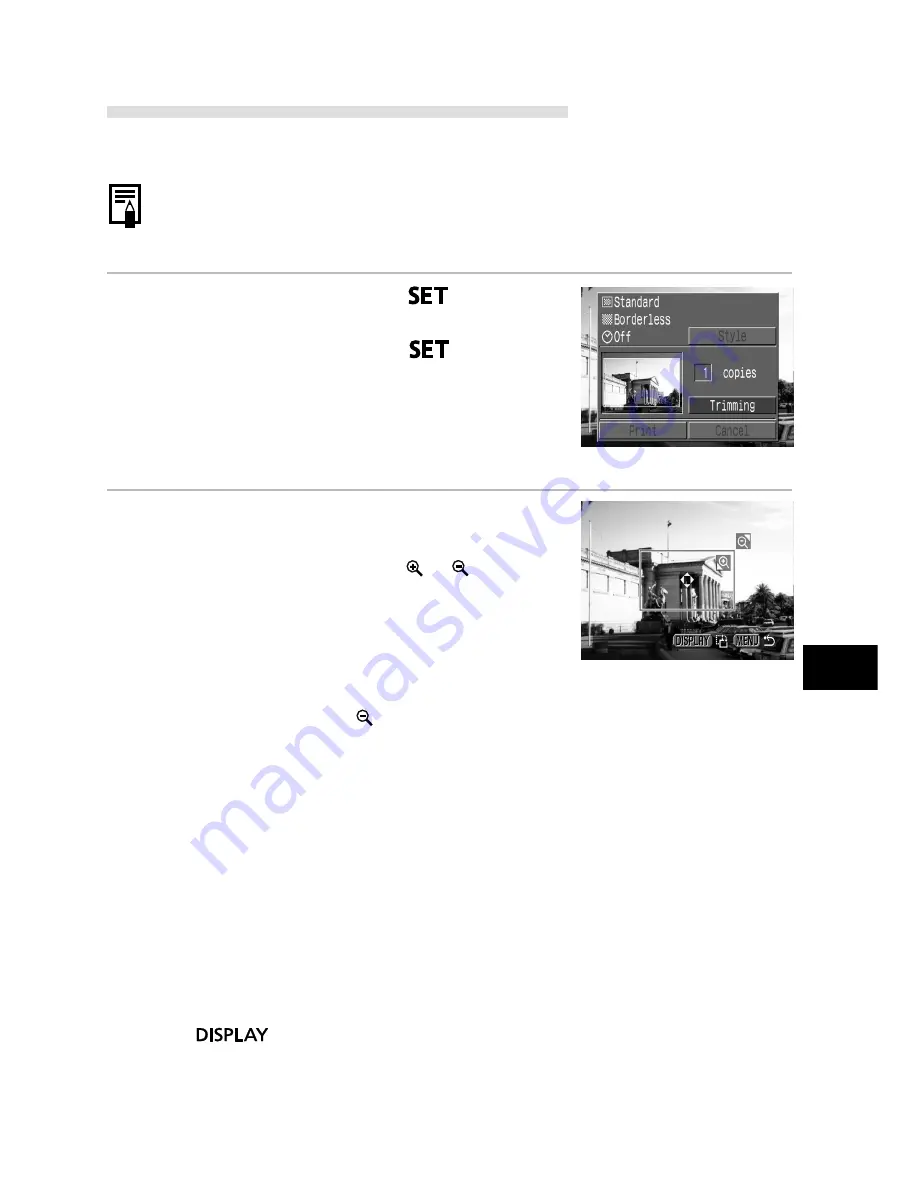
Printing with a Direct Print Compatible Printer (Optional)
117
Trimming (Printing a Portion of an Image)
You can specify which portion for an image gets printed.
○
○
○
○
○
○
○
○
○
○
○
○
○
○
○
○
○
○
○
○
○
○
Prior to Trimming
Please set the Print Style (Image, Borders and Date) first before setting the trimming
settings (p. 115).
1
In Replaying mode, press
and
choose [Trimming] using
C
or
D
on the
multicontroller and press
again.
• The trimming frame will appear at the center of
the image. If a trimming setting has already
been selected for the image, the frame will
appear around the previously selected portion.
2
Trim the Image.
Changing the Size of the Trimming Frame
• Move the zoom lever toward or .
• The trimming frame can be changed to a
minimum selection of approximately half the
displayed image or a maximum selection that is
virtually the same size as the image.
• You can cancel the trimming setting by moving
the zoom lever toward again when the
trimming frame is already set to the maximum
size.
• If the image is magnified while in the trimming
mode, it will print out more coarsely the greater
the degree of magnification. The trimming
frame will change to red.
Setting the Portion of the Trimming Frame
• Move the trimming frame using
C
,
D
,
B
or
A
on the multicontroller.
Rotating the Trimming Frame
• You can rotate the trimming frame by pressing
the
button.
Summary of Contents for PowerShot S30
Page 161: ...DIGITAL CAMERA Camera User Guide CDI E055 010 XXXXXXX 2002 CANON INC PRINTED IN JAPAN ...
Page 183: ...18 ...
Page 231: ...66 ...
Page 271: ...106 ...
Page 272: ......
Page 273: ...CDI E028 010 080INixx 2001 CANON INC PRINTED IN JAPAN ...
Page 274: ......






























